Kurt "CyberGuy" Knutsson tech tips to master your schedule and keep you completely organized
CyberGuy shows you how to create and customize events in the calendar app.
When the pandemic hit and so many aspects of our lives went digital, older adults had to get accustomed to using more technology like Facetime, Zoom and more. Now, older adults have become a lot more tech-savvy and even have their favorite devices that they enjoy using.
Here are five tech obsessions that older adults have adopted over the last few years.
Wearable health tech
Perhaps the most popular devices among older adults are ones like Apple Watches, FitBits and other products that help people keep track of their health. These devices can look at your heart rate, cholesterol, oxygen levels and more so that you don't have to wait until your next doctor visit to see how your body is doing. It can also help you easily keep track of your steps, which is something that a lot of older adults enjoy doing when going out for walks and getting exercise.
Some Apple watches, including the Series 4, Series 5, Series 6, Series 7, Series 8 or Ultra, even allow you to take an ECG. Here are the steps for doing so.
- Open the Health app on your iPhone
- Follow the onscreen steps. If you don't see a prompt to set up, tap the Browse tab, then tap Heart > Electrocardiograms (ECG) > Set Up ECG App
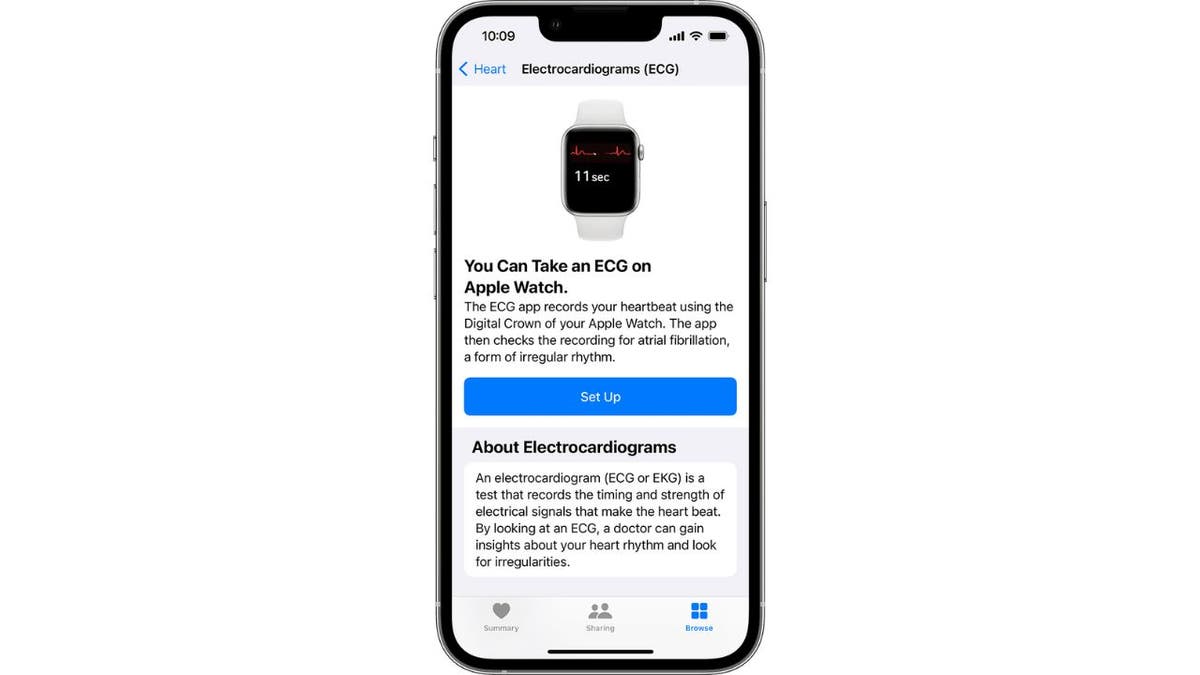
Some Apple watches can take an ECG of the user. (Fox News)
HOW TO UNLOCK YOUR PHONE WITH FACIAL RECOGNITION EVEN WHEN YOU HAVE YOUR GLASSES ON
After you complete the setup, open the ECG app on your Apple Watch by clicking on the crown on the right side of your device to take an ECG:
- Make sure that your Apple Watch is snug and on the wrist that you selected in the Apple Watch app
- Rest your arms on a table or on your lap
- With the hand opposite your watch, hold your finger on the Digital Crown. You don't need to press the Digital Crown during the session
- Wait. The recording takes 30 seconds
- At the end of the recording, you will receive a classification, then you can tap Add Symptoms and choose your symptoms
- Tap Save to note any symptoms, then tap Done

Here's how to make your Apple Watch really work for you. (Fox News)
HOW TO TRACK SLEEP ON YOUR APPLE WATCH
Using home assistants
Having a home assistant like an Amazon Echo or a Google Home device can be a huge help for those who are older, especially if they are not as physically capable as they used to be. These home assistants can help with simple tasks like turning the lights on and off in your house, making a call for you or even playing music. They can also be super helpful in case of emergencies should there be one and no one is around to help.
Here's how to set up an emergency contact with your Amazon Alexa device:
- Open your Alexa app on your smartphone
- Tap Communicate on the bottom rail
- On the top right, tap the icon that looks like a person or two silhouettes – that’s your contacts
- Then tap the three vertical dots to get more menu settings
- Tap Emergency Contact
- Tap Select Contact and then tap continue
- Either search or scroll until you’ve found the contact you’d like to add as your emergency contact
- Select the phone number under their contact that you’d like to use – ideally choose a cell phone number and not a landline, so they can receive a call and message
- Tap Next and tap Done
If you need to contact your emergency contact, use one of the following phrases:
"Alexa…":
– "Call for help."
– "Call my emergency contact."
– "Call my contact for help."
– "Help."
– "I need help."
3 MUST-DO ALEXA SETTINGS TO MAKE YOUR LIFE EASIER
Streaming services
Streaming services also grew a ton in popularity during the pandemic because what else was there to do during that time other than binge-watching your favorite shows? People of all ages have gotten to enjoy the luxury of having thousands of movies and TV shows at their fingertips with services like Netflix, Hulu, HBO Max and more, especially if they had smart TVs. Plus, a lot of these streaming services will make suggestions for other content for you to watch based on what you have previously viewed. There are also tons of options for classic movies and TV shows from back in the day, so older people can enjoy content from their younger years.
5 BEST STREAMING DEVICES IN 2023

Older adults are increasingly taking advantage of some new types of technology. (Fox News)
Having password protection
Having any account hacked can be a nightmare, and that can be avoided with a great password. A study from security.org found that 45 million Americans now use password managers, so it seems like the message of how important using an assistive tool like that is starting to stick.
Plus, two-factor authentication is offered on tons of devices now, so there is no reason for people not to be taking advantage. Sometimes called 2-factor authentication, or 2FA, two-factor authentication uses at least one backup method as protection when you're logging in somewhere. You often just need a username or email address and a password to sign in to the websites and apps where you store all sorts of personal information. 2FA adds a step that hopefully makes it harder for hackers to get that info.
You can set up two-factor authentication on all of your popular social media websites and other commonly used sites like major banks. Once you've logged into the website you'd like to set up 2FA on, you can choose a backup method where you'll have to approve any login. While it might seem annoying to follow a few extra steps to log in to any of your major accounts, it’s worth it to protect your information from anyone else.
BEST PASSWORD MANAGERS EXPERT REVIEWED FOR 2023
Scam prevention
According to the FTC, in 2022, younger adults (ages 20-29) reported losing money to scams more often than older adults (ages 70-79). However, when older adults did lose money, they lost more than anyone else.
The truth of the matter is people of all ages are still getting scammed, and it's our mission at CyberGuy.com to make sure we educate you about the red flags to look out for so that you don’t fall for these scams and don’t get tricked into clicking malicious links that will install malware on your devices. The best way to prevent clicking on these malicious links is to install and activate antivirus software on all your devices.
See my expert review of the best antivirus protection for your Windows, Mac, Android & iOS devices by visiting CyberGuy.com/LockUpYourTech .
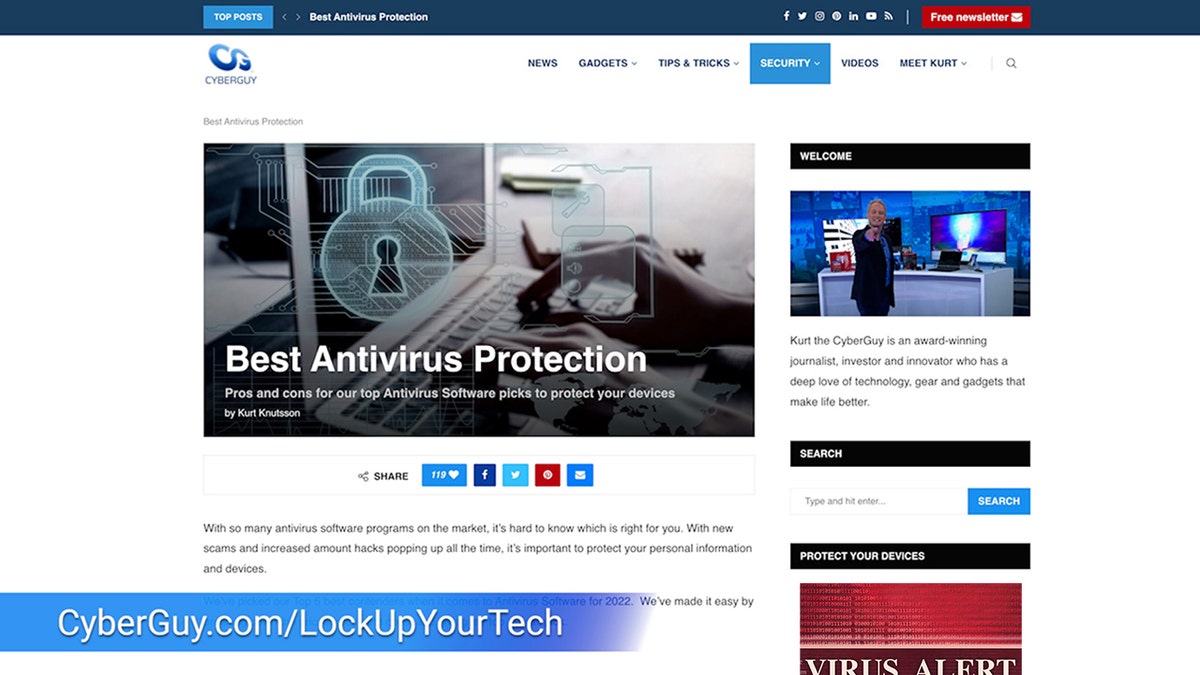
The best antivirus protection advice from Kurt "CyberGuy" Knutsson. (Fox News)
FREE ANTIVIRUS: SHOULD YOU USE IT?
What are some of your tech obsessions? Let us know at CyberGuy.com/Contact
CLICK HERE TO GET THE FOX NEWS APP
To get notified about the latest scams you should look out for, be sure to subscribe to my free CyberGuy Report Newsletter at CyberGuy.com/Newsletter.
Copyright 2023 CyberGuy.com. All rights reserved.





















