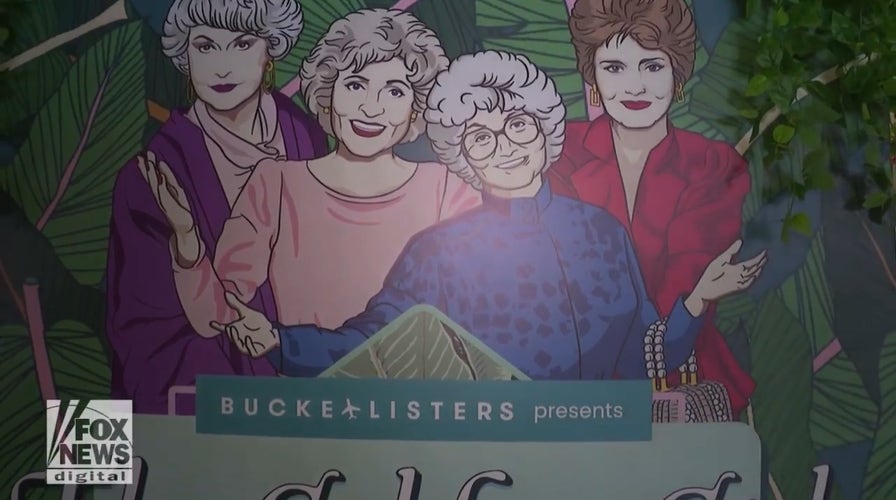The Golden Girls Kitchen: A pop-up restaurant inspired by the beloved TV show
In honor of "National Golden Girls Day," we preview the classic, TV-show-inspired pop-up restaurant which features menu items like "Sophia's Lasagna" and lots of cheesecake.
Sick of the same old Christmas movies? Relive old memories with your loved ones instead. Tap or click here to convert your old VHS tapes to digital in time for the holidays.
Remember your furry friends. This time of the year is dangerous for our precious cats and dogs. Here are the holiday hazards you need to watch out for.
TVs are cheap this time of year, but people are often disappointed after buying a new set. The picture quality doesn’t live up to expectations. Fortunately, a better picture is just a few adjustments away.
Picture this
Let's say you snag a great deal on a fancy new TV. All you have to do is plug it in and start watching your favorite TV shows and movies. But as soon as you start, you notice that the colors are off or too bright.
It isn’t necessarily the TV’s fault. Any new television can be a disappointment when you first get it home. That’s often because they aren’t always calibrated correctly for your home’s lighting.
It would be even worse if you bought the store’s floor model. Floor models have heavily tweaked saturation and hues designed to catch your eye in fluorescent lighting. Once you get it into standard lighting at home, it looks terrible.
You could pay an expert to set your new TV up, or you can save some money and get great results doing it yourself. Let’s start with a basic setting.

Element 4K Ultra HD Smart TV - Amazon Fire TV Edition. (PR Newswire)
1. Use the display presets
Your TV likely has several built-in presets geared to different uses, like movie-watching or sports channels. You can find these in your TV’s picture settings menu. Look in your TV manual to find them. If you don’t have your manual, tap or click here to find it online.
Sometimes your new television might have defaults for presets like vivid because that gives colors the most pop — often too much. Many store models use this preset.
For general TV viewing, the standard preset — or whatever your TV calls it — is your best bet. Just making that switch alone can fix a lot of image quality problems.
Try cycling through the other options and see which one you like best. You can also test out settings for different scenarios. Some TVs even have presets for specific types of sports, so load up a game or two and see what those do for you.
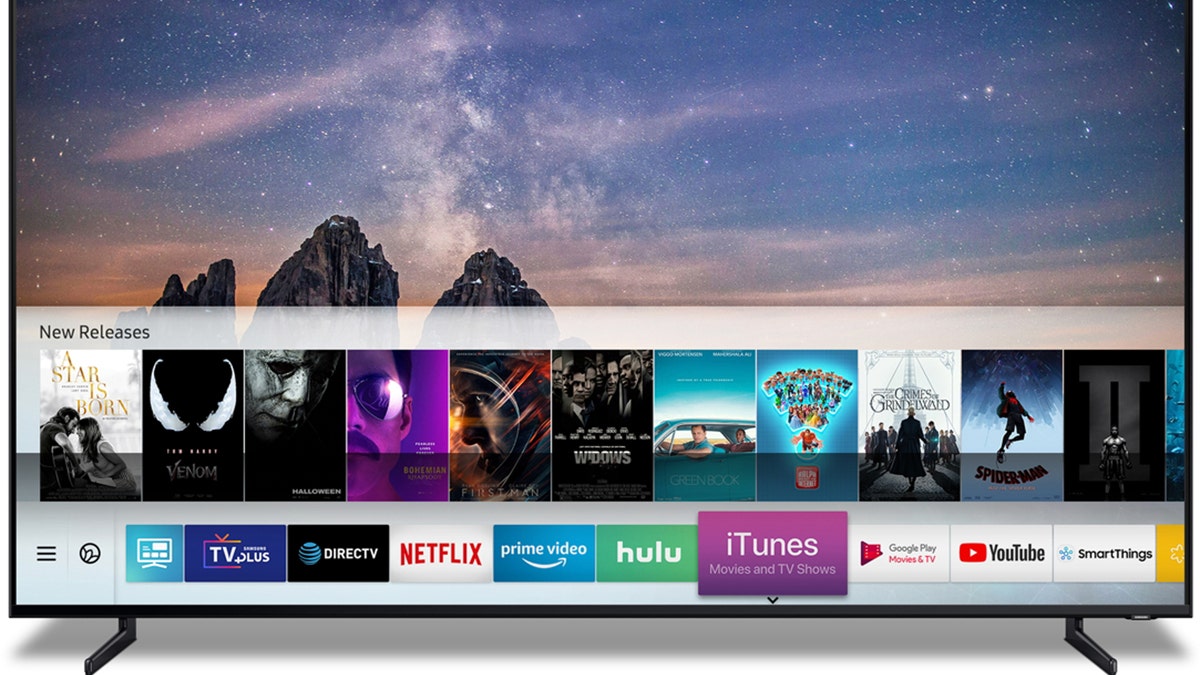
Samsung Television set. (Samsung)
2. Use your eyes
If none of the presets are to your liking, take more control of your picture settings. You’ll be the one watching it, after all. Settings you can adjust include contrast, hue, brightness, sharpness, and color temperature.
To start, put on a few of your favorite movies with various scenes and lighting. Keep these tips in mind:
- Be sure to set your room lighting to how it typically is when you watch TV.
- Make sure the films include very dark scenes, very light, filled with people, and are extra colorful.
- In the dark scenes, adjust the brightness setting so shadows are as black as they can get while still showing detail.
- Then head over to a light scene and adjust the contrast up, so the white spaces are as white as possible without blowing out all the detail.
- Next, adjust the color temperature until skin tones and colors look natural. If your TV has saturation controls, you can fine-tune how vivid the colors look. You want the sweet spot between "washed out" and "hurts your eyes to look at."
Tap or click here for a deeper dive into individual picture settings.
Once everything looks good, test your settings with a few more movies at different lighting levels in the room. You also need to turn the TV off a few times and come back after a few minutes to see your changes with fresh eyes.
If you don’t entirely trust your eyes, or want a bit more help, there’s another step you can take.
3. Use a calibration disc
To get a more exact calibration, you can use a calibration disc. This walks you through each setting and gives you carefully created visual images to help guide your tweaking. It works well in most cases, but don’t be afraid to change specific settings based on your preference. It’s your TV, so the best picture is the one you like the most.
There are a couple of options for buying a calibration disc. You can get this Blu-ray from Spears & Munsil that’s helpful for around $40.
Other calibration options
There are other options if you don’t want to purchase a disc. First, check your TV’s manual because you might have a calibration routine built in.
Also, there are some calibration videos on YouTube you can load if you have a Smart TV. Search for "AVS HD 709" for a string of them. Of course, they do take a little more work on your part.
If you want to get technical, Netflix has a calibration option. Log in to your Netflix account and visit netflix.com. Click My List to add this video to your list, then fire up Netflix on your TV and look in your list for Example Short 23.976.
Start the video and fast-forward to the 9:40 minute mark. You'll see color bars to show color saturation, a pattern of circles and boxes to make sure your aspect ratio and sharpness are good (the circles should be perfectly round and the boxes perfectly square) and a grayscale pattern. (Adjust the brightness and contrast, so you can see every box clearly, but the black and white are as dark and bright as possible.)
The grayscale test can also tell you if your color temperature is off because the center gray boxes will have a tint.
Performing any of the tips discussed in this article should give you better picture quality than you’ve been experiencing with your TV. Now you can watch the big game in style.
Keep your tech-know going
My popular podcast is called "Kim Komando Today." It’s a solid 30 minutes of tech news, tips, and callers with tech questions like you from all over the country. Search for it wherever you get your podcasts. For your convenience, hit the link below for a recent episode.
MY PODCAST PICK: AirPods as hearing aids, PayPal warning, Twitter alternatives
In 30 minutes, you’ll learn 1: How to find the hidden privacy report in your phone, 2: The secret to kicking moochers out of your Netflix account, and 3: My tried-and-true method for cleaning up your messy photo gallery.
Check out my podcast "Kim Komando Today" on Apple, Google Podcasts, Spotify, or your favorite podcast player.
Listen to the podcast here or wherever you get your podcasts. Just search for my last name, "Komando."
Get more tech know-how on The Kim Komando Show, broadcast on 425+ radio stations and available as a podcast. Sign up for Kim’s 5-minute free morning roundup for the latest security breaches and tech news. Need help? Drop your question for Kim here.
Copyright 2023, WestStar Multimedia Entertainment. All rights reserved. By clicking the shopping links, you’re supporting my research. As an Amazon Associate, I earn a small commission from qualifying purchases. I only recommend products I believe in.