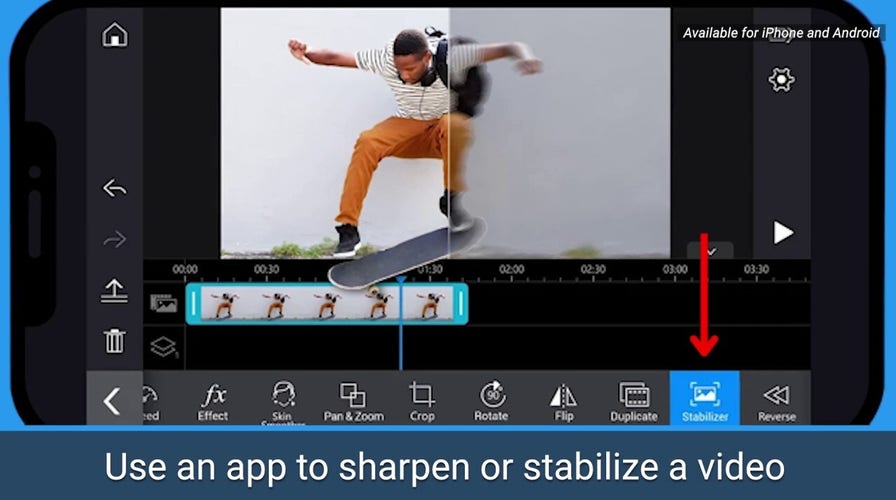Kurt "CyberGuy" Knutsson shows you how to say goodbye to blurry videos
CyberGuy shows you how to fix your videos in editing to avoid blur.
Have you ever received a video on your cellphone that looked like it was captured through a hazy lens? Well, one of our CyberGuy readers, Cathy, reached out to us with a burning question about how to sharpen those frustratingly blurry videos sent by others.
Here's what she asked:
"How can I sharpen poor quality videos sent to my iPhone by others?"
Cathy, I know how exceptionally frustrating this can be, especially because we expect our iPhones to always give us super clear pictures and videos when we open them since the camera quality is so high.
There's a way to help prevent this from happening, and we're going to show you how. And when you are on the receiving end of a hazy looking video that looks low quality, tell the sender to follow these easy tips too.
5 BEST TIPS TO IMPROVE YOUR CELLPHONE SIGNAL
Why do my videos come out blurry on my phone?
Size limitations on attachments
A blurry video typically does not have to do with the camera quality. It actually has to do with the phone's ability to receive a large file. Oftentimes when you send a video, especially if it's a longer one, the video gets compressed because of size limits on attachments.
1) You can fix this by trimming the video and sending it in two shorter clips.
How to trim a video on your iPhone
- Open your Photos app
- Go to Albums at the bottom
- Scroll down a little and select Videos
- Click on the video you want to trim
- Tap Edit at the top
- Use the slider with two outward-facing arrows to adjust where you want to trim your video
TESLA'S OPTIMUS ROBOT FUSES SELF-DRIVING TECH WITH MIND-BLOWING HUMANLIKE CAPABILITIES
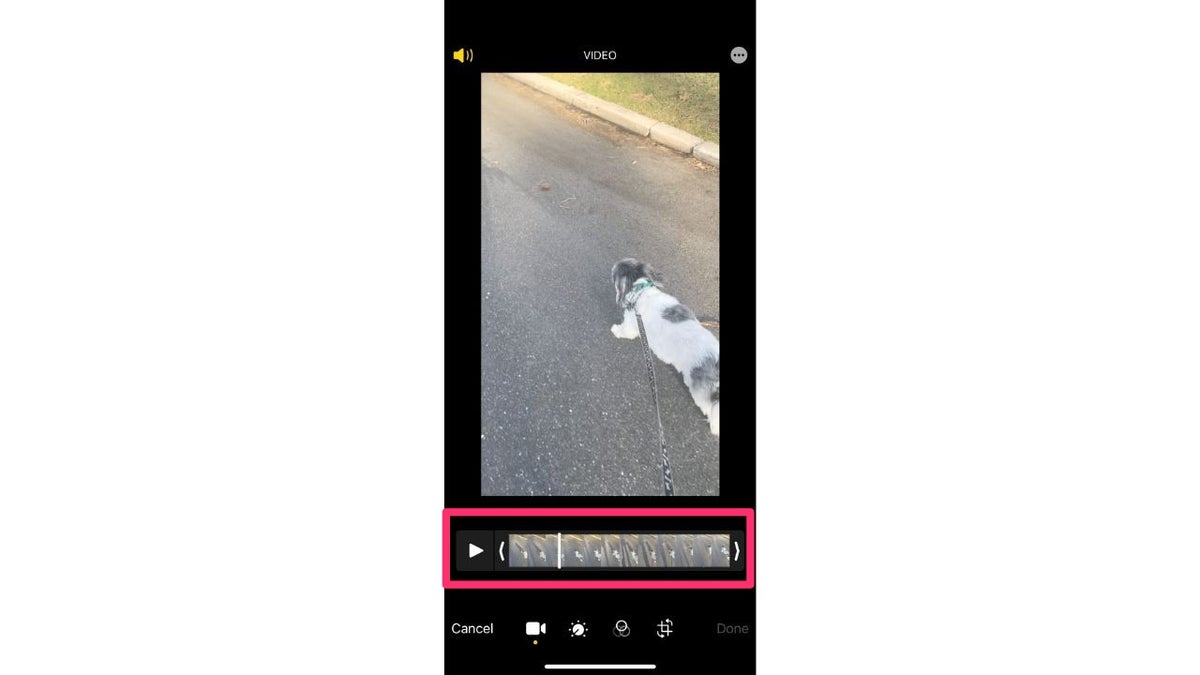
Screenshot instructions on how to use the slider in a video editor. ( )
- Tap Done
8 NEW APPLE INNOVATIONS UNVEILED AT WWDC23
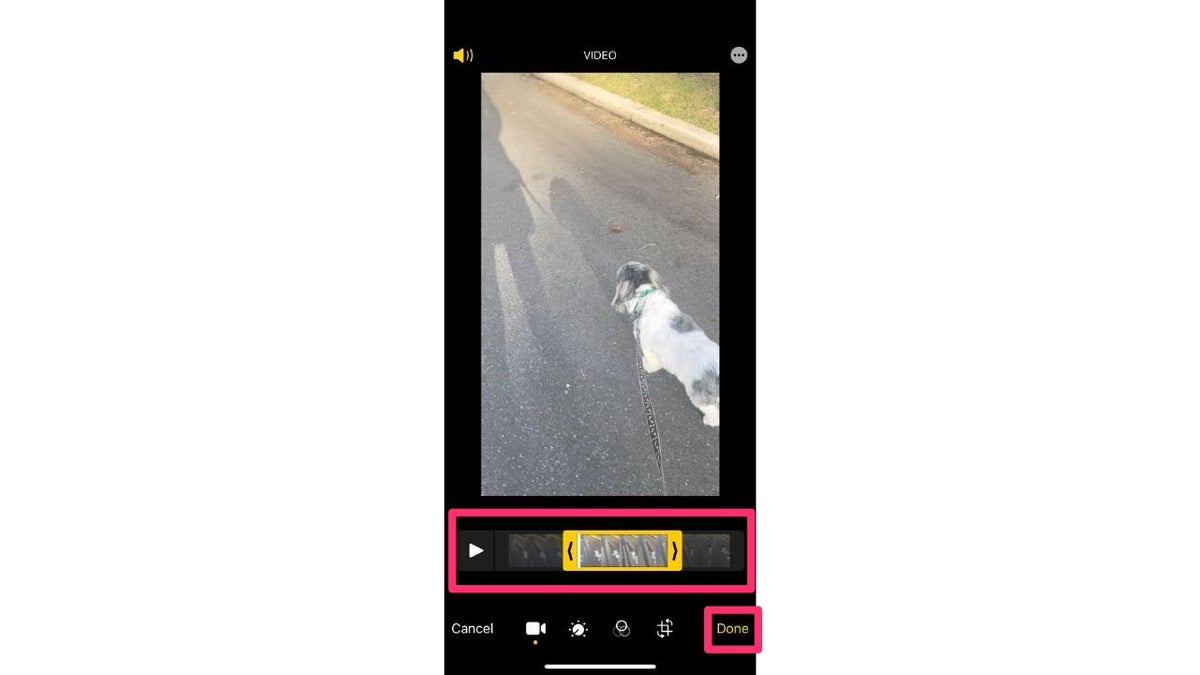
Screenshot instructions guiding you to select "Done." ( )
- If you tap Save Video as New Clip, you will have your original video and the new trimmed video in your Videos folder. If you tap Save Video, then only the newly trimmed video will save
- You can fix this by trimming the video and sending it in two shorter clips.
2) As another solution, if you want to send videos via AirDrop in their original resolution, you can go to
- Settings
- Photos
- Scroll all the way down.
- Under Transfer to Mac and PC, select Keep Originals.
This should help maintain the video resolution when sharing videos via AirDrop.
How to trim a video on your Android
- Open the Google Photos app on your Android device. If you don’t have it, you can download it for free from the Google Play Store
- Tap on the Library tab at the bottom of the screen
ELON MUSK'S GROUNDBREAKING BRAIN-COMPUTER INTERFACE GETS GREEN LIGHT FOR HUMAN TRIALS
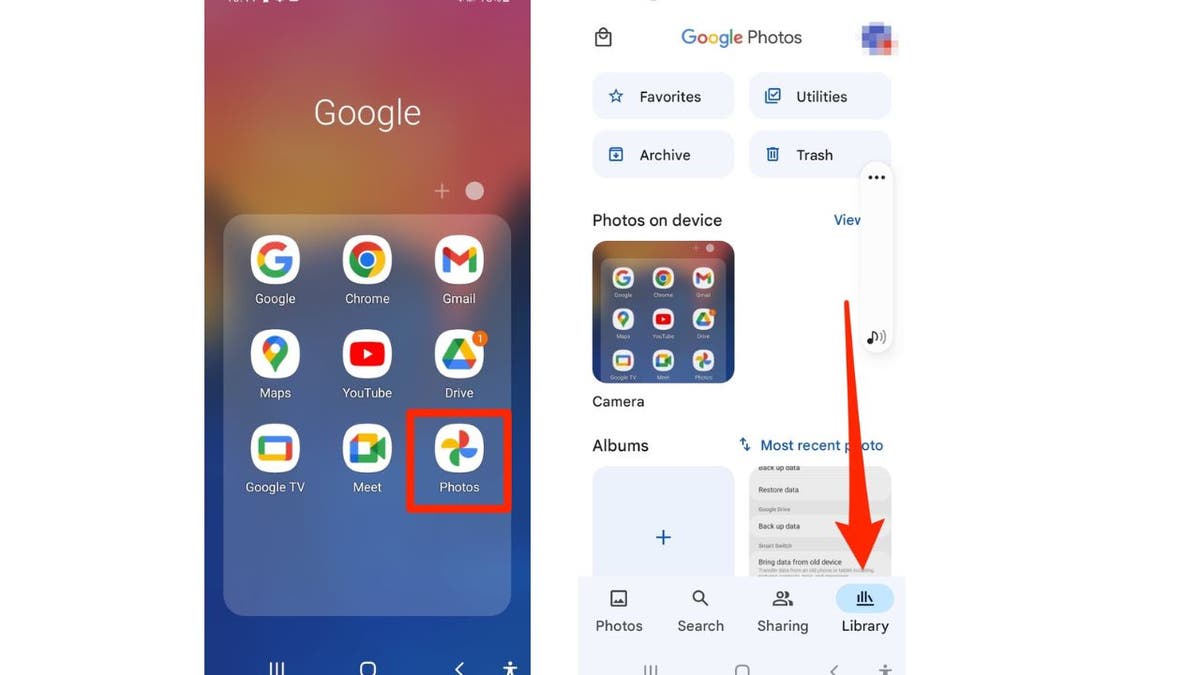
Screenshot instructions on how to edit a video on an Android. ( )
- Find the video you want to trim and select it by tapping on it
- Tap on the Edit button at the bottom of the screen
CROOKS ARE TARGETING THIS EASY MONEY APP ON YOUR PHONE
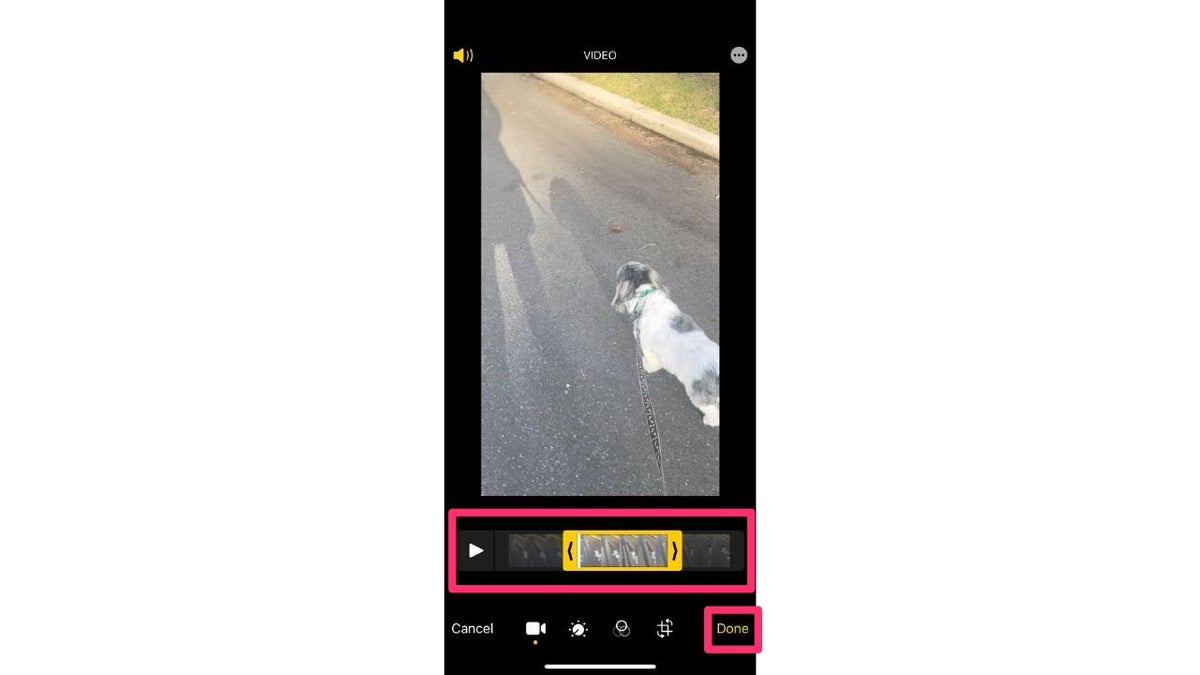
Screenshot instructions guiding you to select "Done." ( )
- You’ll see a timeline representing the video at the bottom of the screen. Drag the handles at the beginning and end of the timeline to adjust the duration of the video
HOW TO SHARE YOUR WHEREABOUTS IN ANY SITUATION USING YOUR CELL PHONE
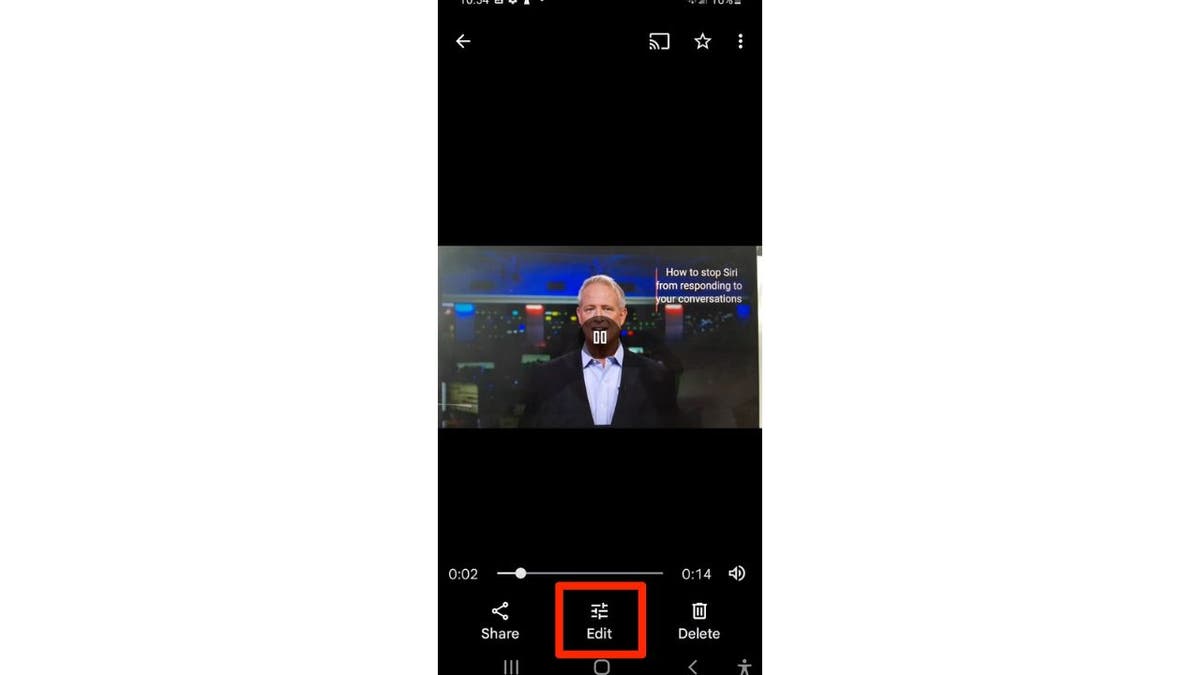
Screenshot instructions on how to edit a video on an Android phone. ( )
- Preview the trimmed video by playing it back to ensure it meets your requirements
MASSIVE FREE VPN DATA BREACH EXPOSES 360M RECORDS
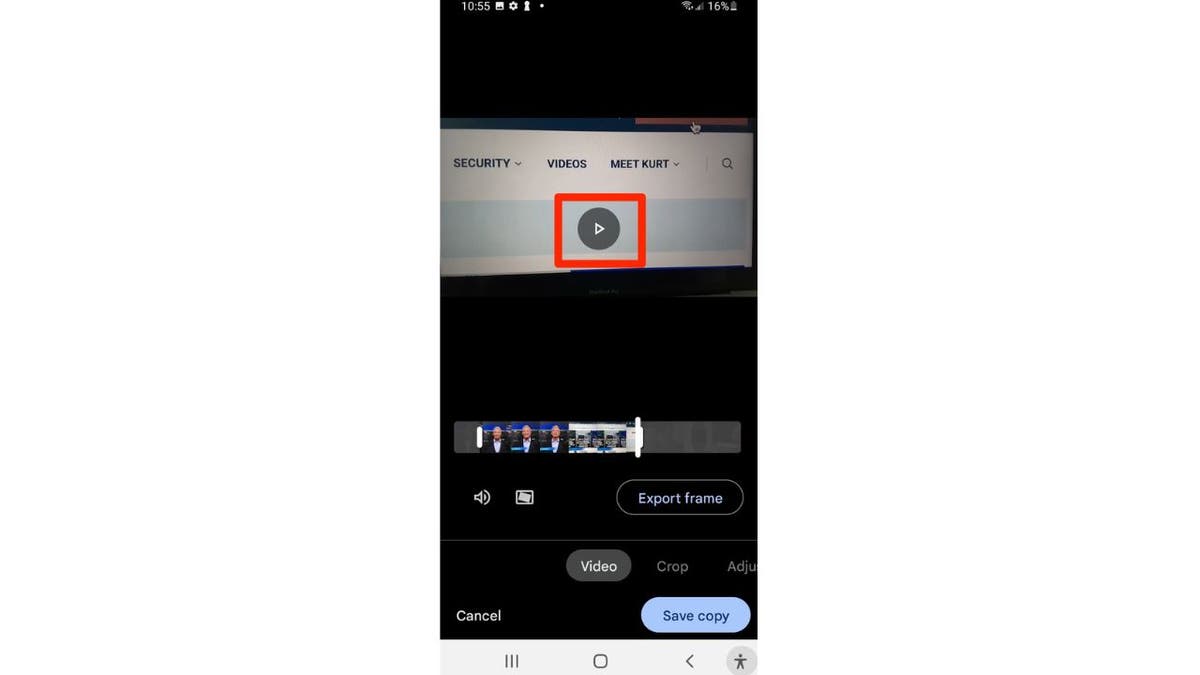
Screenshot instructions on how to preview the video. ( )
- Once you’re satisfied with the trim, tap on the Save Copy button to save the changes
IS YOUR NEW ANDROID PHONE OR TV BOX ONE OF THE MILLIONS IMPACTED BY PREINSTALLED MALWARE?
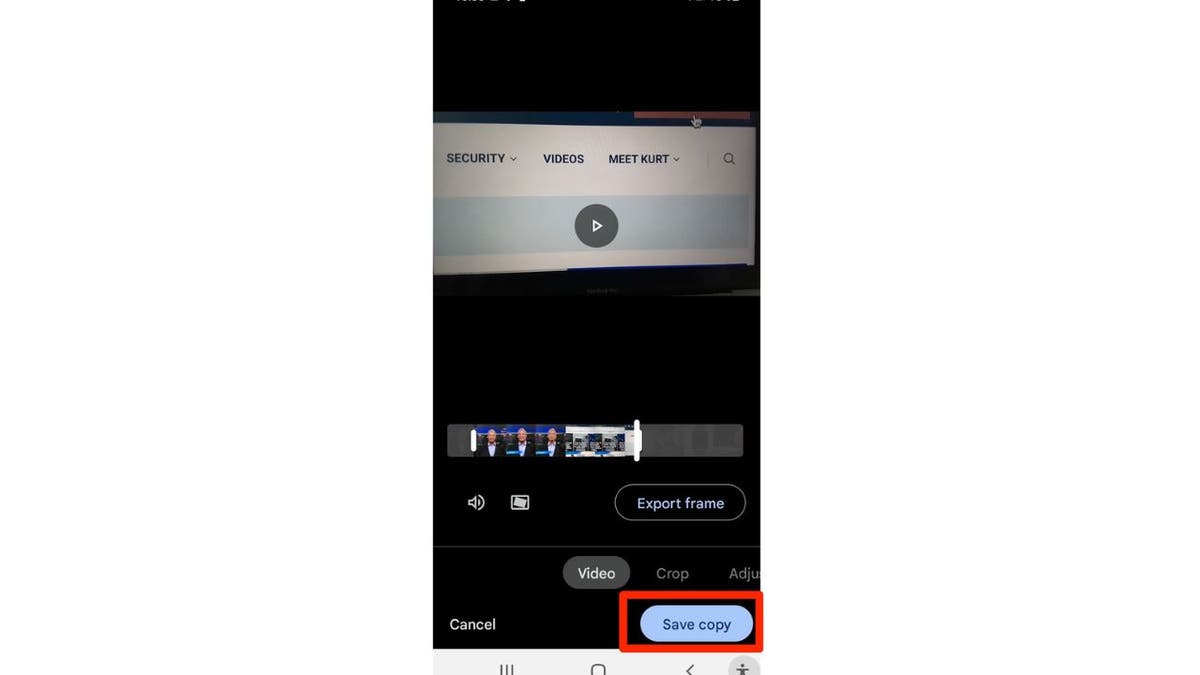
Screenshot instructions on how to save the video. ( )
Settings may vary depending on your Android phone’s manufacturer
HOW TO TURN LIVE PHOTOS ON AND OFF ON IPHONE
Carrier issues
Another reason a video turns out blurry could be your carrier. Sometimes your carrier just needs a little reboot to reconnect and receive a video in its full resolution, and you can help this by restarting your iPhone. Here's how to do that.
If you have an iPhone X, 11, 12, 13, or later:
- Press and hold either volume button with the side button until the power-off slider appears
- Drag the slider that says Slide to power off
- To turn your device back on, press and hold the side button (on the right side of your iPhone) until you see the Apple logo
If you have an iPhone 6, 7, 8, or SE 2nd or 3rd generation:
- Press and hold the side button until the power-off slider appears
- Drag the slider that says Slide to power off
- To turn your device back on, press and hold the side button until you see the Apple logo
If you have an iPhone SE 1st generation, 5, or earlier:
- Press and hold the top button until the power-off slider appears
- Drag the slider that says Slide to power off
- To turn your device back on, press and hold the top button until you see the Apple logo
SECRET IPHONE GESTURES YOU NEED TO KNOW
What if these steps don't work?
Sharpen the video
If those steps don’t work, my next tip is to sharpen the video to help remove some of that blur.
How to sharpen a video on iPhone
- Open your Photos app
- Go to Albums at the bottom
- Scroll down a little and select Videos
- Click on the video you want to sharpen
- Tap Edit at the top
- Tap the Adjust icon
THE URGENT IPHONE WARNING YOU CAN'T AFFORD TO IGNORE
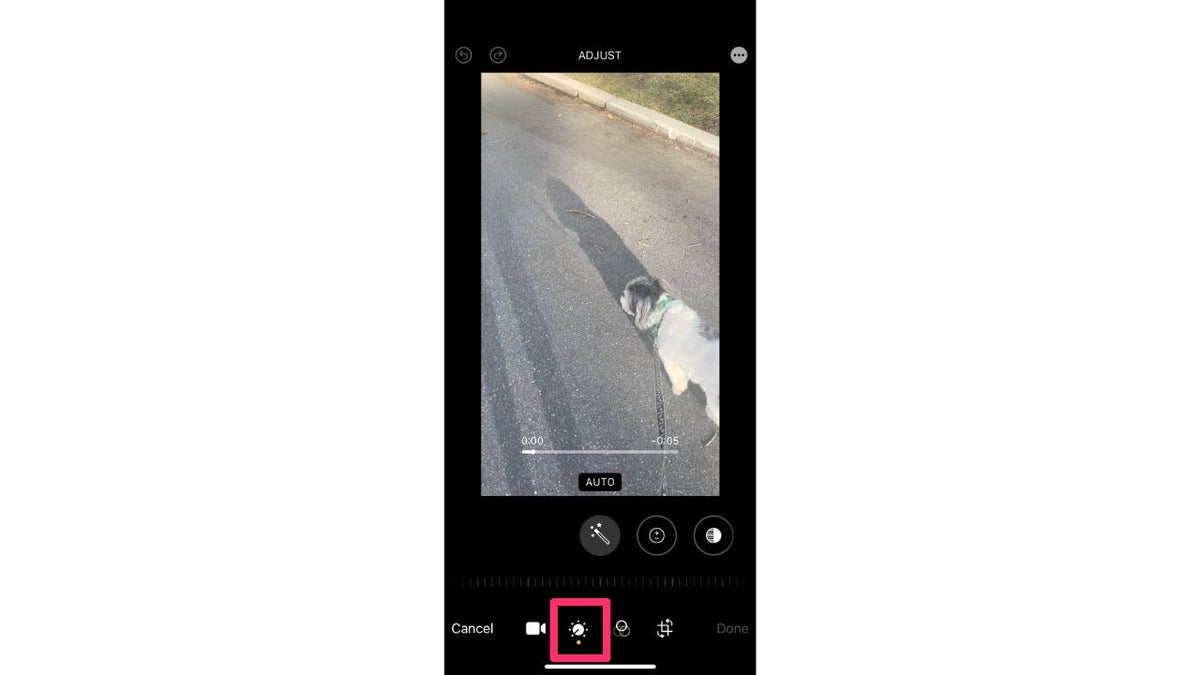
Screenshot instructions on how to sharpen a video on iPhone. ( )
- Slide the options over until you reach Sharpness and click it
MALICIOUS ANDROID SPYWARE DETECTED IN OVER 100 POPULAR APPS
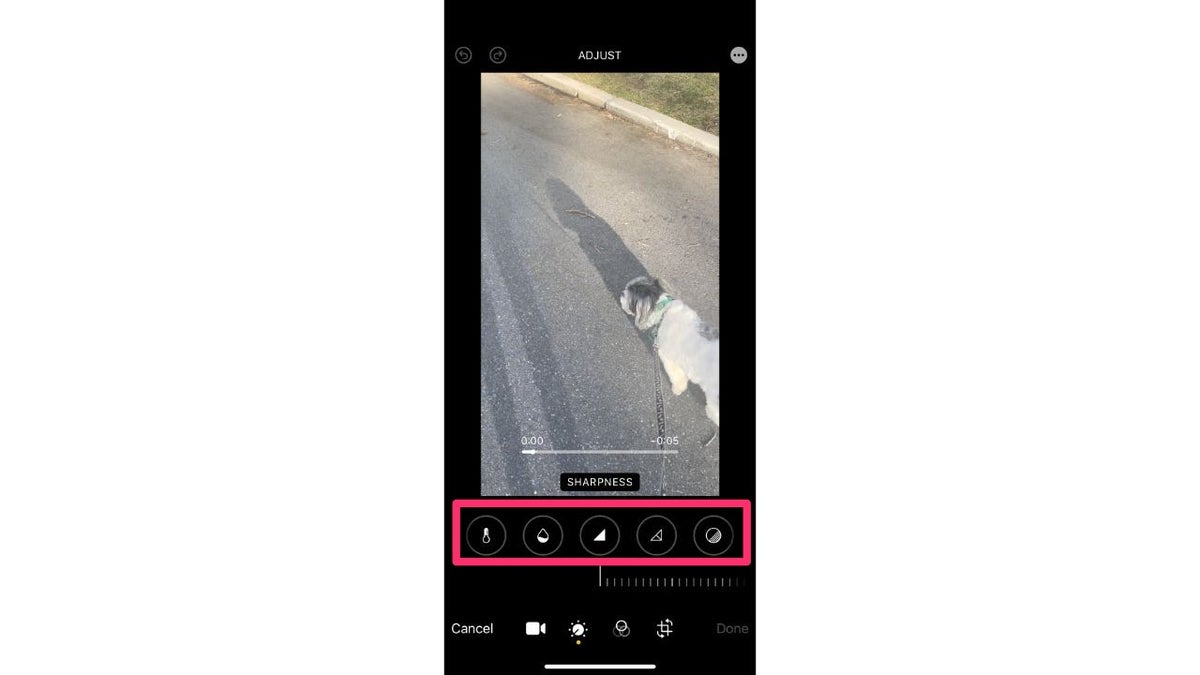
Screenshot instructions on how to select different edits on an iPhone video editor. ( )
- Use the slider to adjust the sharpness of your video
- Tap Done
How to sharpen a video on your Android
- Open the video you want to edit
- Click the Edit icon
HOW TO IDENTIFY AND STOP APPS THAT ARE LISTENING TO YOU
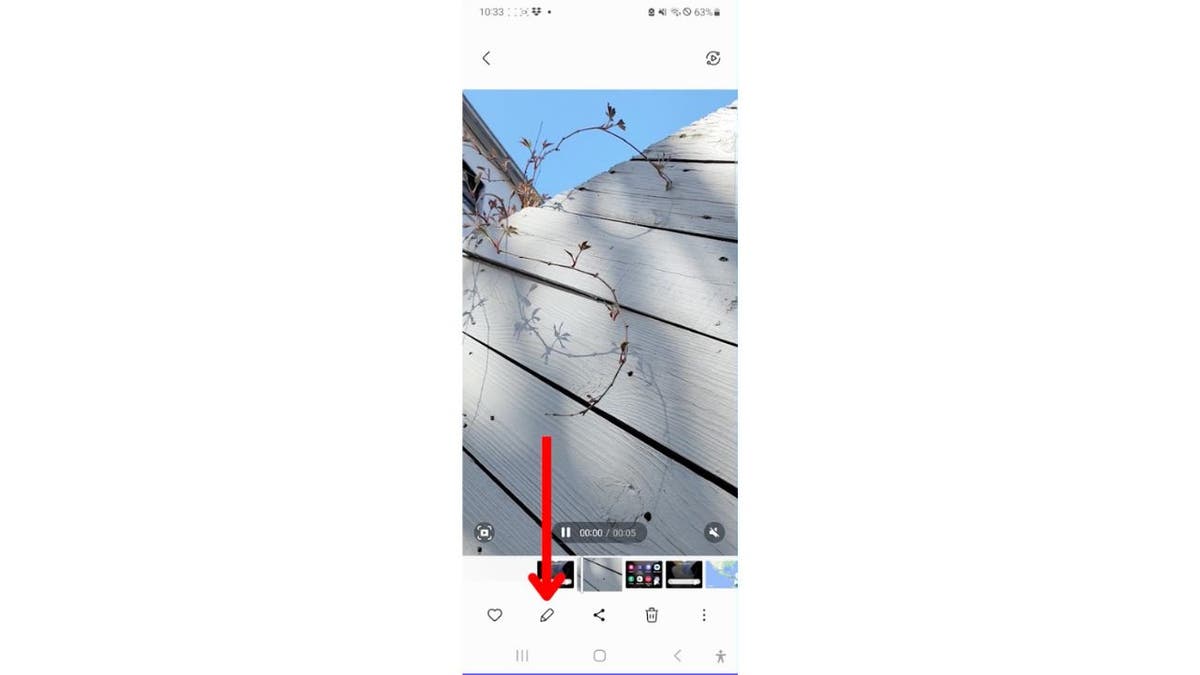
Android screenshot instructions on how to edit a video. ( )
- Click the icon that looks like a sun
HOW FACEBOOK SECRETLY COLLECTS YOUR INFORMATION EVEN IF YOU HAVEN'T SIGNED UP
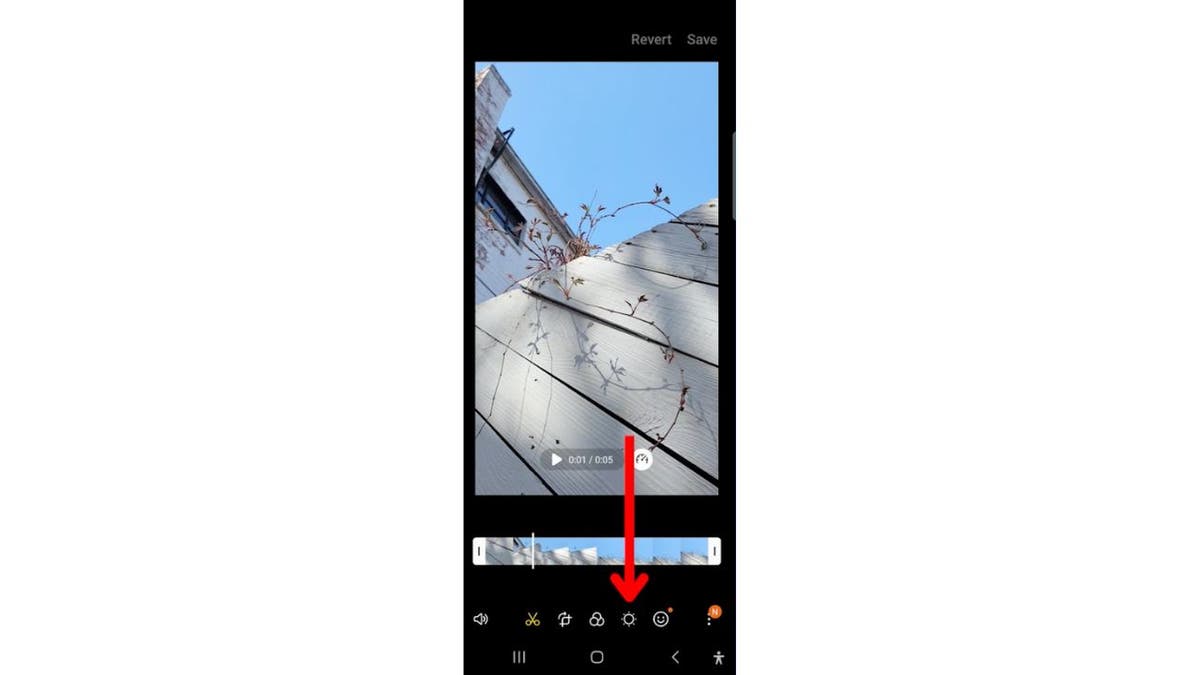
Screenshot instructions on how to select the sun icon. ( )
- Scroll through the options and select Sharpness
CHINA HACKING GROUP CAUGHT SPYING ON US ORGANIZATIONS
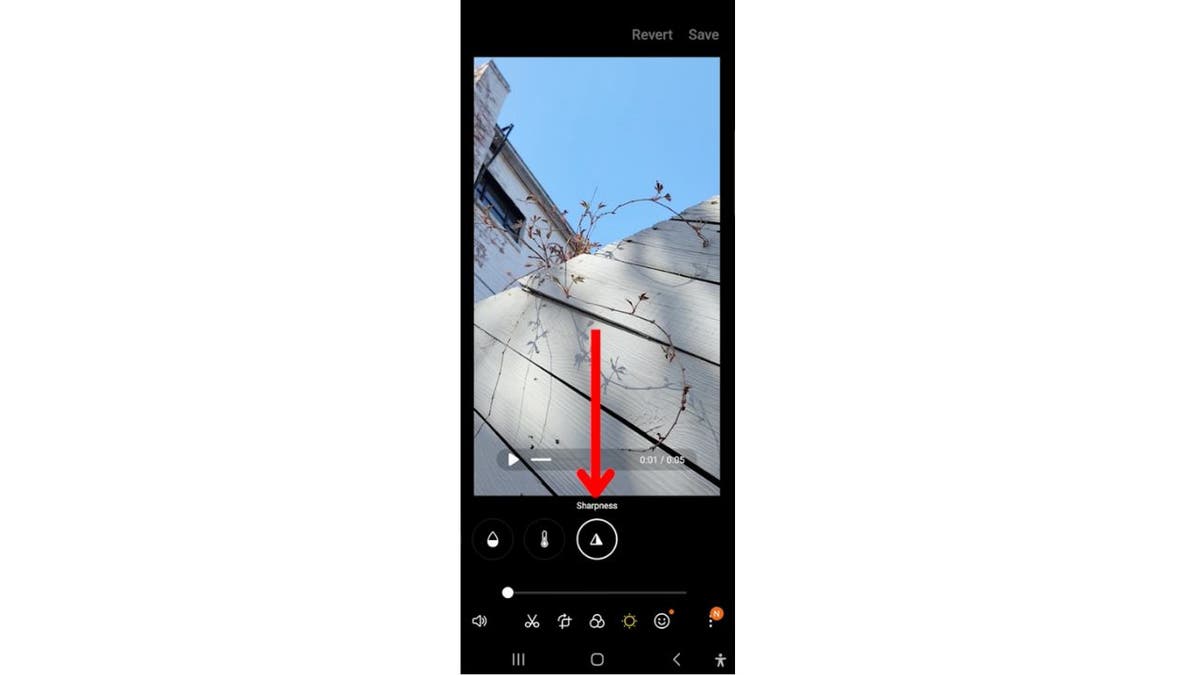
Screenshot instructions on how to edit the sharpness. ( )
- Use the slider to adjust
LITTLE-KNOWN CAMERA APP ON YOUR PHONE UNLOCKS AMAZING PERK
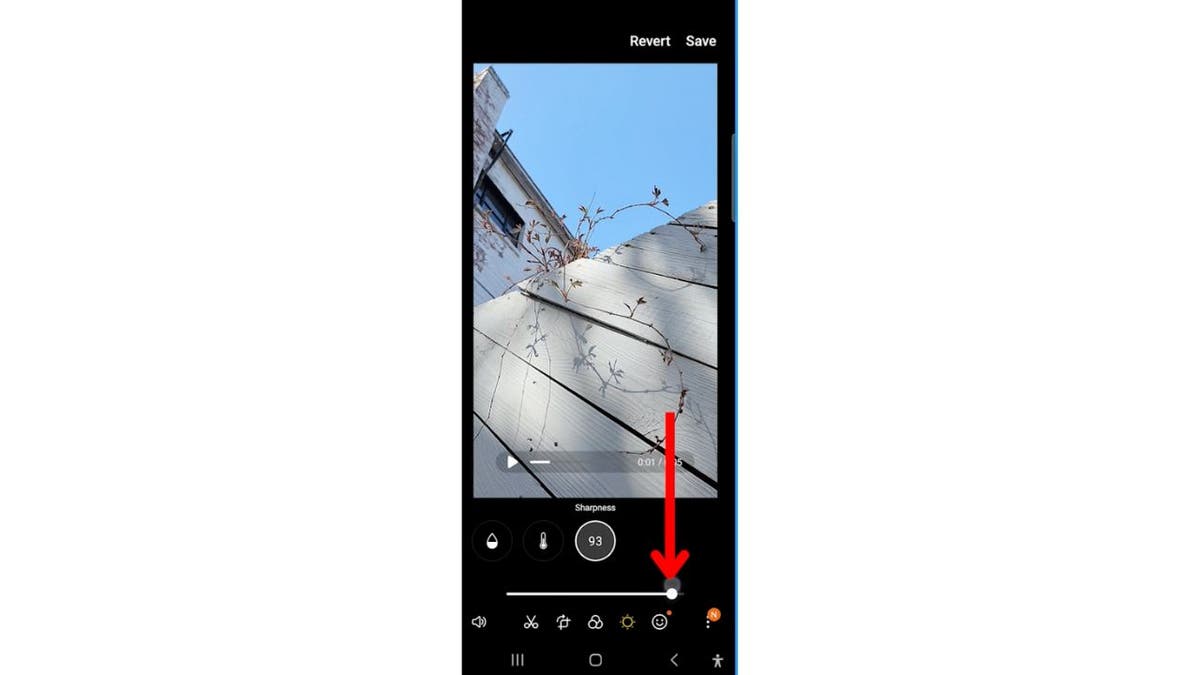
Screenshot instructions on how to adjust the sharpness on the video. ( )
- Click Save at the top right corner when you're done
FOR MORE OF MY SECURITY ALERTS, SUBSCRIBE TO MY FREE CYBERGUY REPORT NEWSLETTER BY HEADING TO CYBERGUY.COM/NEWSLETTER
Are there apps that can help with sharpening video?
If you’re looking for an app to do the work for you, try one like PowerDirector. This app has the option to stabilize a video, which is sometimes what a blurry video may need if it isn’t a resolution issue. The app has a free trial and then costs a monthly subscription for premium features. At the time of publishing, this app had over a 4.6-star rating on the Apple Store and a 4.4-star rating on the Google Play Store.
iPhone: 4.6 stars (at time of publishing)
Android: 4.5 stars (at time of publishing)
WHICH PHONES CAN BE FOOLED AND UNLOCKED WITH LOW-RES PHOTOS OF YOU?
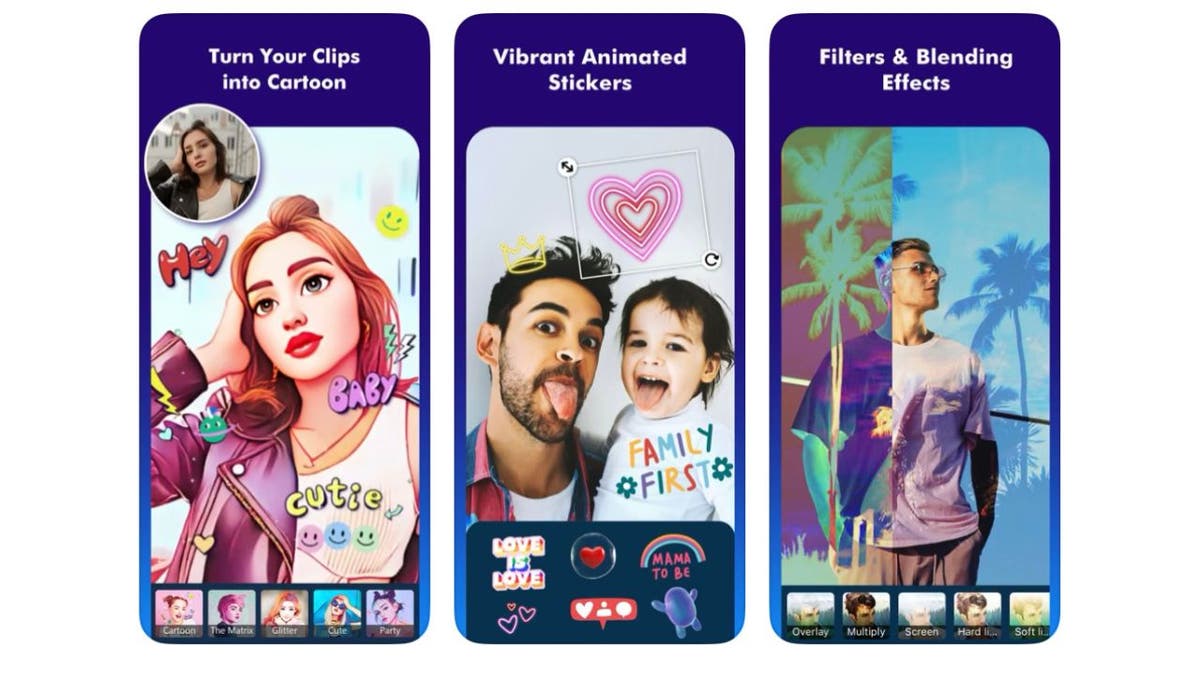
Screenshot of the PowerDirector app. ( )
Shoot in high-res
Shooting your video at the highest possible resolution can also help reduce blurriness.
How do I shoot in high-res on an iPhone?
- Go to Settings
- Tap Camera
- Select Record Video
- Choose which quality and the number of frames you want your camera to record video on. The default setting is 1080p HD at 30 fps (frames per. second), which is typically sufficient for most purposes. If you want the most aesthetically pleasing image change the setting to 4K at 24 fps. This is the functional equivalent of 35mm motion picture film. However, 4k also uses the most storage space on your phone. If you are shooting sports or fast motion and want to avoid a motion blur 4K at 60 fps is the highest resolution to achieve that goal. If you intend to use a slow-motion effect in your video editing software, 4K at 60 fps will give you the most beautiful slow-motion result. However, keep in mind that shooting 4K video at 60 fps will take substantially more storage space on your phone than any other setting.
- The default setting is 1080p HD at 30 fps (frames per. second), which is typically sufficient for most purposes.
- If you want the most aesthetically pleasing image change the setting to 4K at 24 fps. This is the functional equivalent of 35mm motion picture film. However, 4k also uses the most storage space on your phone.
- If you are shooting sports or fast motion and want to avoid a motion blur 4K at 60 fps is the highest resolution to achieve that goal.
- If you intend to use a slow-motion effect in your video editing software, 4K at 60 fps will give you the most beautiful slow-motion result. However, keep in mind that shooting 4K video at 60 fps will take substantially more storage space on your phone than any other setting.
How do I shoot in high-res on an Android?
- Open the Camera app
- Tap Camera Ratio at the top (the icon with the 3:4 symbol)
- Select 3:4 (64MP High Resolution)
Settings may vary depending on your Android phone’s manufacturer
INTERNATIONAL CRACKDOWN ON CRIMINAL MARKETPLACES SELLING STOLEN DATA
Kurt's key takeaways
You want to always make sure that you're viewing a video in the best possible quality. For the future, make sure your friends and family take high-resolution videos and send them over a good connection. If it still comes out blurry, then my sharpening above should help.
What’s a favorite iPhone or Android tip that you find helpful? Let us know how they work for you by commenting below.
What’s a favorite iPhone or Android tip that you find helpful? Let us know by writing us at Cyberguy.com/Contact
For more of my security alerts, subscribe to my free CyberGuy Report Newsletter by heading to CyberGuy.com/Newsletter
Copyright 2023 CyberGuy.com. All rights reserved.