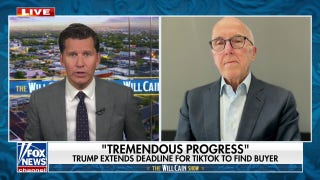Kurt "CyberGuy" Knutsson share tech-savvy tips to make sure you never miss another friend or family member's birthday
CyberGuy shows you how to send birthday texts and gifts through your smartphone.
You've got tech questions? I've got answers. We recently received this message from one of our readers, Linda, from Sevierville, Tennessee. Here's what she had to say.
"Apple is sending emails sayings that as of July 26, 2023, all photos on iPhones will be deleted except ones on iCloud. I paid over $1,000 for this iPhone to have storage. Can they do this?"
What Apple is going to be doing is getting rid of its My Photo Stream service. Let's dive into what exactly this means and how you can go about saving your photos before this happens.
What is My Photo Stream?
My Photo Stream is a service provided by Apple that allows users to keep their most recent 1,000 photos stored in iCloud for free for 30 days. You can then view these photos on any of your Apple devices that are signed in with the same Apple ID. The purpose of this service was to allow Apple users to look at photos taken on an Apple device (iPhone or iPad) and download them locally without having to take up extra storage on their iCloud.
HOW TO SAFELY WIPE YOUR IPHONE OR ANDROID CLEAN WHEN REPAIR ISN'T AN OPTION
Check if you have the My Photo Stream service enabled on your iPhone
Checking if you have the My Photo Stream service enabled on your iPhone is important, so you will know how to proceed if you are affected by the changes Apple is making with the My Photo Stream feature. If you do have iCloud Photo Library enabled, My Photo Stream isn't necessary. If you don't use iCloud Photo Library at all, you should see a My Photo Stream folder.
How to check if you have My Photo Stream on iPhone
- Open the Photos app and tap Albums
- Look for an album called My Photo Stream. If you see it, then My Photo Stream is on.
- If you don’t see it do the following:
- Tap Settings
- Click on our Your Name
- Tap iCloudThen tap Photos and check if My Photo Stream is turned on. If it is on, and you still can’t find the album, turn it off and then tap Delete. Turn it on again.
- Then tap Photos and check if My Photo Stream is turned on. If it is on, and you still can’t find the album, turn it off and then tap Delete. Turn it on again.
HOW TO GET RID OF ROBOCALLS WITH APPS AND DATA REMOVAL SERVICES
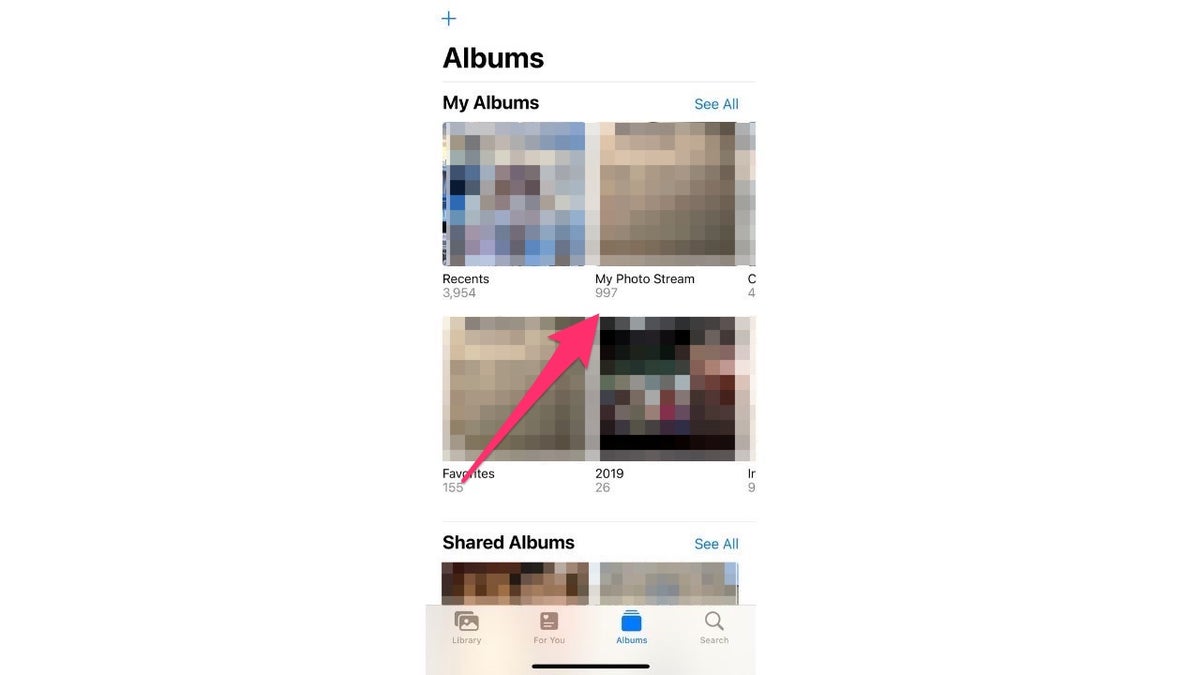
Screenshot on how to check if the My Photo Stream feature is enabled. ( )
Apple to shut down My Photo Stream service in July 2023
Apple customers have been alerted by email that photos uploaded after June 26, 2023, will no longer be added to My Photo Stream, there will be no photos remaining in My Photo Stream, and the service will be shut down.
However, any pics that were uploaded to My Photo Stream before June 26 will remain in iCloud for 30 days from the date of upload and will be available on devices where My Photo Stream is enabled. Your photos in My Photo Stream are already stored on at least one of your devices, so as long as you have the device with your originals, you won’t lose any photos as part of this process.
MORE: HOW TO BACKUP YOUR MAC COMPUTER
So will my photos be gone forever once Apple shuts down My Photo Stream?
No, thankfully, the photos that are in My Photo Stream will not be gone forever once the feature is taken away. All this means is that you will only be able to access those photos on the device you took them on rather than across all your Apple devices. So, for example, if you have pictures that you took on your iPhone that are in your My Photo Stream, you will only be able to view those photos on your iPhone and not on your iPad or any other Apple device you own.
BEST PRIVATE AND SAFE ALTERNATIVES TO BIG TECH GOOGLE
Is there something else I can use to access my photos on all my devices?
Yes, if you still want to be able to access those photos across all your devices with your Apple ID, you will have to set up and switch to iCloud Photos before the July 26, 2023 deadline to avoid losing any of your photos.
iCloud Photos provides all the same services that My Photo Stream does, with some extra perks. One perk is that iCloud Photos allows you to use more image file formats, save videos and keep images forever on the cloud. It also will save and sync all your photos across all your devices, unlike My Photo Stream, which will only save and sync your most recent 1,000 photos from the last 30 days.
The one downside is that iCloud Photos will take up your storage space which is something that My Photo Stream didn't do. However, there are a few different storage plans with iCloud Photos, so you can choose the one that best suits you.
CREEPY YET CRUCIAL WAY TO DETERMINE IF YOUR PRIVATE INFORMATION IS LURKING ON THE DARK WEB
How to switch from My Photo Stream to iCloud Photos
iCloud Photos is a service that allows you to take photos and store them in your iCloud, which will allow you to access your photos from any Apple device you own with your Apple ID. The one thing to note about iCloud Photos is that the more photos you put on it, the more storage space it takes up. So, if you plan on uploading many photos here, you may want to consider paying for a storage plan that can accommodate your needs. Plans that Apple offers are as follows:
iCloud storage plans and pricing
- 5GB: Free
- 50GB: $0.99 per month
- 200GB: $2.99 per month (sharable with up to five other family members at no additional cost)
- 2TB: $9.99 per month (sharable with up to five other family members at no additional cost)
MORE: HOW TO REMOVE YOUR LOCATION FROM PHOTOS
How to set up iCloud photos on an iPhone once you are ready to leave My Photo Stream
- Open your Settings app
- Select your name
- Click iCloud
- Tap Photos
- Toggle on Sync this iPhone.
BEWARE OF THIS NEW BITCOIN BLACKMAIL SCAM
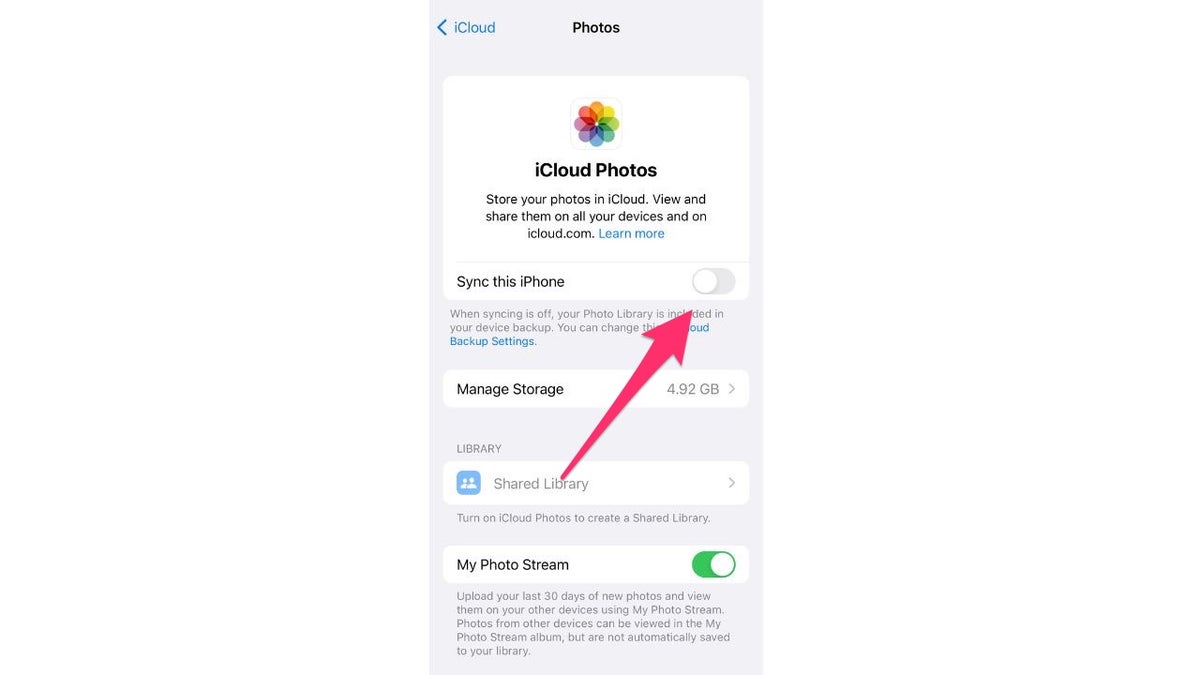
Screenshot instructions on how to set up iCloud photos on iPhone. ( )
How to set up iCloud Photos on a Mac once you are ready to leave My Photo Stream
- Click the Apple icon in the top left corner of your screen
- Go to System Settings
- Click Apple ID
- Click iCloud
- Select Photos
- Toggle on Sync this Mac
- Click Done.
To check how much iCloud storage you have on iPhone
- Open Settings on your iPhone
- Tap your name at the top of the screen
- Tap iCloud
- Here, you will see the iCloud storage bar chart with colorized sections showing how much space each type of data is taking up. This chart includes data types such as documents, backups, family files and others (like service files)
- You can tap Manage Account Storage or Manage Storage for more details. You will see a list of apps and features and how much iCloud storage they use. You can tap an app or feature for more information or to delete data if you want to free up some space.
META UNVEILS VOICEBOX AI: SHOULD WE ALL BE WORRIED?
What if I don't want to use iCloud Photos when I am ready to leave My Photo Stream behind?
If you do not wish to use iCloud Photos once you decide to leave My Photo Stream behind, you have two other options. The first option is to select the photos you want to keep in your My Photo Stream and download them to your device. The second option is to manually transfer your images to another location, whether it be your computer, a hard drive or some other device. Here's how to do both.
HOW TO SEND GIFS ON AN IPHONE AND ANDROID

One can download their iCloud photos once they are done with My Photo Stream. (CyberGuy.com)
How to download your My Photo Stream photos on an iPhone
- Open your Photos app
- Go to the Albums tab at the bottom
- Click on the My Photo Stream album
- Tap Select at the top right
- Individually select the photos you want to download or tap Select All at the top left
- Click the share icon at the bottom left
- Scroll down to see your options. You can either save the photos you selected by clicking Save Images or you can save them to your files app by clicking Save to Files.
How to download your My Photo Stream photos on a Mac
If you have My Photo Stream on a Mac, here's how to save your photos from there.
- Open your Photos app
- Go to the My Photo Stream album
- Select the photos you want to save onto the Mac
- Drag the photos to the Library header in the sidebar to save them.
How to manually transfer your photos between devices when you are ready to leave My Photo Stream
If you would rather just transfer your photos between devices once you leave My Photo Stream, you will need the proper cable to connect your iPhone, iPad or Mac to whatever other device or storage system you're using. For example, if you want to transfer photos from your iPhone to your Mac, you can use the wire that you use to charge your iPhone as a USB cable and plug it into your Mac that way. Once you do that, follow these steps.
- Have your iPhone unlocked and in your hand
- Open the Photos app on your Mac
- The Mac and iPhone might ask you if you trust each device. Tap Trust on your Mac and your iPhone if this happens
- Click the device's name in the Photos sidebar on your Mac
- Any new photos that are not already on your Mac will appear on your screen. Select Import All New Photos
- All your new photos will be uploaded to your Mac once they finish loading.
GET THE BEST DEALS WITH MY AMAZON PRIME DAY BATTLE PLAN STRATEGY 2023

You can manually transfer photos between devices. (CyberGuy.com)
Kurt's key takeaways
The fact that My Photo Stream is being taken away is unfortunate; however, it doesn't mean that all your photos will be suddenly deleted. All it means is that you may not be able to access your photos on as many devices unless you follow one of the options above. Be sure to either switch to iCloud Photos before the July 26, 2023 deadline. Or, you can manually download or transfer your photos to another location if you don't wish to use iCloud Photos. Do what you feel is best for you and let us know how the process goes.
CLICK HERE TO GET THE FOX NEWS APP
Do you think it's right that Apple is suddenly taking away My Photo Stream? Let us know by writing us at Cyberguy.com/Contact.
For more of my tech tips & security alerts, subscribe to my free CyberGuy Report Newsletter by heading to Cyberguy.com/Newsletter.
This story has been updated to reflect a correction in family pricing available from Apple and to clarify additional photo storage options.
Copyright 2023 CyberGuy.com. All rights reserved.