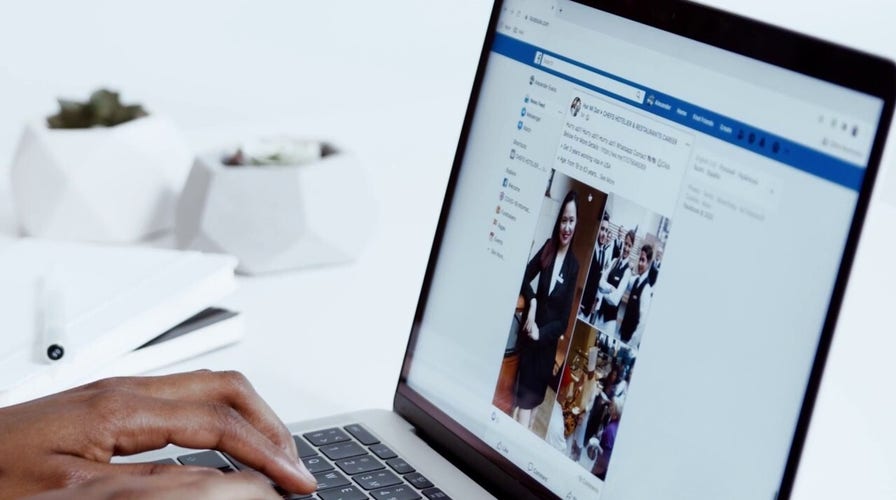Warning over new Facebook & Apple email scams dueling for your attention
How to spot and avoid these two new email scams.
There have been plenty of allegations over the years hinting that Facebook is listening to us through our smartphone microphones. Although the company has denied it countless times, there are thousands of people claiming online that this must be true.
Why do people believe Facebook is listening to us?
Many people who use Facebook have pointed out on other social media platforms, like Twitter and TikTok, that they feel Facebook is listening to them based on ads that pop up on their page. One TikTok poster, Arlando West, posted a video stating that he and his sister were discussing a toilet. Shortly after, an advertisement for a toilet popped up on his Facebook page. He later was discussing a video game with his girlfriend that he had never heard of, and shortly after, out of nowhere, an ad for the game popped up on his Facebook page as well.
More and more people who use Facebook have been noticing these coincidences happening, and even though the company has denied the claims both in its privacy policies listed on the site and even before Congress back in 2018, people still aren't convinced.
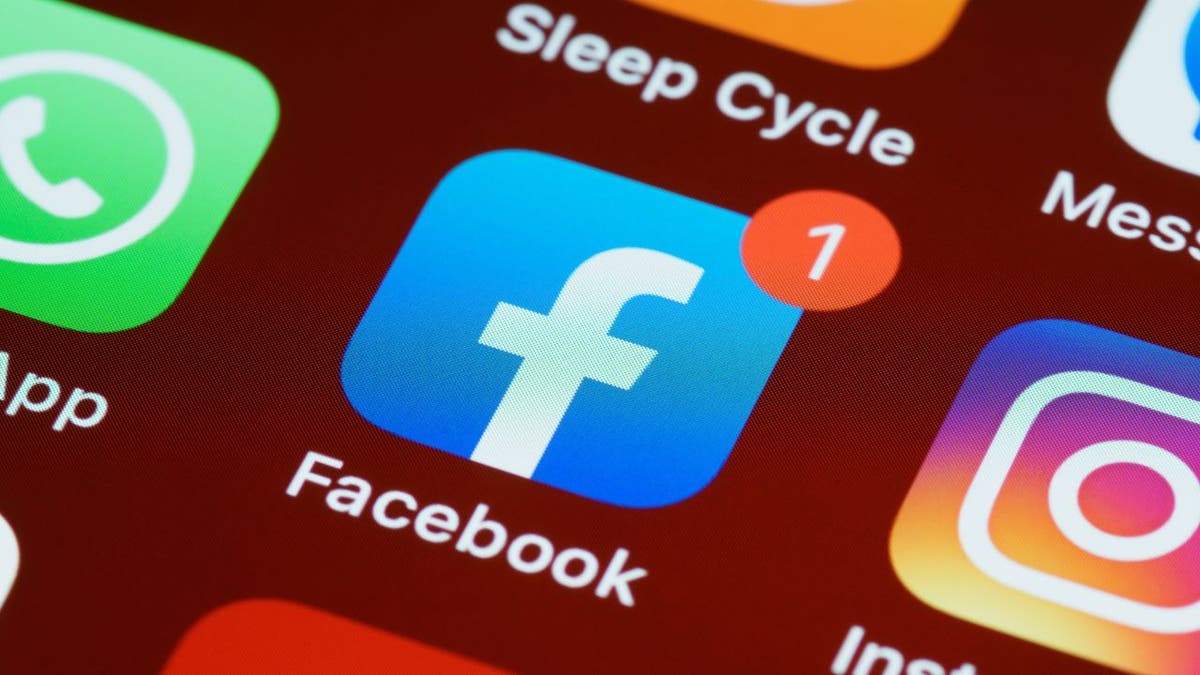
Thousands of Facebook users believe the social media platform is listening to them. (CyberGuy.com)
Are there settings I can change on my Facebook account?
If this is something that you are concerned about, the best thing that you can do is disable Facebook's access to your microphone. Facebook has stated that it only uses your microphone when you're using features like Facebook Live or making a call through the app, however, you can disable this if you want by following the steps below. Just remember that you will lose access to these features if you decide to do so.
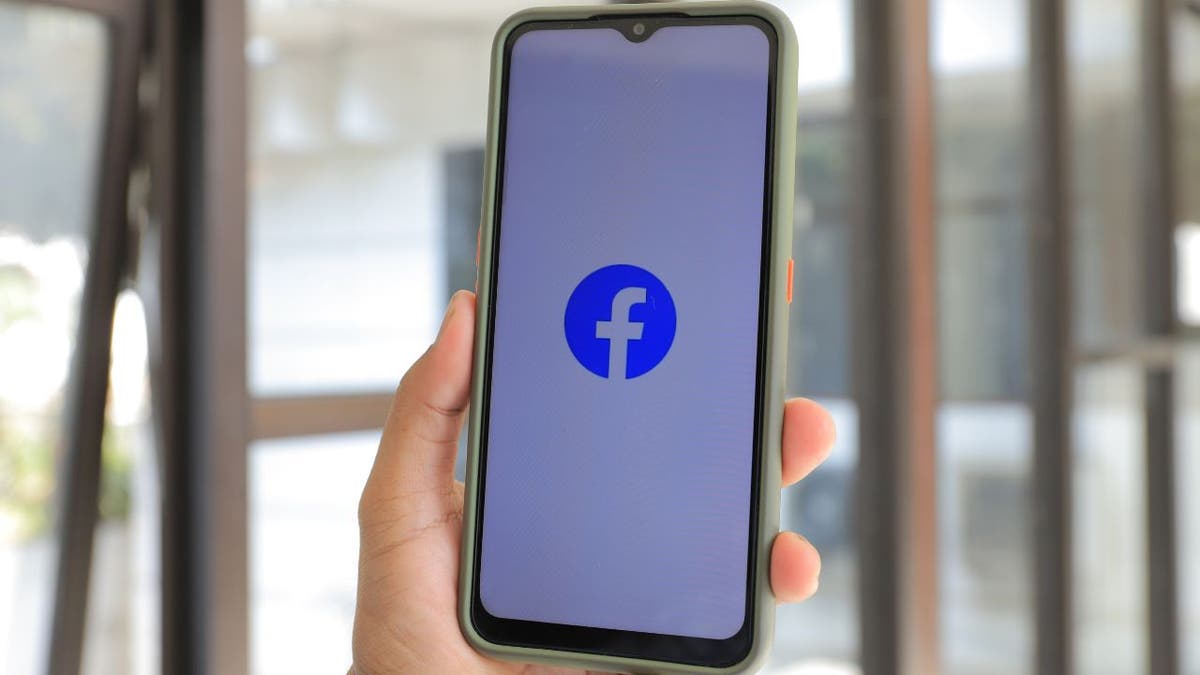
Facebook denied that it listens to users of the social media platform in its privacy policies and before Congress in 2018. (CyberGuy.com)
MORE: DESPERATELY NEED FACEBOOK HELP? DON’T FALL FOR THIS SCAM
How to turn off your microphone for Facebook on an iPhone
- First, go to the app store and make sure your Facebook app is updated
- Then, open your Settings app
- Scroll down through your list of apps until you find Facebook and select it
- Toggle off the Microphone option. This will disable Facebook from using your iPhone's microphone
How to turn off your microphone for Facebook on an Android
- Open your Settings app and search 'Permission'
- In the search results, select Permission Manager
- In the list of permissions, tap Microphone
- Select Facebook
- Set the microphone access to Deny
How do I keep people from hacking my Facebook account?
You should always make sure that all your social media accounts are protected because the last thing you want is someone hacking your information and making fake posts claiming to be you. Take a look at these extra steps you can take to make sure your account is always protected.
HOW TO CHANGE YOUR FACEBOOK PASSWORD
Use two-factor authentication: this will make you type in a special code along with your Facebook password each time you log in to your account. This would mean that a hacker would have to know both your password and your code to get to your account. To set up two-factor authentication:
- Tap the Menu button on the bottom-right of your screen
- Go to Settings & Privacy and select Settings
- Select Password and security
- Select Use two-factor authentication
- Select your security method for how you want to receive your code. You can choose whether you want to receive a text message, use a physical security key, or use an app such as Google Authenticator. Once you choose your method, press Continue
- Follow the on-screen instructions according to the security method you chose
- Reenter your Facebook password to confirm it is you
- Follow the rest of the onscreen instructions and press Done when complete
WATCH OUT FOR THIS ZELLE IMPOSTER SCAM ON FACEBOOK MARKETPLACE
Make sure you're using a current email address: if you ever have to change your password or other settings on your Facebook account, you must have an email address that you can easily access, as this is Facebook's main way of contacting its users. Check the email address connected to your Facebook page by doing the following:
- Tap the Menu button on the bottom-right of your screen
- Go to Settings & Privacy and select Settings
- Select Personal and account information
- Select Contact info
- The email address connected with your account will be listed. If it's not the one you want, select Add email address and follow the on-screen prompts
Have a strong password: you must have a strong password with uppercase and lowercase letters, numbers, and symbols that a hacker won't be able to guess. It also would be helpful for you not to use this password on any other accounts you have, like social media and bank accounts. If you need to change your Facebook password:
- Tap the Menu button on the bottom-right of your screen
- Go to Settings & Privacy and select Settings
- Select Password and security
- Select Change password and follow the onscreen prompts
MORE: WARNING OVER NEW FACEBOOK & APPLE EMAIL SCAMS
Get alerts about unrecognized logins: there is a setting on your Facebook account that you can turn on that will allow Facebook to alert you if there is an attempt to log in to your account that they don't recognize. Here's how to turn it on:
- Tap the Menu button on the bottom-right of your screen
- Go to Settings & Privacy and select Settings
- Select Password and security
- Select Get alerts about unrecognized logins
- Select Notifications and tap Get notifications. Then tap Save
- Select Email and tap Get email alerts. Then press Save
Have you noticed any suspicious ads or activity on your Facebook page? Let us know.
CLICK HERE TO GET THE FOX NEWS APP
For more of my tips, subscribe to my free CyberGuy Report Newsletter by clicking the "Free newsletter" link at the top of my website.
Copyright 2023 CyberGuy.com. All rights reserved.