If you're anything like me, you probably have several tabs open on your browser. I often have tabs open dedicated to my emails, research for work, articles I'm writing and additional tabs off to the side for news.
A simple way to keep everything organized is by creating group tabs. Today, we will show you how to create group tabs in our favorite browsers: Chrome, Edge, Safari and Firefox, but first let's go over the basics of tab browsing.
Tab browsing allows you to have multiple websites open in the same browser window. This multitasking capability is essential for keeping track of various online resources simultaneously, whether it’s your email, research, work articles or the latest news.
GET SECURITY ALERTS, EXPERT TIPS - SIGN UP FOR KURT’S NEWSLETTER - THE CYBERGUY REPORT HERE
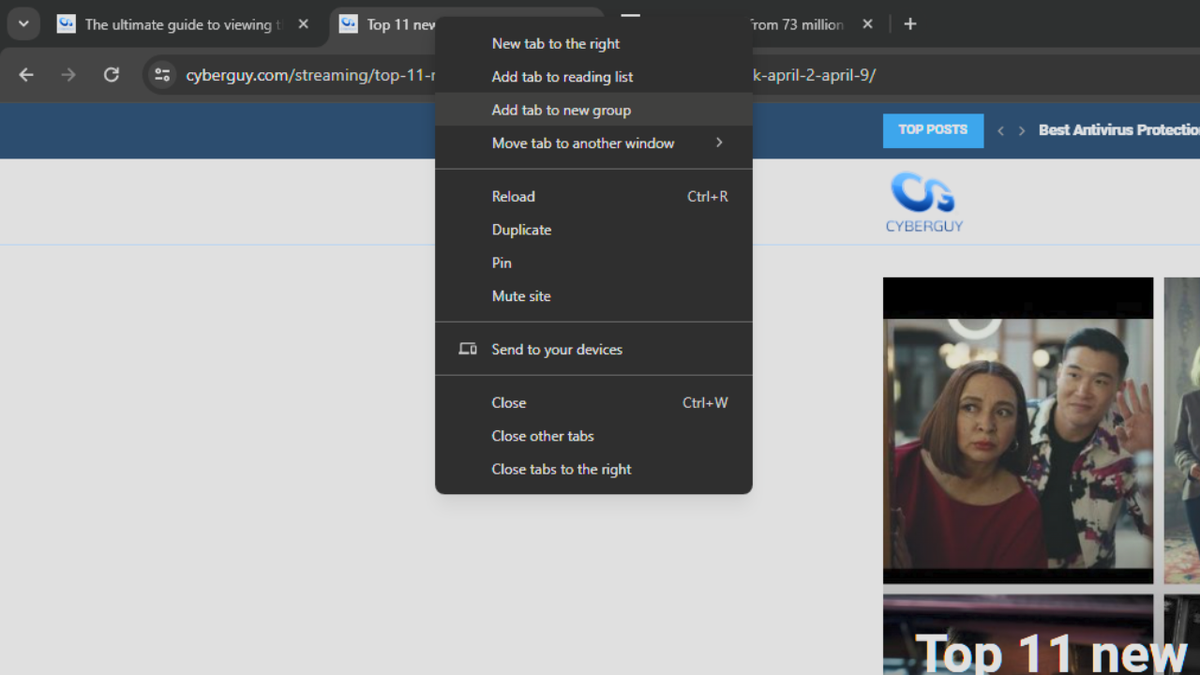
Illustration for creating group tabs (Kurt "CyberGuy" Knutsson)
How to create a new tab
Creating a new tab is like adding another piece of paper to your desk. It’s simple:
- In most browsers, you can click the "+" icon, usually located next to the last tab on the tab bar, to open a new tab.
- Alternatively, you can use keyboard shortcuts: Ctrl+T on Windows or Cmd+T on Mac to open a new tab without reaching for the mouse.
Organizing tabs
Once you have all your tabs open, it’s time to organize them. Here’s how to group tabs in Google Chrome, Microsoft Edge, Safari and Firefox browsers:
How to group tabs in Google Chrome
Grouping tabs in Google Chrome is quick and easy to do:
- Right-click any tab you want to create a group
- Create a name for the group and select a color-coding
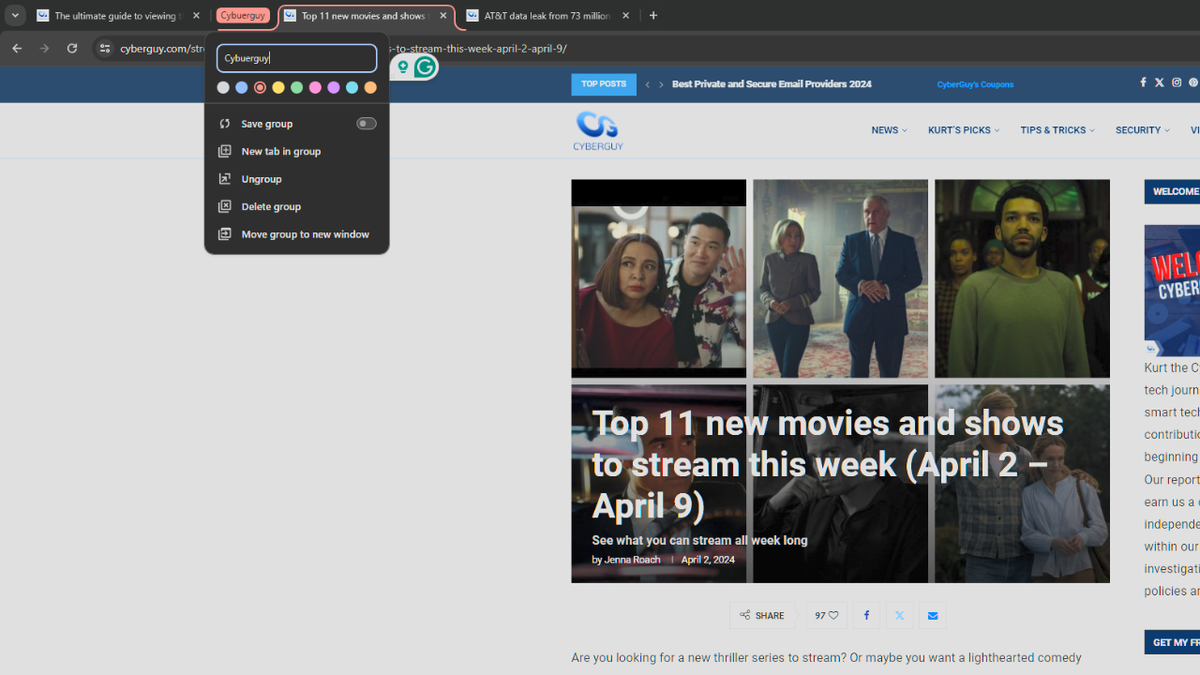
Steps to organize group tabs in Google Chrome (Kurt "CyberGuy" Knutsson)
- To keep adding tabs to the group, you can either drag them to the tab group name or keep right-clicking and selecting Add tab to group.
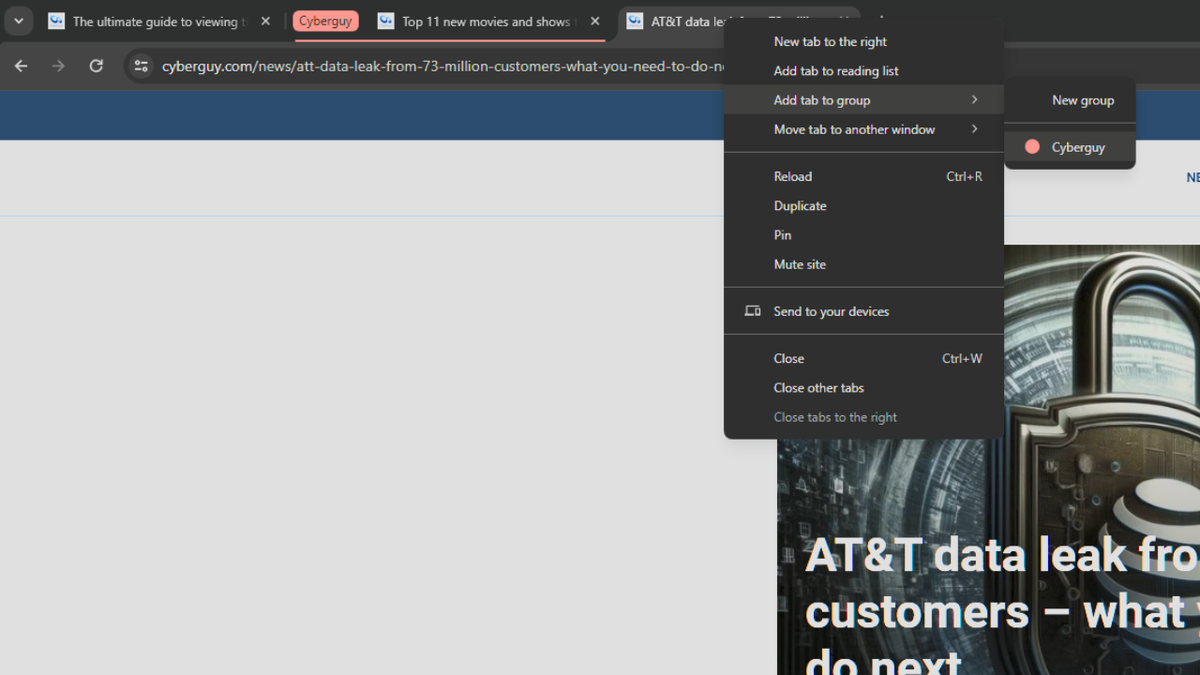
Steps to organize group tabs in Google Chrome (Kurt "CyberGuy" Knutsson)
HOW TO REMOVE YOUR PRIVATE DATA FROM THE INTERNET
How to create group tabs in Microsoft's Edge browser
The process of creating tab groups in Microsoft's Edge browser is also easy to do:
- You can right-click any tab to create a group, right-click any other tabs to add them to the group or simply drag and drop them into the tag group.
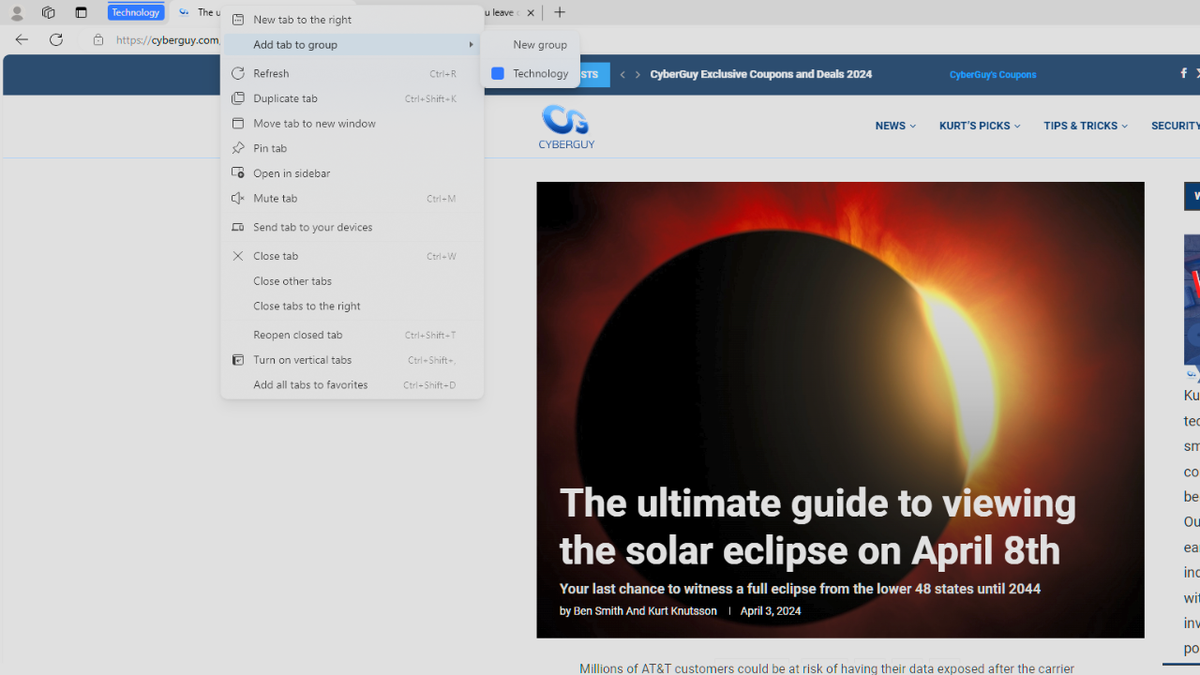
Steps to create group tabs in Microsoft's Edge browser (Kurt "CyberGuy" Knutsson)
- In addition to right-clicking tabs to create a group, you can also click on the Tab action menu in the top left corner of the Edge browser.
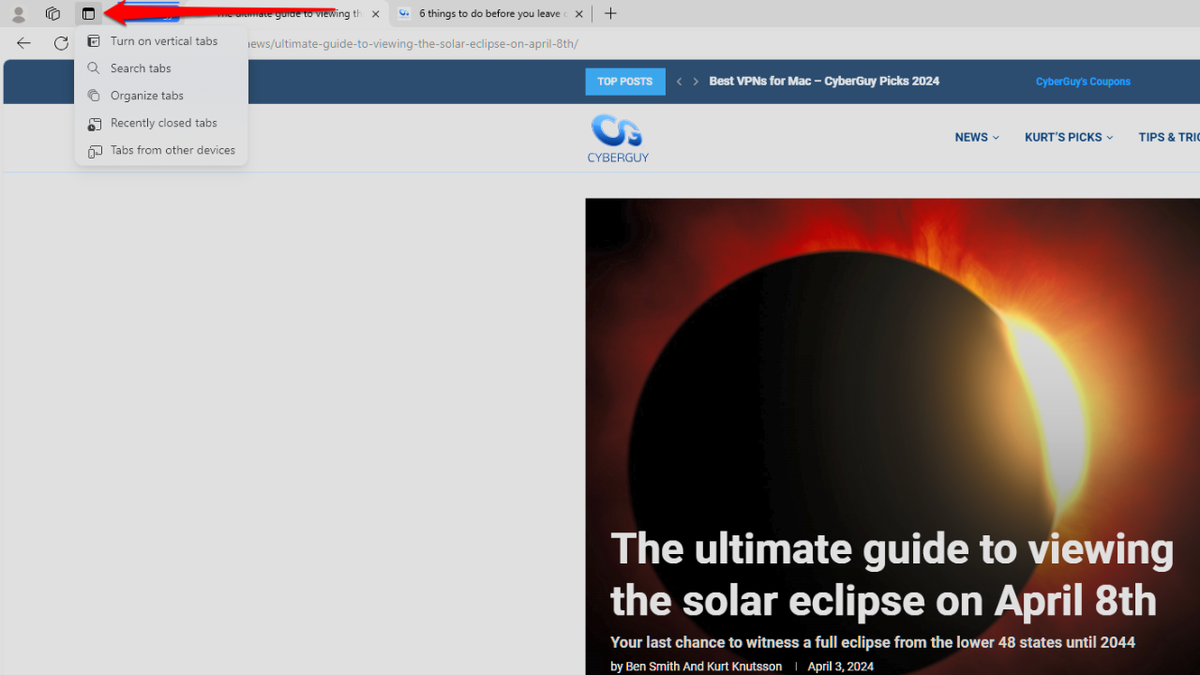
Steps to create group tabs in Microsoft's Edge browser (Kurt "CyberGuy" Knutsson)
- By clicking Organize Tabs, Microsoft's Co-Pilot AI feature within Edge will automatically sort your open tabs, grouping them by type.
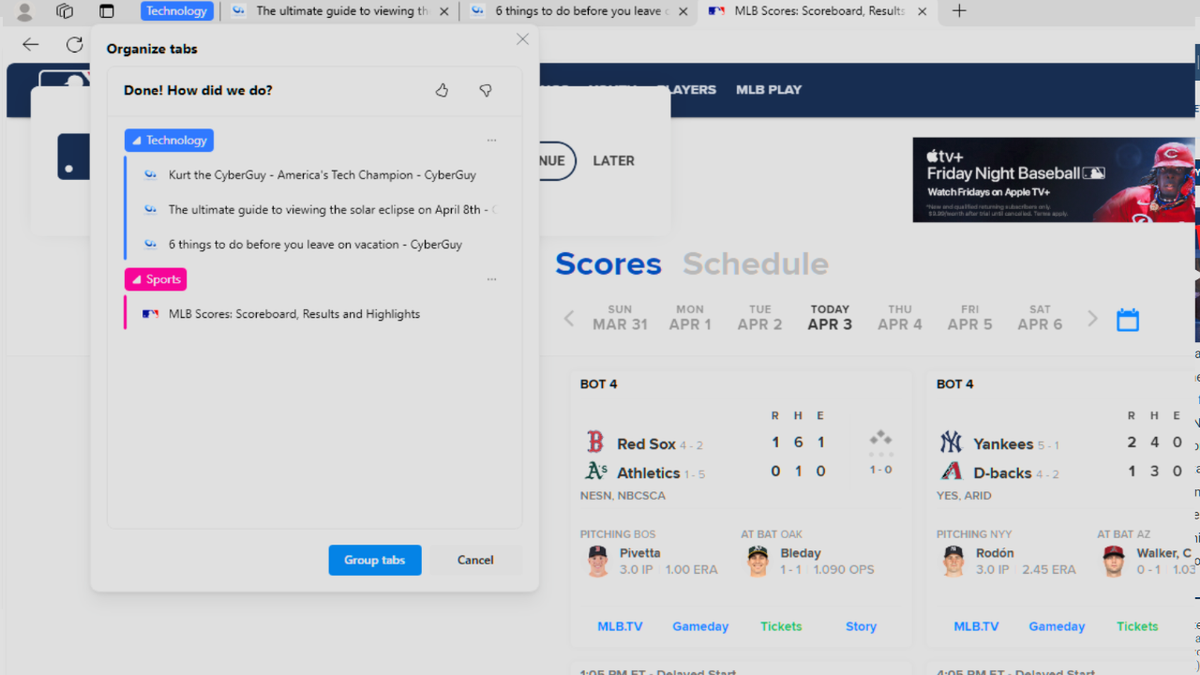
Steps to create group tabs in Microsoft's Edge browser (Kurt "CyberGuy" Knutsson)
BEWARE OF BING CHAT AND ITS AI CONVERSATIONS THAT LURE YOU INTO MALWARE TRAPS
How to group tags in Safari
Creating a tab in Apple's Safari browser is a bit different from the two above. Follow these steps to create a tab group:
- First, in your Safari window, press the down arrow from the upper left toolbar.
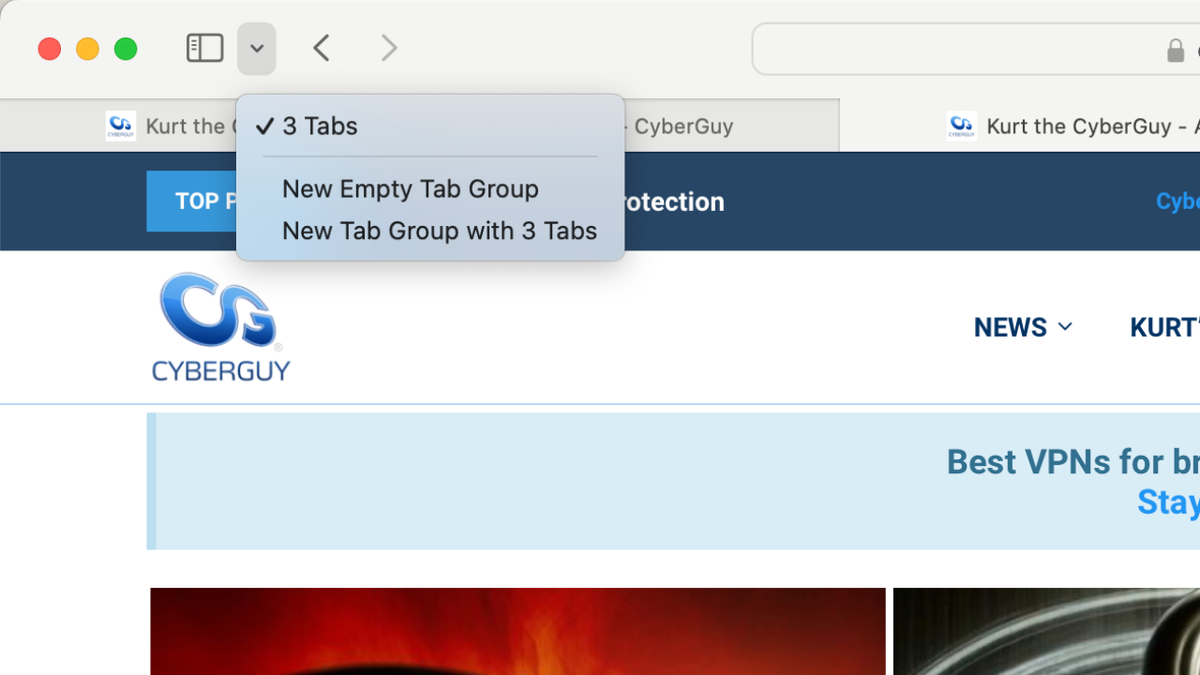
Steps to group tags in Safari (Kurt "CyberGuy" Knutsson)
- From here, you can either create a group with the tabs you have open or you can create an Empty Tab Group to which you can add tabs.
- Once you click either option, you will be presented with the window in which you can name your browser tabs to your liking.
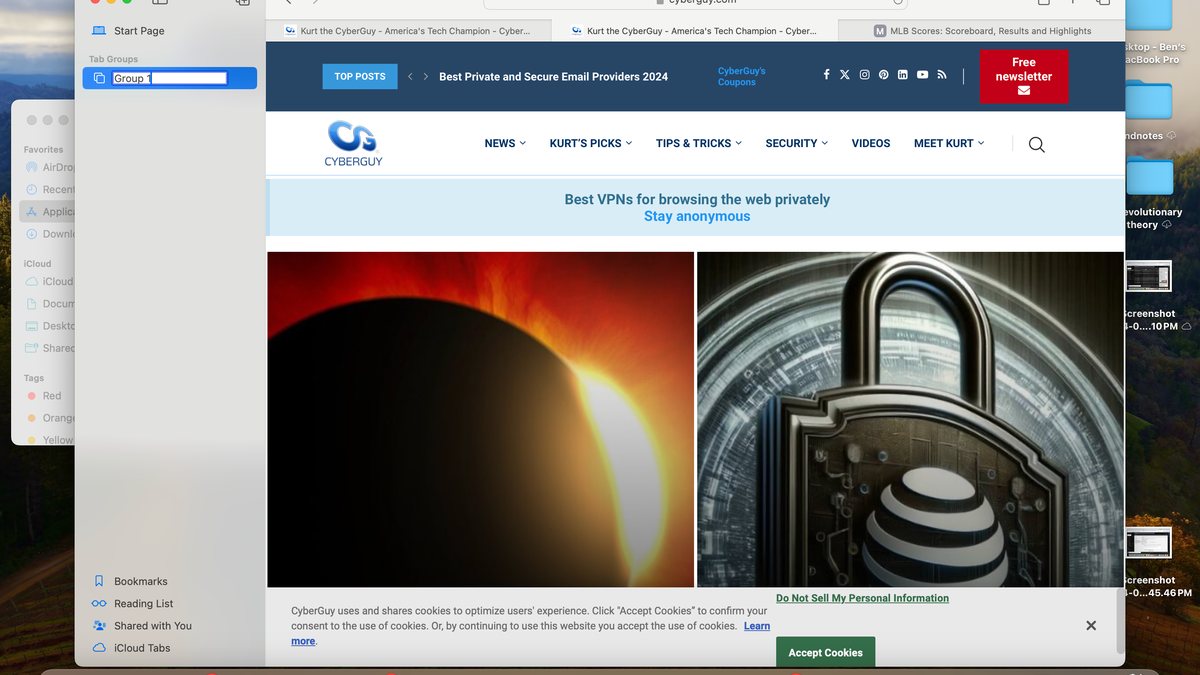
Steps to group tags in Safari (Kurt "CyberGuy" Knutsson)
HOW TO TELL IF YOUR BROWSER HAS BEEN HIJACKED
How to create a tab group in Firefox
While tab groupings are a built-in feature in most browsers, Firefox doesn't support them by itself. The easiest way to do this is by using one of our favorite browser extensions: OneTab. OneTab is available for Chrome, Edge, Safari, in addition to Firefox, and you may like its features more than the built-in tab grouping features of the browsers we've already highlighted.
Here's how to install and setup OneTab for Firefox:
- Visit one-tab.com or search for OneTab or download it directly from the Firefox add-ons page, at addons.mozilla.org.
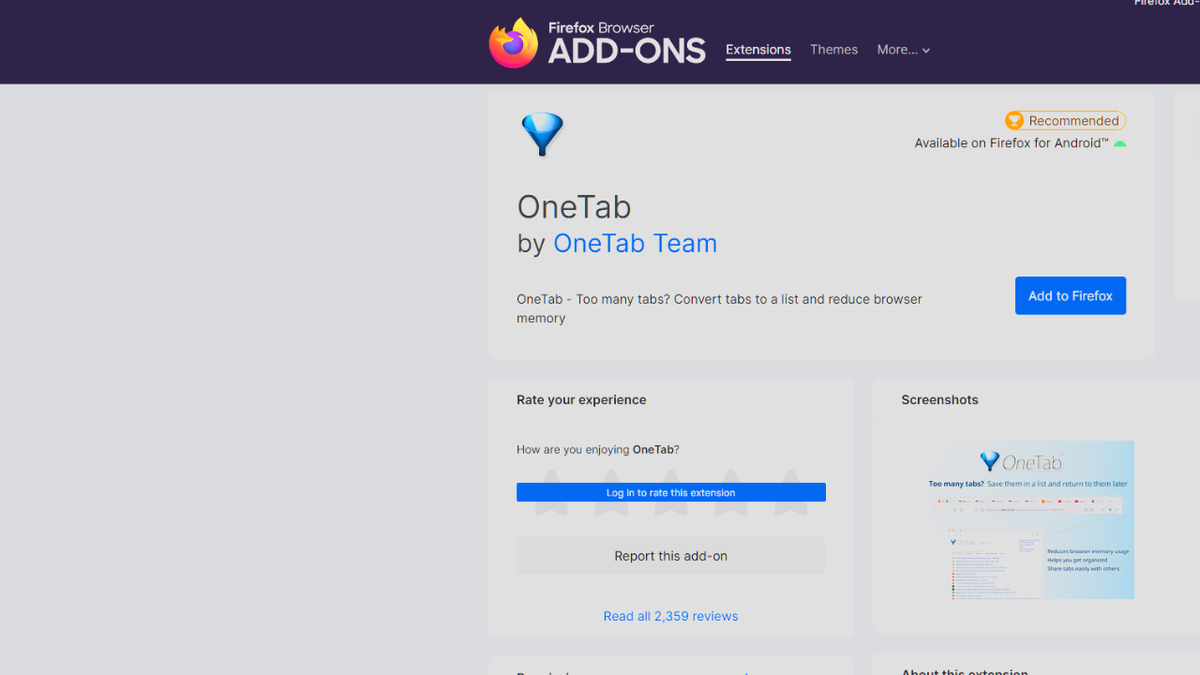
Steps to install and setup OneTab for Firefox (Kurt "CyberGuy" Knutsson)
- Click Add to Firefox
- Now, you can click on the extensions icon in the upper right toolbar and run OneTab whenever you want.
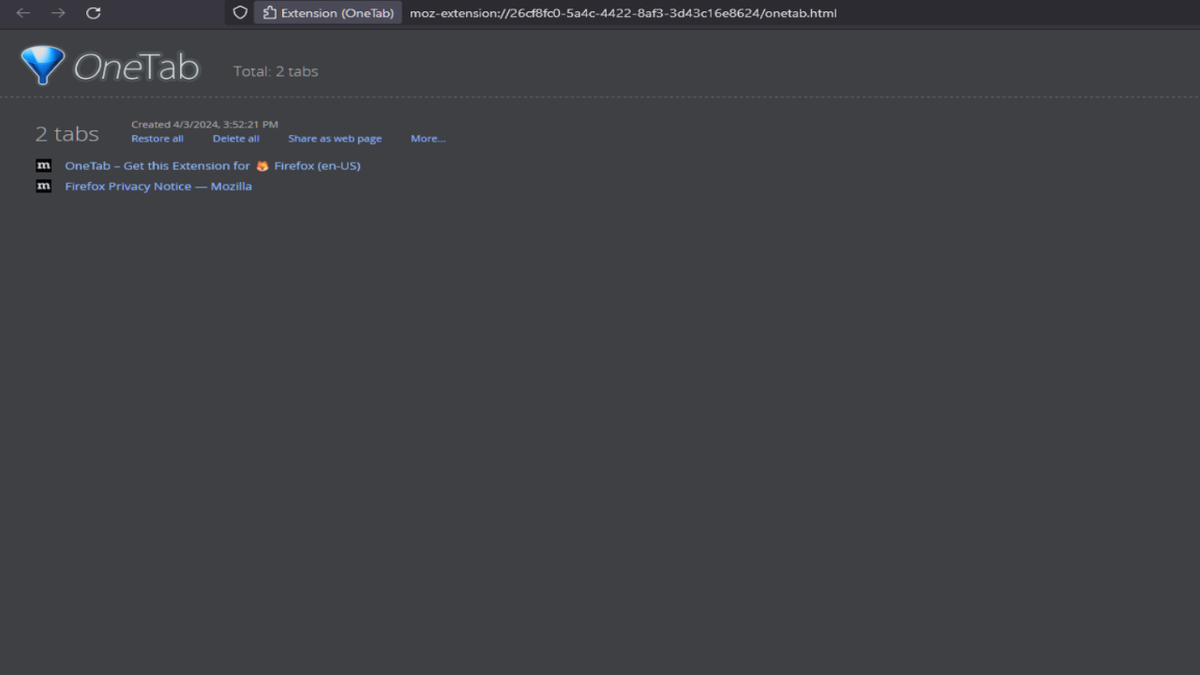
Steps to install and setup OneTab for Firefox (Kurt "CyberGuy" Knutsson)
OneTab is a great browser extension that allows you to save all the tabs you have open as a list, making it easy to restore them whenever you want. As an added bonus, OneTab helps cut down on browser RAM costs, helping your online browsing experience function faster. OneTab also lets you:
- Save all the tabs you had open as a list so you don’t have to take any additional action until you want to access the tabs again.
- Restore each tab or all the tabs later
- Get a reduction of memory use by 95%
- Export your list of tabs as URLs (website address) so you can take your list with you or share it with others.
Available on: Chrome, Firefox, Edge, Safari
SUBSCRIBE TO KURT’S YOUTUBE CHANNEL FOR QUICK VIDEO TIPS ON HOW TO WORK ALL OF YOUR TECH DEVICES
Kurt's key takeaways
OneTab is one of our favorite browser extensions, but now that Chrome, Safari and Edge have introduced tab groupings, it's now only a must-have if you use any other browser such as Firefox. Luckily, installing and setting up OneTab is just as easy as creating tag groups in any browser. Browser tabs are a great way to keep yourself organized, especially if you work with multiple browser windows open at once. I've always been a browser hoarder, and creating groups of tabs is a great way to keep everything under control.
How do you balance the convenience of having multiple tabs open with the need to maintain focus and efficiency in your digital workspace? Let us know by writing us at Cyberguy.com/Contact.
For more of my tech tips and security alerts, subscribe to my free CyberGuy Report Newsletter by heading to Cyberguy.com/Newsletter.
Ask Kurt a question or let us know what stories you'd like us to cover.
Follow Kurt on his social channels:
Answers to the most asked CyberGuy questions:
- What is the best way to protect your Mac, Windows, iPhone and Android devices from getting hacked?
- What is the best way to stay private, secure and anonymous while browsing the web?
- How can I get rid of robocalls with apps and data-removal services?
- How do I remove my private data from the internet?
Copyright 2024 CyberGuy.com. All rights reserved.





















