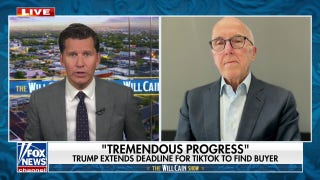Speed up your email with these six tips
Kurt "The CyberGuy" Knutsson explains the best ways to increase your efficiency when using your email.
Getting bombarded with unsolicited emails in your inbox is annoying and a potential threat to your online safety, as scammers are always on the prowl for unsuspecting victims. However, there are plenty of things that you can put into place to thwart these pesky emails and keep them from flooding your inbox, and we're going to show you how.
Tips and tricks to protect your inbox from spam and fraud
1. Email solutions that hide/change/delete your email address
Using email solutions that allow you to hide, change or delete your email address can be a game-changer. It gives you the power to protect your privacy and reduce the risk of your email falling into the wrong hands. It’s also a handy way to avoid email overload and maintain a clutter-free inbox.
Hide email
To activate "Hide My Email" if you're subscribed to iCloud+ on iPhone and Mac
If you are an iPhone or Mac user, and you're subscribed to iCloud+, Hide My Email is a feature you can use. This allows you to generate unique, random email addresses that are forwarded to your email account, so you don’t have to share your real email address when filling out forms, signing up for newsletters on the web or sending emails.
Note: To use Hide My Email, you need to have an iCloud+ subscription and a device with iOS 15, iPadOS 15 or macOS Monterey or later.
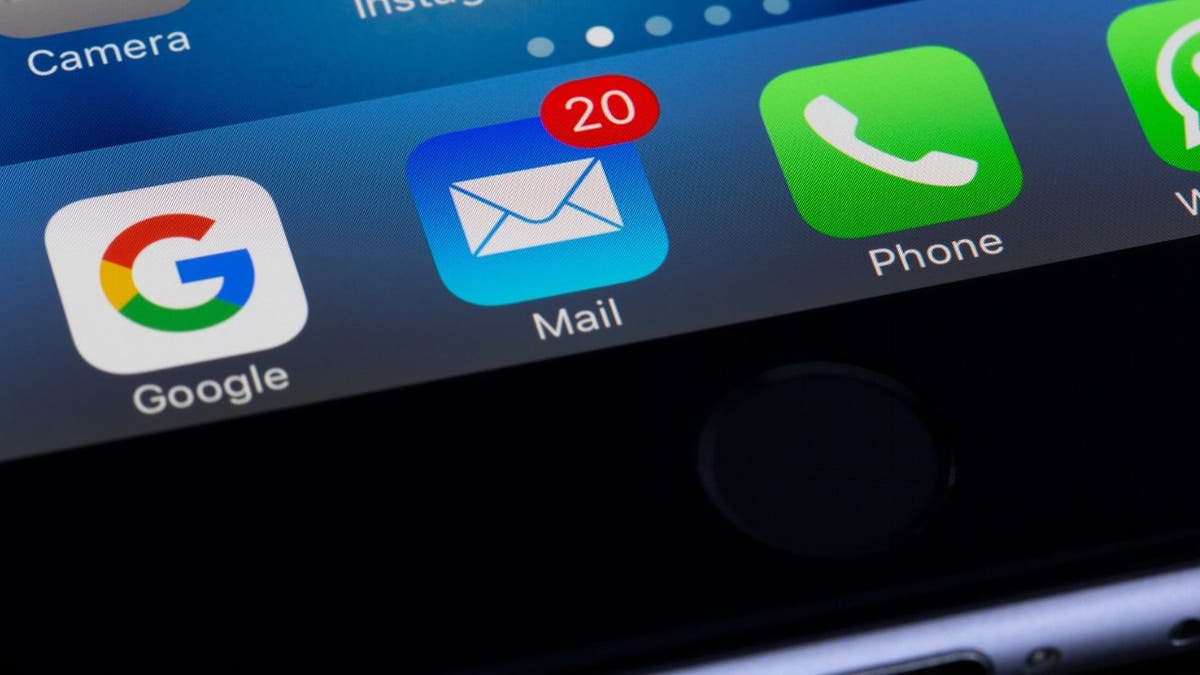
Email icon app on the iPhone (Cyberguy.com)
How to activate "Hide My Email" if you're subscribed to iCloud+ on iPhone
- Open Settings on your iPhone and tap your name at the top
- Tap iCloud
- Scroll down, and under iCloud + tap on Hide My Email
- Tap + Create New Address. You will need to add a label and, if you'd like, a Note
- Then tap Next in the upper right-hand corner of the screen
- Then tap Done
If you forget the Hide My Email that you've created on your iPhone, you can find it by going back to the Hide My Email section in iCloud+, and there you will see the ones you've created. Just tap the label you created, and it will show you the date you created it and allow you to copy the email address by holding down and pressing it, and then selecting copy.
How to activate "Hide My Email" if you're subscribed to iCloud+ using Safari on Mac
- Go to the apple icon in the upper left, and tap it. Then click System Settings
- Tap your name
- Click iCloud
- Scroll down, and under iCloud+, tap Hide My Email
- Tap + plus sign. A pop-up window will appear where you will need to add a label and, if you'd like, a Note
- Tap continue. Then click either Copy Address or Done
If you forget the Hide My Email that you've created on your Mac, you can find it by going back to the Hide My Email section in iCloud+, and there you will see the ones you've created. Just tap the label you created on the left side, and it will show you the date you created it and allow you to copy the email address by clicking on copy email.
BEWARE OF THIS NEW BITCOIN BLACKMAIL SCAM
Use an Alias email address to control and understand where spam is coming from
An alias email address is a different email address that you can use to send and receive messages without revealing your main email address. It’s like having a second name or a disguise for your online identity.
One of the benefits of using an alias email address is that you can control and understand where spam is coming from. For example, if you use an alias email address to sign up for a website or a service, and then you start receiving spam messages to that alias, you can easily identify the source of the spam, and block or delete the alias.
Free email providers
Some free email providers, like Yahoo, have different ways to allow you to create a temporary email address. Here are the steps for doing so on a computer using Yahoo.
How to create disposable email addresses with Yahoo on your computer
- Log into your Yahoo account, or create an account on your computer
- Click the Settings icon in the upper right. Then scroll down and click More Settings
- Then on the left, click Mailboxes
- Under Temporary email addresses, click Add
- You'll be asked to type in a permanent nickname, then click Next
- You will get a prompt saying all of your temporary email addresses will start with [your permanent nickname]. Click Confirm
- Add a keyword to your temporary address
- Add a Display Name and a Description (both are optional)
- Click Save
FEELING A SLOWDOWN? 6 TIPS TO SPEED UP YOUR EMAIL AND DOWNLOADS
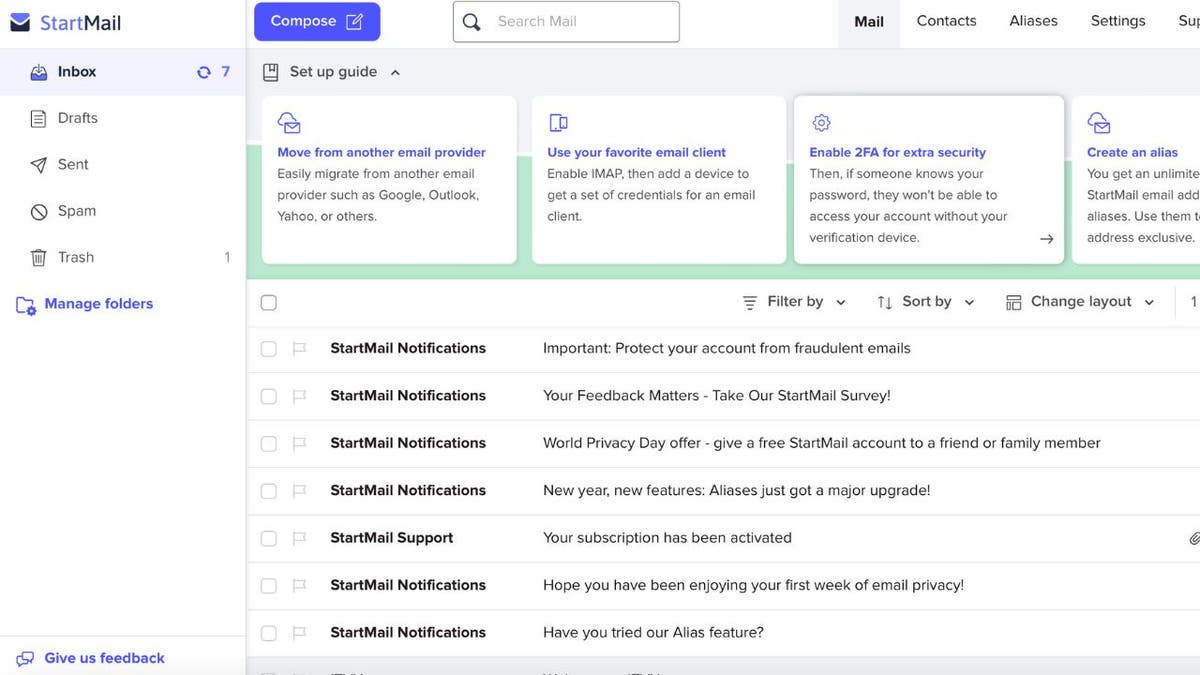
Startmail home screen (Cyberguy.com)
Note: You only get 3 free disposable email addresses with Yahoo's basic account.
Sending an email with a Yahoo disposable email on your computer
- Click Compose
- Click the downward carrot icon next to your email address
- Select the disposable email address you’d like to use
Private and secure email
If you’re looking to use private and secure email, our #1 pick will allow you to create and manage unlimited alias email addresses. (You can even use a fake name.)
To find out my picks for private and secure email providers that come with the ability to create alias email addresses, visit Cyberguy.com/Mail
Create a throwaway email
- Temp MailAutomatically generates a temporary, anonymous and free email address that self-destructs after several minutes
- Guerrilla MailCreates a temporary disposable email and refreshes every 10 seconds for you to check the inbox
- Burner MailIt can be installed on both Google Chrome and Firefox. It generates a unique, anonymous email address for every service you sign up with. That makes it more difficult for companies to track your data.
- 10-minute MailAs the name suggests, this website generates a throwaway email address that you can use for 10 minutes. Ideally, in that time frame, you can receive a validation email and activate an account without giving them access to your real information.
OUTSMART SPAMMERS TO FINALLY END UNSOLICITED EMAILS

Sending an email from you phone (Cyberguy.com)
2. Mark emails as spam
Every email comes with a spam or junk option, allowing you to easily move an email message out of your inbox. The more you mark these emails as spam, the more your email system learns about this type of email and its sender so it can route future emails like this directly into your spam folder.
All you have to do is simply select the email you want to get rid of and look for an icon that says Spam or Junk in your email toolbar. The email will be automatically moved to a spam folder, where it will only live for a certain amount of time before being permanently deleted. Here's how you can do it in Yahoo, Gmail, and Outlook.
How to mark an email as spam in Gmail
- In your inbox, select the check box to the left of the email
- At the top of your Gmail, click the ! icon in the octagon shape to report spam. It will then let you know that email has been marked as spam.
How to mark an email as spam in Yahoo
- In your inbox, select the check box to the left of the questionable email
- On the toolbar above your emails, tap the Spam icon (shield with X in it). It will ask you to confirm it by clicking Report as Spam
How to mark an email as spam in Outlook
- Select the questionable email
- Click the Report icon on the toolbar at the top
- Choose if you want to Report Junk or Report phishing
THE 'UNSUBSCRIBE' EMAIL SCAM IS TARGETING AMERICANS
3. Block certain senders
Just like you can block spam phone numbers, you can also block spam email senders. It's a good way to make sure that you won't have to worry about someone you don't want sending you any messages in case they sneak into your inbox once. Here's how to block senders in Gmail, Yahoo and Outlook.
How to block senders in Gmail
- Open the message of the email address you want to block
- Click the three vertical dots in the top right corner
- Select Block
How to block senders on Yahoo
- Open the message of the email address you want to block
- Click the three horizontal dots on your toolbar
- Click Block senders
How to block senders in Outlook
- Open the message of the email address you want to block
- Click the three horizontal dots on your toolbar
- Click Block
UNWANTED EMAILS FLOODING YOUR INBOX? HERE'S WHAT YOU CAN DO
4. Invest in removal services
While creating throwaway, disposable or alias email addresses is a great way to protect your online privacy, it is not enough to prevent your personal information from being scraped off of sites that scammers can add to their spam lists.
There are many data broker sites that collect and sell your data to third parties, and you might not even be aware of them. Many data broker sites are run by scammers and collect people's personal information like email addresses, social security numbers, and more. While no service promises to remove all of your data from the internet, having a removal service is great if you want to constantly monitor and automate the process of removing your information from hundreds of sites continuously over a longer period of time.
See my tips and best picks for removing yourself from the internet by heading to Cyberguy.com/Delete.
5. Unsubscribe from mailing lists
You can unsubscribe from the email lists that you once subscribed to if you're getting too many emails from a legitimate website and no longer want to receive them. Many of these sites will make it hard for you to find the Unsubscribe option, because they want to keep pushing their emails on you, so you'll have to look carefully for it.
You should also unsubscribe from email lists that you never signed up for. That will help reduce spam and unwanted messages in your inbox.
The Unsubscribe button will typically be at the very bottom of the email message, and there will usually be a hyperlink that says something like Unsubscribe or Manage subscriber options. Click that hyperlink, and it will take you to the company's website, and you can unsubscribe from the mailing list there.
CLICK HERE TO GET THE FOX NEWS APP
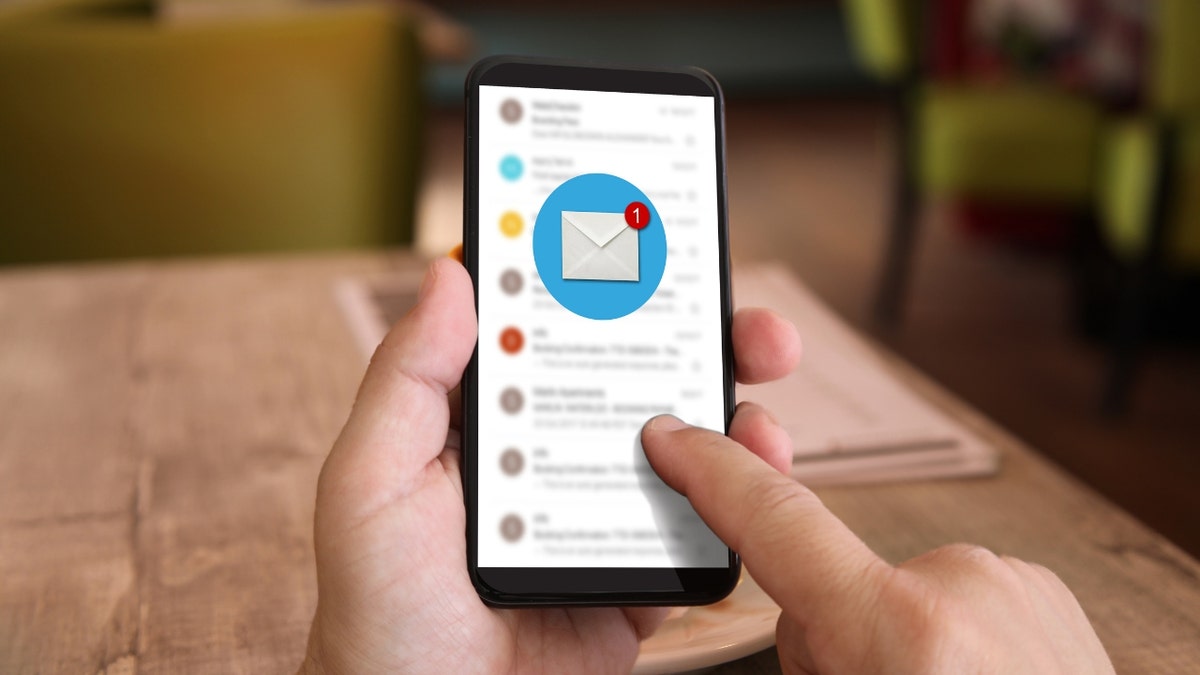
Email on a person's phone (Cyberguy.com)
Kurt's key takeaways
The last thing any of us wants is for our email inboxes to be overflowing with spam mail. None of us has the time in our day to go through all those messages and see which ones are important and which ones aren't, so by using the techniques mentioned above, the work can be done for you. Try them for yourself, and see how they work.
What could more email providers be doing to protect you from spam? How frustrating is it to have to do all these steps to keep your data safe? Let us know by writing us at Cyberguy.com/Contact.
For more of my security alerts, subscribe to my free CyberGuy Report Newsletter by heading to Cyberguy.com/Newsletter.
Copyright 2023 CyberGuy.com. All rights reserved.