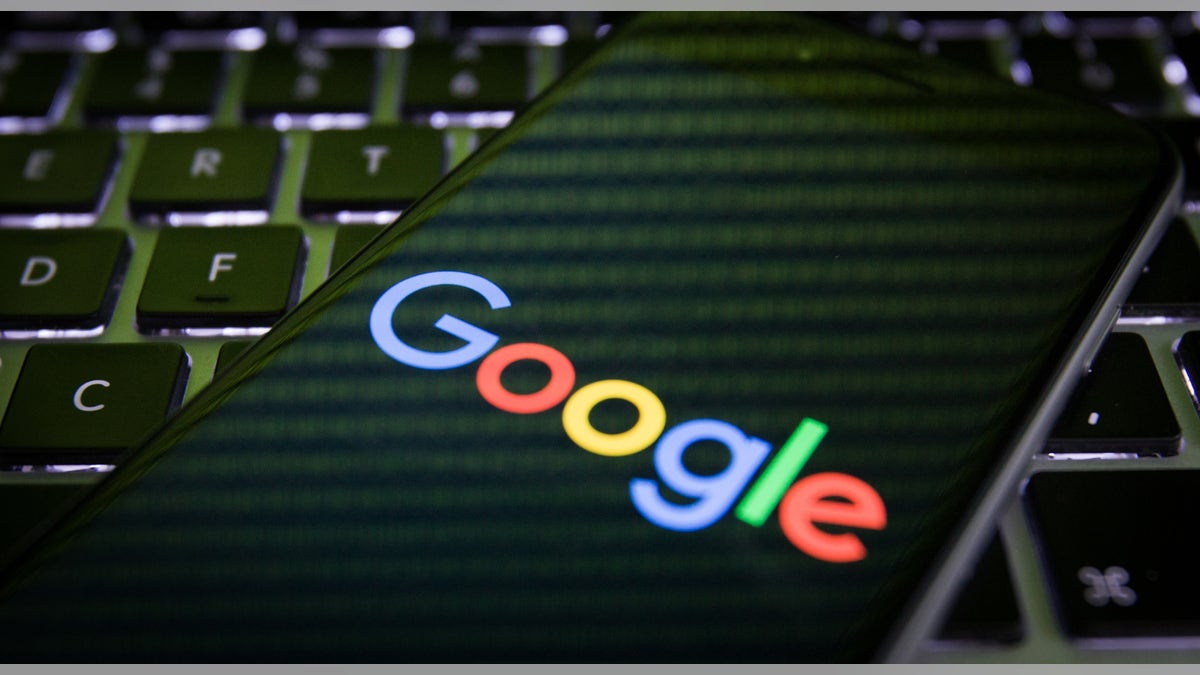
Mobile devices can make people vulnerable to online piracy through privacy settings, Bydgoszcz, Poland, on August 7, 2016. (Photo by Jaap Arriens/NurPhoto via Getty Images)
Google Maps makes navigating unfamiliar cities frustration-free and straightforward. It has an innovative feature that you’re probably not taking full advantage of, Street View. Sure it’s great for looking at your childhood home. But, you can use it for things like creating your own stories and even going indoors.
Street View can be especially handy when you are looking at real estate. The timeline feature shows you what a home or commercial building looked like last month or many years ago. Tap or click here for this trick, along with 9 more ways to use Street View you never thought of before.
Now for the bad news.
Big Tech loves to track us and they have geolocation capabilities built into their respective websites and apps. If you use an iPhone, tap or click here to see a hidden map of everywhere you have been.
Did you know that Google has been tracking and recording your every move, including your photos' location data? If you use Google Photos, prepare to be shocked when you see all the data the company has collected about you.
Check your Google Photos settings
Unless you specifically turned off location tracking for pictures, every photo you snap will have the location where it was taken stored within its data.
RELATED: 3 Google Photos tricks you’ll use again and again
Here is how you can check on the Google Photos app:
- Open the Google Photos app
- In the bottom bar, tap Search
- Under the Places section, tap View All
When opened, the Places section will show you a grouping of all the photos taken in a specific place. If you tap on a folder, it will bring up a map with location dots to show the precise location where you took the photo.
The same data is also visible on the Google Maps website:
- When logged into your Google account, open Maps.
- Click on the hamburger menu in the top left corner.
- When the full side menu is open, click on Your Timeline.
- This will bring up a complete map of where you have been and the number of places you checked into.
- Data of places you visited can also be recalled by opening the side menu, clicking on Your Places, and then clicking Visited.
As Google explains on its website, Location History "saves where you go with your devices, even when you aren’t using a specific Google service." Gee, thanks.
RELATED: Google Photos: 20 tips to help you take control of your pictures
How to turn it off
It is creepy that Google can track your movements without you even knowing it — or giving full consent. Here is how you can turn it off using a PC:
- Open Google Maps and click on Your Timeline.
- At the bottom of the screen, click on Manage Location History.
- This will open your Google account’s Activity Controls page.
- If Location History is on, the slider will be blue. Click on it to turn it off, and it should go gray. This will prevent Google from tracking any future movements or geotag photos.
- There is also an Auto-Delete option, where you can choose a period for location data to be automatically deleted. This ranges from photos older than three months to photos older than 36 months.
The method mentioned above will allow you to delete data that is more than three months old, but there is a way for more recent data.
- Open Google Photos on a PC
- In the top right-hand corner, click Settings
- Click on the Sharing tab
- Activate the slider for Hide photo location data
RELATED: Google is ending free unlimited photo storage – try these other free options
This will only hide the location data from others, but it won’t remove it completely. To edit or remove a location from a photo:
- Open Google Photos on a PC.
- Open an image or a video.
- Click on the Info button at the top.
- If data has been recorded, at the bottom it will indicate location.
- To remove the data, click on the pencil to edit.
- To edit the data of multiple photos, mark each one by clicking the checkmark in the top left corner of the photo’s thumbnail.
- Once all the photos are selected, click on the three-dot menu button at the top, and select Edit Location.
That’s it. By adjusting these settings, you don’t have to worry about being tracked, at least not by your photos.
LIKE WHAT YOU’RE READING? Get my tech tips delivered right to your inbox, ad-free.
NEED A HAND WITH A SLOW PC, PRINTER OR A SOFTWARE PROBLEM YOU CAN’T CRACK? Post your tech questions for concrete answers from me and other tech pros. Visit my Q&A Forum and get tech help now.
What digital lifestyle questions do you have? Call Kim's national radio show and tap or click here to find it on your local radio station. You can listen to or watch The Kim Komando Show on your phone, tablet, television, or computer. Or tap or click here for Kim's free podcasts.
Copyright 2021, WestStar Multimedia Entertainment. All rights reserved.
Learn about all the latest technology on The Kim Komando Show, the nation's largest weekend radio talk show. Kim takes calls and dispenses advice on today's digital lifestyle, from smartphones and tablets to online privacy and data hacks. For her daily tips, free newsletters and more, visit her website at Komando.com.




















