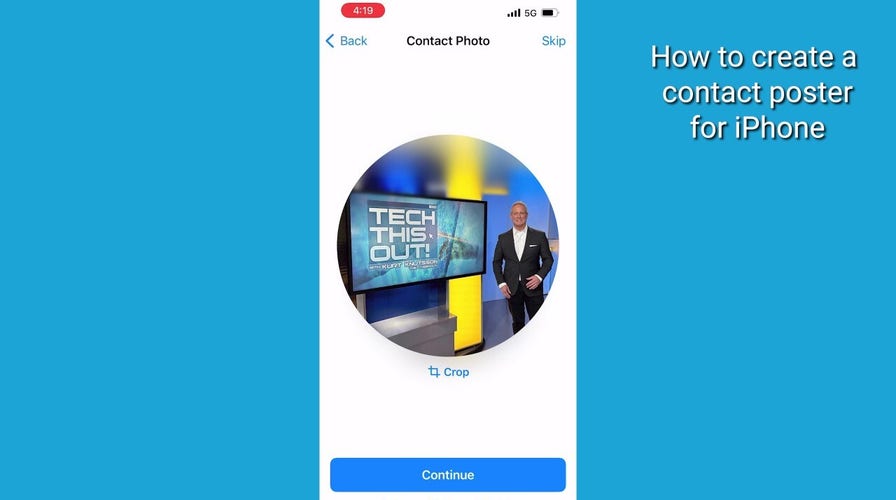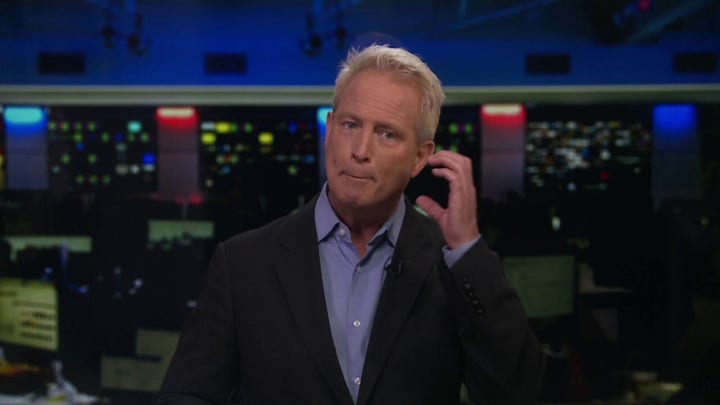How to make your phone calls more fun with contact posters on iOS 17
Kurt "CyberGuy" Knutsson shows how iPhone users can get creative with contact posters on iOS 17.
Apple just made using an iPhone fun again with the new iOS 17.
Many new features come alive with iOS 17, including some that help improve your privacy and security. As with any updates, I recommend downloading the latest software update to keep your iPhone or iPad most secure.
IOS 17 improves on several ways we interact with our iPhones. One thing just got easier. "Hey, Siri" is now just "Siri" to get a voice command going. You can also follow up on a Siri command without saying Siri again.
If you do nothing else, once downloaded and installed, these are the top things you will want to know right away.
Upgrade your iPhone to iOS 17 without waiting another minute
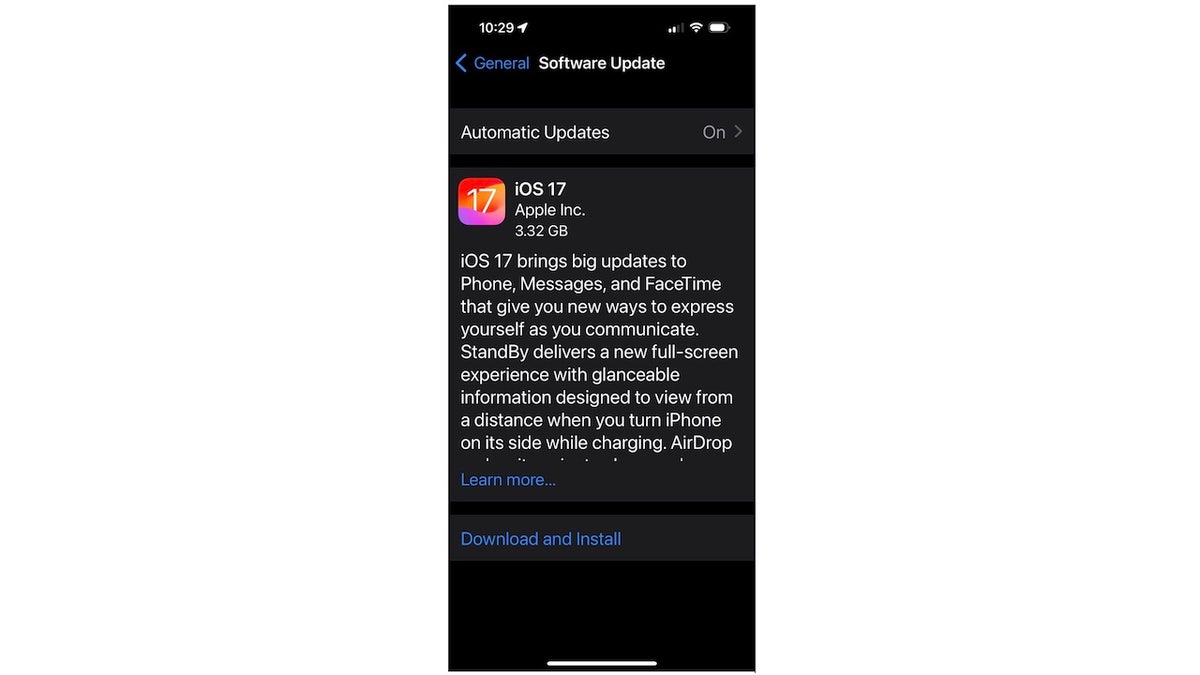
The iOS 17 update is available for iPhone users. (CyberGuy.com)
- Go to Settings
- Scroll down and tap General
- Then click Software Update
- You should see a notification that iOS 17 is available to download and install
- Tap on Download and Install or Install Now
- You may need to enter your passcode and agree to the terms and conditions
- The download and installation may take some time, depending on your internet connection
- After the update is complete, you will be greeted by a welcome screen and some suggestions to configure your iPhone to take advantage of the new features in iOS 17
ARE YOU PROTECTED? SEE THE 2023 BEST ANTIVIRUS PROTECTION WINNERS
Set your ‘contact poster’
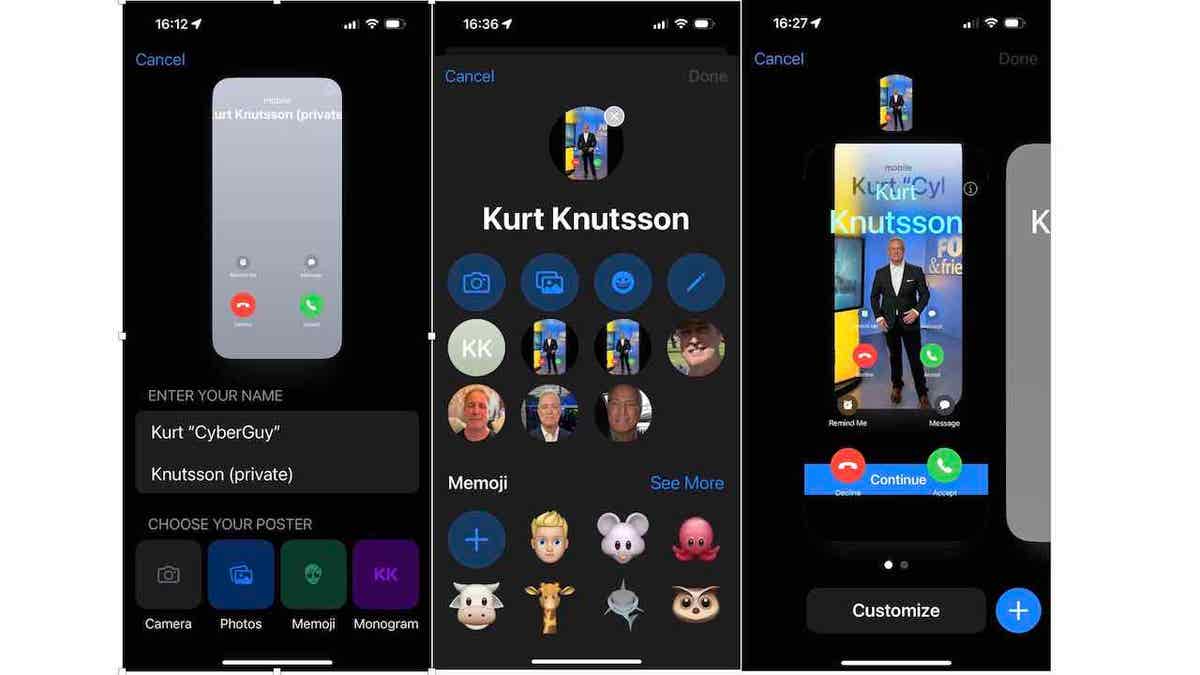
iPhone users can customize their posters for their contacts. (CyberGuy.com)
Apple now lets you unleash your creativity to design the screen that appears to others when you call, message or FaceTime.
- To set your personalized poster just the way you want it, start by going to your Contacts app.
- Select your name or contact card.
- Mid-screen, just below the communication buttons, tap "Contact Photo & Poster."
- Confirm you want to share your name and photo with friends by clicking the blue Continue button.
- On the next page, you’ll enter your name as you want it to appear to others. Keep in mind that friends, family and professional associates will be your audience.
- Choose your poster by using the iPhone camera to take a selfie or tap photos to pick a well-thought-out shot. You also have the option to add a Memoji or less personal monogram instead.
- Once you’ve picked the perfect selfie, you can ‘swipe between styles’ to see different filters to remove the background to set the color to black & white. I went with a well-lit shot from the TV studio in New York and will probably create a more casual one next by clicking the blue + sign.
Turn on setting to automatically delete two-factor codes
Apple is now amping up a focus on your security with a feature that automatically deletes the numerous two-factor codes that come into your messages and email to verify your identity. I recommend that you turn on this option to "Clean Up Automatically" to keep things clean and secure.
- Go to Settings
- Scroll down and tap Passwords
- Then click Password options
- Now, toggle on Clean Up Automatically to auto-delete two-factor codes sent by message or email
MORE: GET THE LATEST IPHONE 15 DEALS HERE
Call screening is back with a new live voicemail feature
When someone calls and is sent to voicemail, the moment they begin leaving a voice message, a live transcript of what they are saying appears on your screen. I’ve tested this incredible retro new feature and love it. You now have the option to interrupt their message and accept the incoming call.
MORE: ALL THE HIGHLIGHTS AND SURPRISES FROM APPLE'S WONDERLUST EVENT
25 new ringtones are modern and fresh
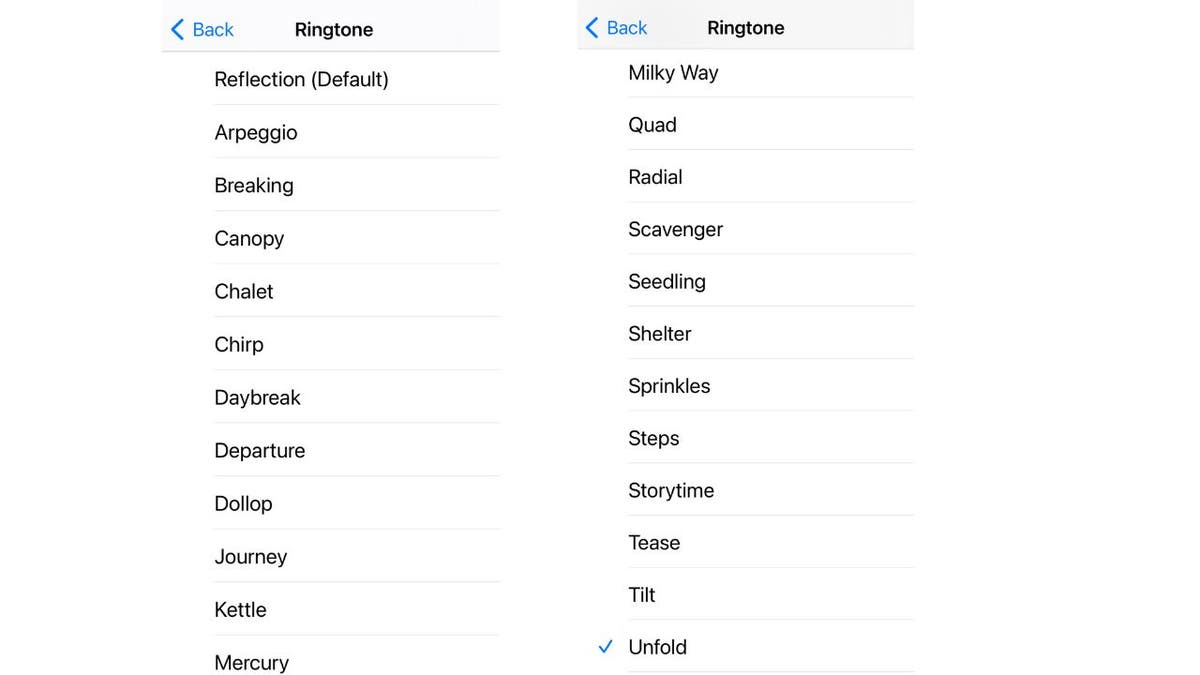
The new iPhone update has 25 new ringtones. (CyberGuy.com)
To change your iPhone ringtone
- Go to Settings
- Scroll down to Sounds & Haptics and tap it
- Then click Ringtone
After years of the same classic Apple iPhone ringtones, fresh, new, modern themes are available. Give your iPhone inbound ringtone, notifications and alert sounds a makeover immediately.

One feature of the new iPhone update is live voicemail. (Apple)
There are 25 new bold sounds. Some make it a lot easier to hear your iPhone ringing, and others have modern, softer edges for a more discrete sound.
When you have picked the perfect ringtone, continue < back to select sounds for notifications and alerts.
8 TIPS TO RESTORE SOMETHING YOU ACCIDENTALLY DELETED
'Check In' to alert a friend when you arrive at a meeting spot
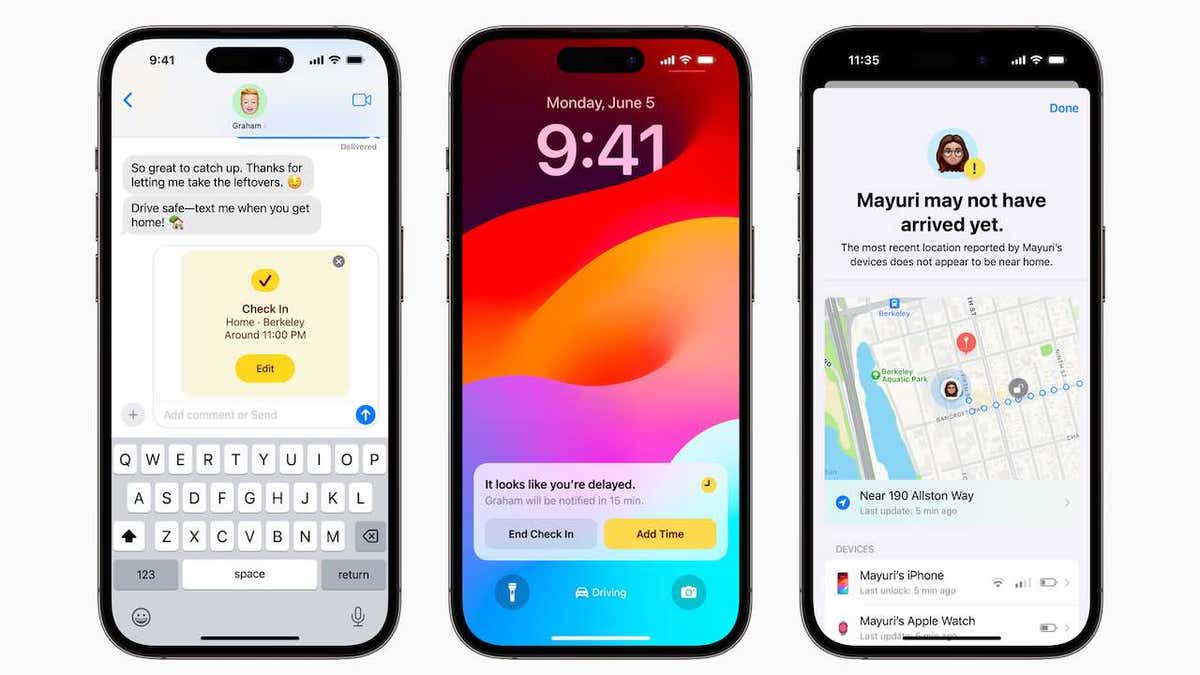
You can check in with your contacts to let them know when you have arrived. (Apple)
Your iPhone will alert them when you get there. To use the all-new Check In from your Messages app:
- Go to your messages app
- Select the person you want to share your location with
- Tap the + sign next to the field for typing a message
- Tap ‘More’
- Then tap Check In and follow the steps to notify a friend you arrived automatically
FaceTime someone who doesn’t pick up? No problem.
Apple has enabled a feature that lets you leave a video voicemail message on FaceTime for someone who doesn’t answer or declines your inbound call. For the person who misses your call, they can watch your video message and then have the option to tap "Message" to send a quick note back to you or "FaceTime" to return the video call.
HOW TO RECOGNIZE RAMPANT FAKE TECH IN ONLINE MARKETPLACES
Facetime video calls come to Apple TV 4K
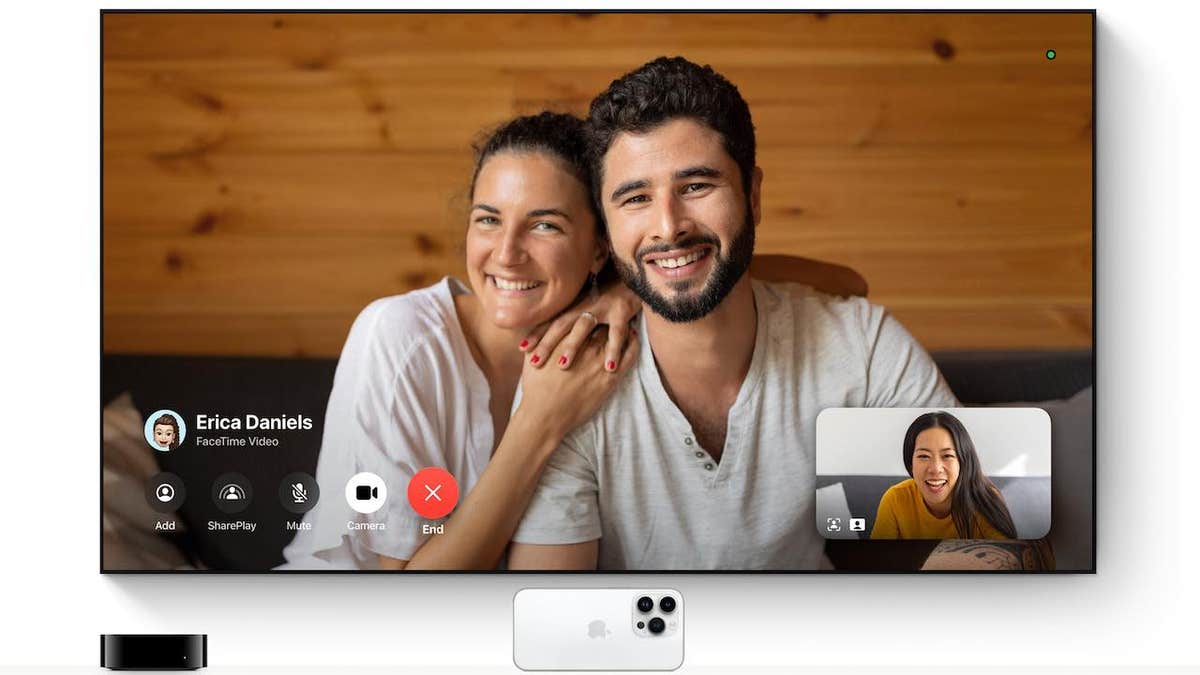
FaceTime calls are now available on Apple TV 4K. (Apple)
If you have an Apple TV 4K, the new tvOS 17 lets you put your FaceTime calls on the big screen while using your iPhone as the camera. You will see it on Apple TV along with a refresh control center from the on-screen menu.
HOW TO PROTECT YOUR MAC FROM NEW METASTEALER MALWARE
Make your own custom stickers with Live Sticker
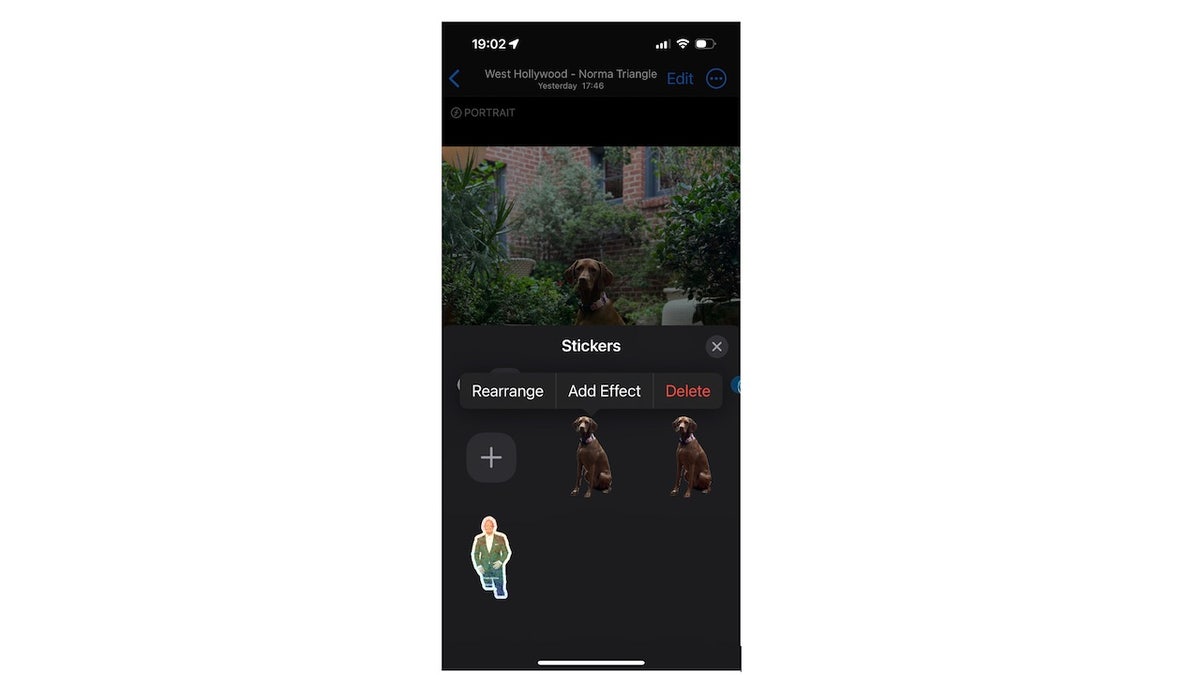
You can make your own custom stickers with the iOS update. (CyberGuy.com)
- Go to your Photos app
- Press and hold on an object in any photo
- When the outline appears, tap the "Add Sticker" message that appears
Your new custom sticker will be stored in the sticker drawer for you to use on any text message or email. Add special effects to your sticker to make it move to create what Apple calls Live Stickers.
WHY THAT CALL FROM THE SHERIFF’S DEPARTMENT MIGHT JUST BE A PHONE SCAM
Touch iPhones top edge to top edge to share your contact info

You can share your contact information by tapping your iPhone to another. (Apple)
It feels like you are making your iPhones kiss each other with this new trick called Name Drop to easily share contact info with another person. No more menus or buttons to initiate when you want to pass each other’s digits.
- Touch the top edge of your iPhone to the top edge of the other person’s iPhone
- You should feel a slight vibration and hear a sound when they connect
- A preview of your contact poster will appear on the other person’s iPhone
- They can tap on it to see more details and accept or decline your contact info
- If they accept, your contact info will be added to their Contacts app. If they decline, nothing will happen
HOW TO OUTSMART CRIMINAL HACKERS BY LOCKING THEM OUT OF YOUR DIGITAL ACCOUNTS
Share an AirTag with another person
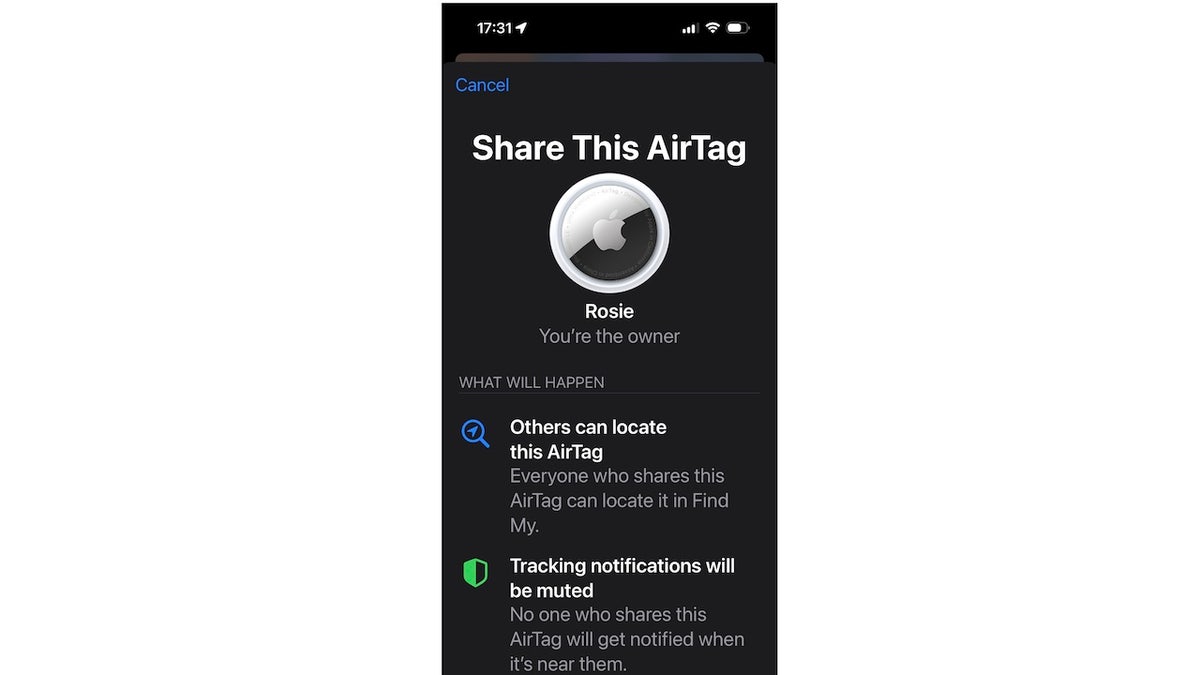
The new iPhone update allows you to share an AirTag with others. (Apple)
An amazing feature will now let me remove one of the two AirTags around our dog Rosie's collar. Previously, only one person could view the whereabouts of an AirTag. Now, you can add anyone else using iOS 17 by:
- Going to the FindMy app
- Tap the AirTag item you want to share
- In the Share This AirTag box, tap Add Person and follow the easy steps
MORE: HOW TO OUTSMART A THIEF USING AIRTAGS
Kurt's key takeaways
IOS 17 is here, and, oh boy, the wait was well worth it. This update comes full of surprises and introduces many new features that are sure to make you fall in love with your iPhone all over again.
What I love most is that you can design your own contact poster, make your own custom stickers, see live voicemails and choose from 25 new ringtones and sounds. What’s not to love? Don’t miss out on all these cool new features and download it today.
What feature are you most excited to try out and why? Let us know by writing us at Cyberguy.com/Contact
For more of my tech tips & security alerts, subscribe to my free CyberGuy Report Newsletter by heading to Cyberguy.com/Newsletter
CLICK HERE TO GET THE FOX NEWS APP
Answers to the most asked CyberGuy questions:
- What is the best way to protect your Mac, Windows, iPhone and Android devices from getting hacked?
- What is the best way to stay private, secure and anonymous while browsing the web?
- How can I get rid of robocalls with apps and data removal services?
Copyright 2023 CyberGuy.com. All rights reserved.