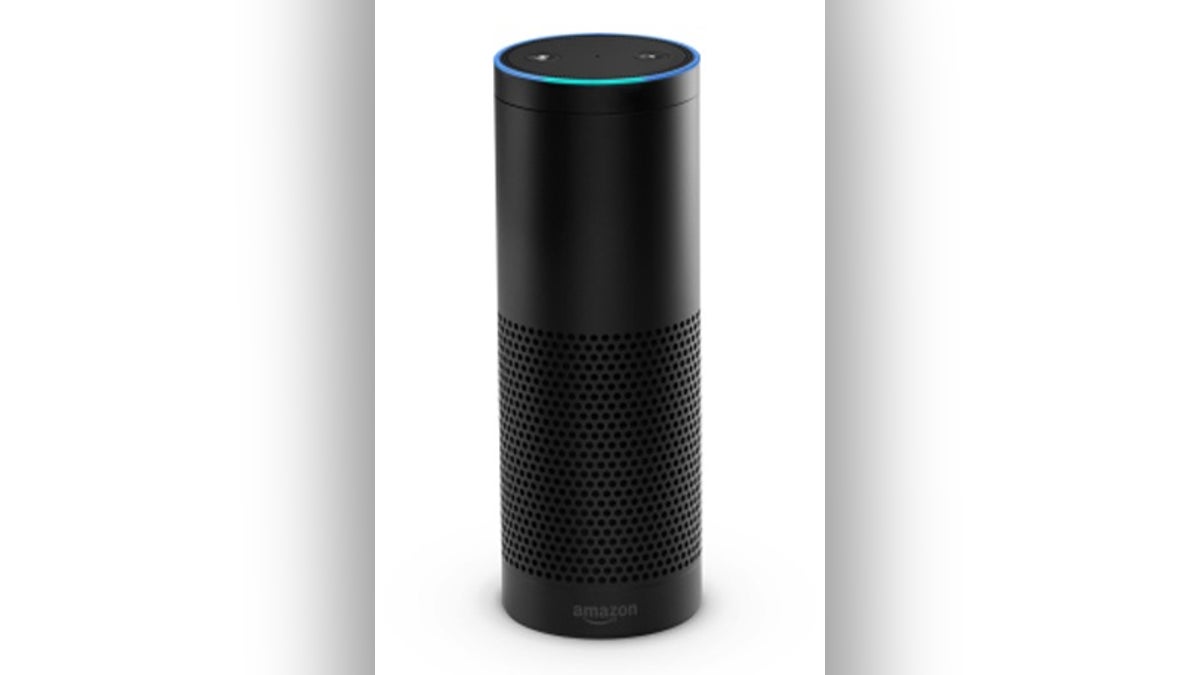
The Amazon Echo (Amazon)
Amazon’s Echo devices are a runaway success. There’s the Echo, Echo Dot, Echo Auto, Echo Studio, Echo Show, Echo Glow, Echo Flex, Echo Buds, Echo Frames, Echo Loop, and more.
Confused? Let me help. Tap or click here for a features comparison lineup of the various Amazon Echo devices [2020 Chart].
If you already own an Echo, prepare to be shocked. Several of my conversations Alexa recorded had nothing to do with playing music, getting news, or ordering items on Amazon. I talked about a real estate transaction, college courses online, and when the pandemic might end.
Tap or click here for easy steps to quickly review and erase what the Echo recorded in your home.
To take advantage of your Echo, you really need to have an Amazon Prime membership. You can shows, music and even free photo storage. Here are Amazon Prime discounts and perks you’ll use time and time again [Updated].
Before you welcome Alexa into your life, consider these important security settings.
1. Learn to turn off the mic quickly
Alexa is the Echo’s wake word to trigger the microphone to respond to a command. But it can make mistakes. Say "election,” “a letter,” or "unacceptable," and the mic will likely turn on and start recording, too.
When you want to be sure that your conversation is genuinely private, turn the device's mic off. Simply press the microphone off/on button on top of the Echo. When the button is red, the mic is off. To reactivate it, press the button again.
Of course, this step renders the Echo useless as a personal assistant. The always-on, always-listening nature of a smart virtual assistant speaker is what makes them compelling gadgets. At the same time, it can feel like there’s a spy in your midst.
NOT JUST THE WEATHER: Get up to speed on the basics and beyond. I rounded up 20 smart ways to get the most out of your Alexa-enabled device.
2. Control voice command purchases
Last year, 4-year-old Aryssa and 6-year-old Cam of Detroit told Alexa to deliver more than $700 worth of toys using their Mom’s Echo. The kids ordered a Barbie Dream house, LOL dolls, and PJ Masks figurines. Fortunately, they also ordered enough batteries to power everything.
You can turn off Alexa’s ability to order items on Amazon. To disable this feature, open the Alexa app on your phone, tap Settings > Account Settings > Voice Purchasing, then toggle Voice Purchasing to Off.
If you still want the convenience (along with the cool sci-fi vibe) of Echo voice purchasing, take one easy step to protect your account. Set a PIN code to avoid unauthorized purchases.
To set a PIN, open the Alexa app on your phone, tap Settings > Account Settings > Voice Purchasing, then toggle Voice Purchasing to On. Tap Purchase Confirmation > Voice Code. You will need to enter a four-digit PIN.
You must speak your four-digit to complete a purchase on your Echo. Of course, anyone can listen in and reuse your code so having a voice purchasing PIN is not exactly fool-proof.
LISTEN UP: Alexa may be listening at home, but there are a lot more ways your phone keeps track of what you say. Here’s how you can stop yours from eavesdropping.
3. Check your Drop In settings
One of the greatest features of the Echo is Drop In. It connects you to an Echo speaker or display for an instant conversation. “Alexa, drop in on the kid’s Echo Dot.” If you have multiple Echo devices in your home, you can use it to make an announcement. “Alexa, drop in on all devices.”
Remember that Echo speaker or display goes both ways. It also lets someone immediately listen in or watch what’s going on in the room, after 10 seconds. It's best to control these options unless you don't mind someone hearing or watching what you're going.
Take a look at which contacts you’ve approved for Drop In. Open the Alexa app on your phone. Tap Communicate at the bottom of the screen, then tap the contacts icon in the top right corner. Scroll through your contacts and make sure Allow Drop In is toggled on for only the right people.
Next, set permissions to enable or disable for a specific device. Open the Alexa app on your phone. Choose Devices from the bottom menu and select Echo & Alexa or All Devices. From there, choose the Echo you want, and scroll down to Communication. Toggle Calling & Messaging on.
Next, tap Drop In, then choose whether to turn it on for permitted contacts only or only devices in your household.
If you’d like to disable Drop In altogether, open the Alexa app and follow the above steps for each device. When you get to the Drop In page for each device, select Off. That’s it.
LIKE WHAT YOU’RE READING? Get my tech tips delivered to your in-box. Sign up on my website.
4. Turn off the camera
Not all Echo devices have a screen and camera. The Echo Show does and brings more than a virtual assistant to the room. You can see step-by-step recipes and watch TV shows, movies, or the news. Ask Alexa to show you security camera footage or use photos on the home screen.
By far, the most useful feature of the Echo Show is connecting with family and friends with video calling and messaging. You can call someone who has the Alexa app, an Echo device with a screen or Skype.
Say, “Alexa, video call [contact name].” You may need to confirm the person’s contact information before the call is initiated.
Video calling is an exciting tool, but many people find the camera to be as anxiety-inducing as microphones. What does the camera see? Is it watching all day and night? How do you know if it’s been hacked? Many people put tape over the webcams on their laptops and they may feel compelled to do the same with their Echo Shows.
Luckily, the device’s camera is straightforward to turn off. There's a physical camera shutter over the camera lens. You can still use the touchscreen without a hitch.
Want to make sure you’re looking good before you turn on your video? I’ve got five simple tips, thanks to years of broadcasting. Hint: Start with good lighting and find your angles!
STAY IN THE TECH KNOW. Catch my national radio show on over 400 stations across the USA. Find your local station now.
5. Change the wake command
It’s a good idea not to place your Echo near a window or a place where the neighbors and anyone else can wreak havoc. But, it can be fun.
My husband was recently showing a Broadway producer friend how Alexa can play all kinds of music. As he told Alexa to play “Oklahoma,” I was around the corner in the dining room on the Alexa app and immediately changed the music to Justin Bieber. I don’t know how many times he asked for a show tune and I changed it a pop song until I just couldn’t contain my laughter any longer as he cursed at “that damn thing.”
While you’re looking at your Echo’s settings, many people don’t know that you can change Alexa's wake word. This tip is especially helpful for anyone named Alexa, Alexis, or Star Trek fans.
Open the Alexa app on your phone. Tap Devices > All Devices. Select your Echo on the list. Scroll down to Wake Word. Here, you can change your wake word to Amazon, Echo, or Computer!
NEED TECH HELP? Post your tech questions for concrete answers from me and other tech pros. Visit my Q&A Forum and get tech help now.
What digital lifestyle questions do you have? Call Kim’s national radio show and tap or click here to find it on your local radio station. You can listen to or watch The Kim Komando Show on your phone, tablet, television or computer. Or tap or click here for Kim’s free podcasts.
Copyright 2021, WestStar Multimedia Entertainment. All rights reserved.
Learn about all the latest technology on The Kim Komando Show, the nation’s largest weekend radio talk show. Kim takes calls and dispenses advice on today’s digital lifestyle, from smartphones and tablets to online privacy and data hacks. For her daily tips, free newsletters and more, visit her website at Komando.com.




















