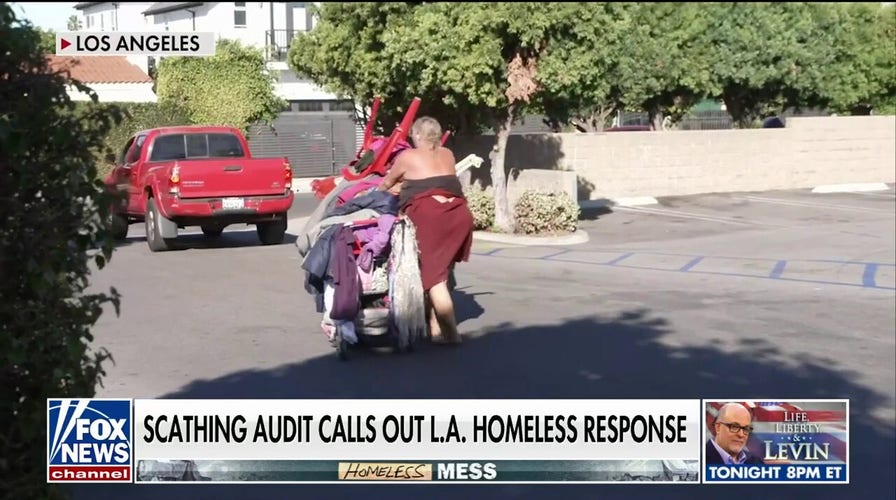LA lacks proper data collection process on temporary housing sites for the homeless: city audit
FOX News’ Christina Coleman reports on L.A. residents’ reaction to the worsening homelessness crisis and the city audit’s discovery about data processing.
Google is finally revealing it is collecting your data if you use Google Chrome, even if you use incognito mode. This comes after the internet giant agreed to settle for $5 billion to avoid a 2020 lawsuit.
The lawsuit claimed Google collected information like your IP address, device data and even browser history — despite incognito mode seemingly offering a private browsing experience. Google claimed it warned users about websites potentially tracking user activity in order to dismiss the lawsuit.
However, a judge ruled that Google never explicitly told users it was tracking them and collecting information. And if users weren't aware, they couldn't consent to data collection.
What's happened since Google agreed to settle the lawsuit
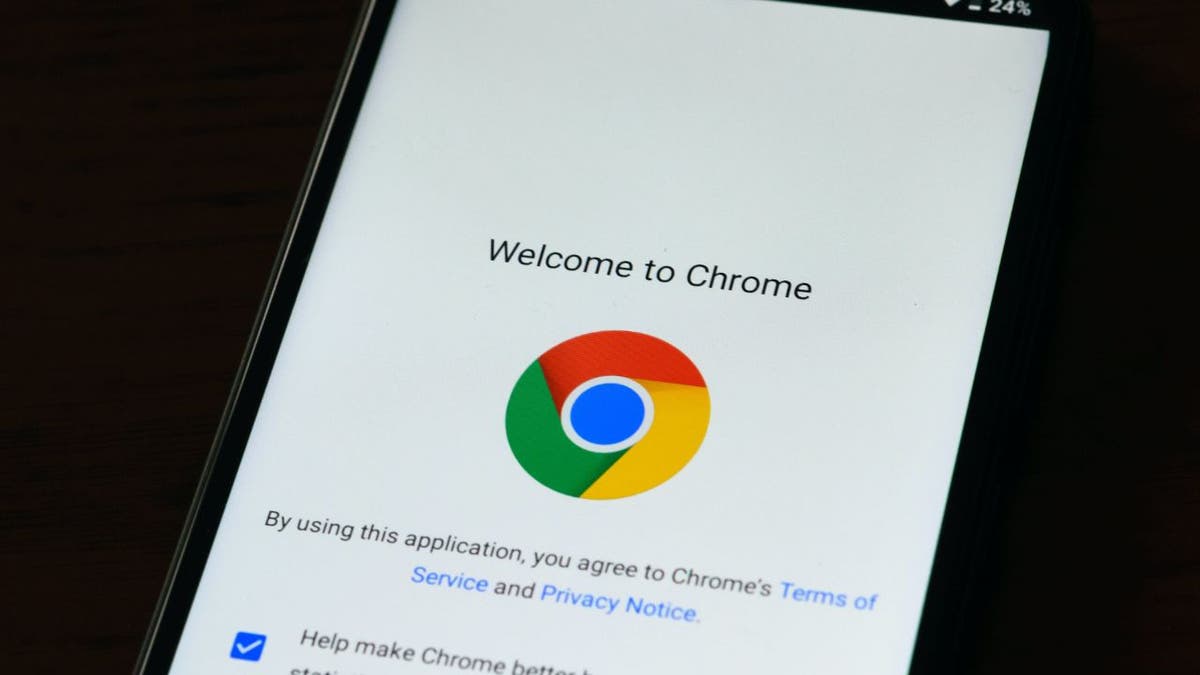
Google Chrome on smartphone. (Kurt "CyberGuy" Knutsson)
Since Google agreed to settle last month, two major developments have happened: Google has updated its disclaimer in incognito mode, according to MSPowerUser, and lawyers have been working to finalize a settlement.
So far, Google has only updated the disclaimer in its Canary developer tool on Windows, Android and other devices. If you use it and go into incognito mode, you'll see a message that says:
NEXT-GEN TECH OUTSMARTS DOCTORS WITH MORE ACCURATE DIAGNOSES AND BETTER BEDSIDE MANNER: STUDY
"Others who use this device won’t see your activity, so you can browse more privately. This won’t change how data is collected by websites you visit and the services they use, including Google. Downloads, bookmarks and reading list items will be saved."
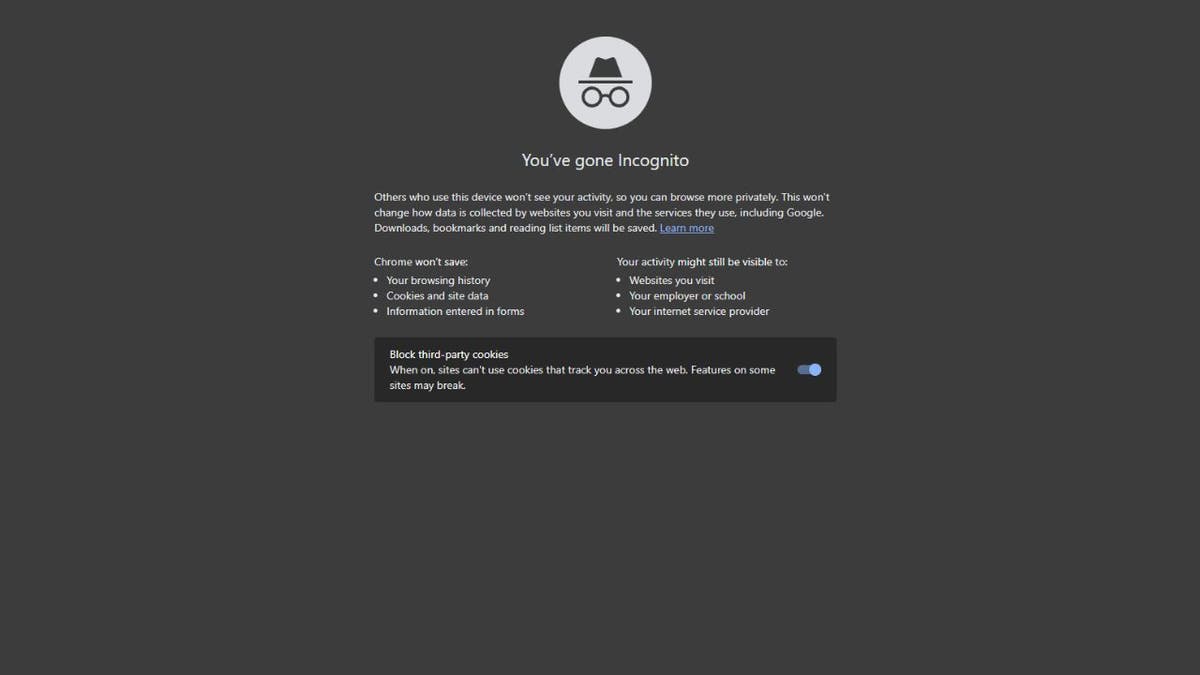
Google Chrome Incognito Mode. (Google)
Lawyers also have until Feb. 24 to present the court with a finalized settlement agreement. Plaintiffs originally wanted $5,000 in damages per user for violating federal wiretapping and California privacy laws.
We reached out to Google, and a spokesperson released this statement to Cyberguy:
"Incognito mode in Chrome will continue to give people the choice to browse the internet without their activity being saved to their browser or device."
How to stay private when browsing the internet
Keeping your information private while browsing the internet can be a tough task. However, here are some easy ways to keep your data away from any prying eyes:
Turn off "web & app" activity
"Web & App" Activity is basically Google’s main tool to collect your data. Google assumes you have given them access to your online activity when this setting is on. Google claims it does not sell your personal information to anyone. However, Google may use your activity data to show you personalized ads on Google sites and apps and on sites and apps that partner with Google to show ads.
How to turn "web & app" activity off using a Mac
- On the Google Chrome page, click on your icon in the top right corner and select Manage your Google Account, or click on this link
- In the top left, click on Data & Privacy
- Scroll down and find the box that says History Settings
- In the box, the first row says Web & App Activity; Click on the blue check next to the word On
- Find the box that says Web & App Activity and click Turn Off on the right
- Select Turn off and Delete activity
- Click Next in the bottom right
- Select any Google products you wish to delete your activity by selecting its respective box to the right, checking it off, or clicking Select All in the top right to delete all activity
- Click Next and then Delete once you have confirmed you want to delete. Then tap Got it.
Turning "web & app" activity off using a PC
- On the Google Chrome page, go to Activity controls in a web browser. To turn off web and app activity on your PC, you can access your Activity Controls in a web browser. If you’re not signed in to your Google account, you’ll be prompted to do so
- Click Turn Off under "Web & App Activity." You’ll see this option near the top of the page
- Scroll down and click the Pause button. You won’t be able to click Pause until you’ve scrolled to the bottom of the page. This pauses your web and search activity until you enable it again. To delete your Web & App Activity history, click Delete old activity under "Setting is Off" and then select a time range. Click Got It when you’re finished to return to the previous screen.
PRINCE HARRY WITHDRAWS LAWSUIT AGAINST UK PUBLISHER THE DAY HE WAS DUE TO PROVIDE DEFENSE OF CLAIMS
How to turn "web & app" activity off using iPhone
- On the Google home page, click on your icon in the top right corner
- Select Google Account or click on this link
- Then tap Data & Privacy near the top of the screen
- Scroll down and find the box that says History Settings
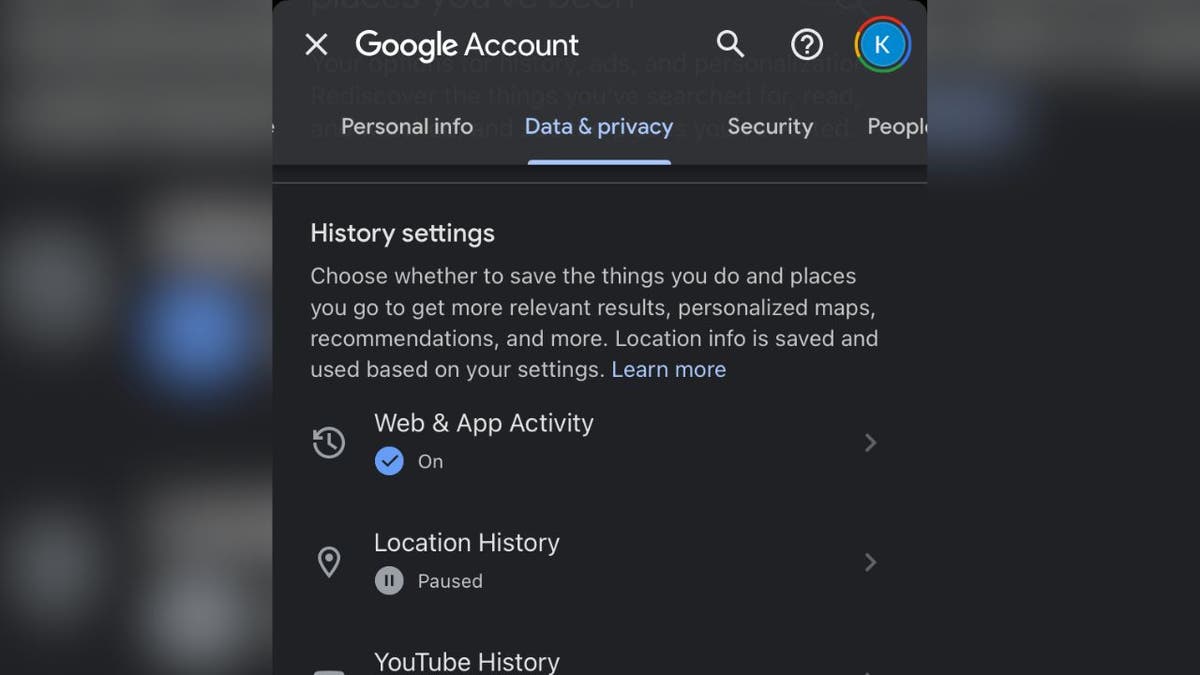
Google Account page. (Google)
- In the box, the first row says Web & App Activity; Click on the > icon
- Find the box that says Web & App Activity and click Turn Off on the right
- Select Turn off and Delete activity
- Click Next in the bottom right
- Select any Google products you wish to delete your activity by selecting its respective box to the right, checking it off, or clicking Select All in the top right to delete all activity
- Click Next and then Delete once you have confirmed you want to delete. Then tap Got it.
How to turn "web & app" activity off using Android
Settings may vary depending on your Android phone’s manufacturer.
- On the Google home page, click on your icon in the top right corner
- Select Google Account, or click on this link
- Click on Data & Privacy
- Scroll down and find the box that says History Settings
- Find the row that says Web & App Activity and click the > icon
- Find the box that says Web & App Activity and click Turn Off on the right
- Select Turn off and Delete activity
- Click Next in the bottom right
- Select any Google products you wish to delete your activity by selecting its respective box to the right, checking it off, or clicking Select All in the top right to delete all activity
- Click Next and then Delete once you have confirmed you want to delete. Then tap Got it.
Limit data sharing with sites and services
While there are many valid reasons for allowing Google to give third-party apps and services access to your data, it puts your privacy at risk. Google can track whenever you sign in to another app with your Google sign-in and which service.
How to turn off data sharing with sites and services on Mac
- On the Google Chrome page, click on your icon in the top right corner and select Manage your Google Account, or click on this link
- In the top left, click on Data & Privacy
- Scroll down and find the box under the heading Data from apps and services you use
- Click on Third-party apps & services
- Select any apps you wish to get rid of Google’s connections with
- Click the box on the bottom that says Delete all connections you have with [website] and click confirm
Turning off data sharing with sites and services on PC
- On the Google Chrome page, click the menu icon (three dots) in the top right corner and select Settings
- Then, click Privacy and security
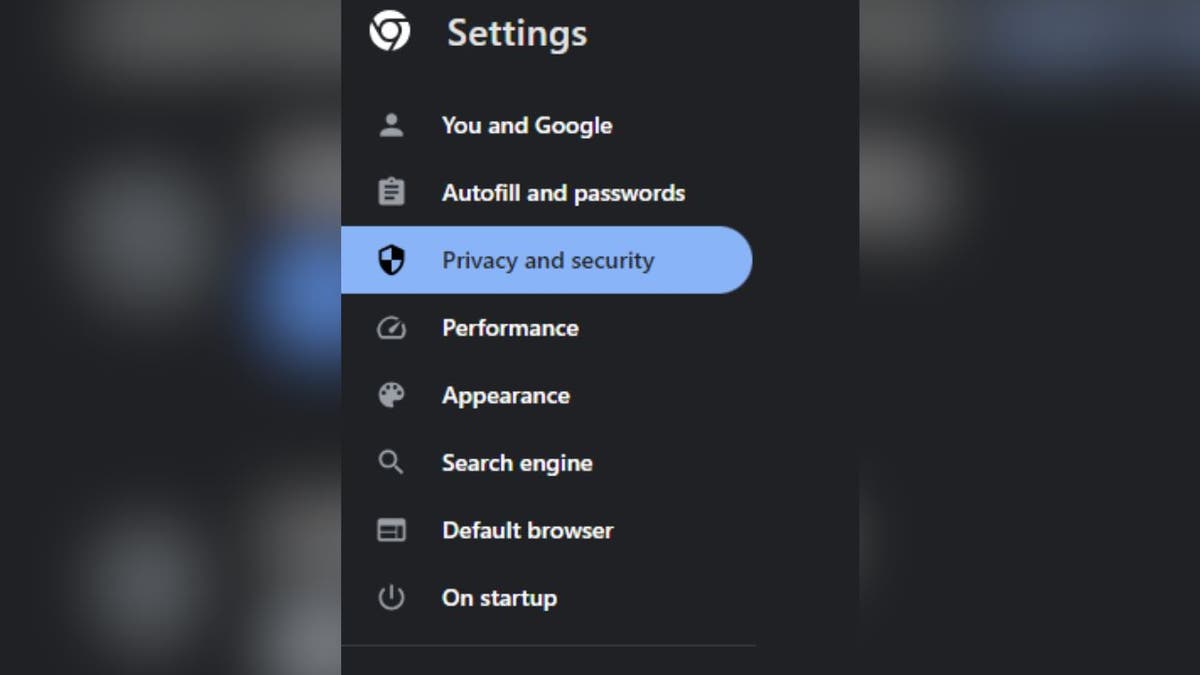
Google Settings page. (Google)
- Next, tap Site settings
- Here, you can manage how Chrome handles cookies, location, camera, microphone, notifications, and other permissions for different sites
- You can also clear your browsing data and disable third-party services from accessing your data
How to turn off data sharing with sites and services on iPhone
- On the Google home page, click on your icon in the top right corner and select your
- Select Google Account, Or click on this link
- Click on Data & Privacy
- Scroll down and find the box under the heading Data from apps and services you use
- Click on Third-party apps & services
- Scroll down and select any apps you wish to get rid of Google’s connections with by clicking on it
- Next, scroll down and click the box on the bottom that says Delete all connections you have with [website] and click confirm
How to turn off data sharing with sites and services on Android
Settings may vary depending on your Android phone’s manufacturer.
- On the Google home page, click on your icon in the top right corner
- Select Google Account, or click on this link
- Click on Data & Privacy
- Scroll down and find the box under the heading Data from apps and services you use
- Click on Third-party apps & services
- Select any apps you wish to get rid of Google’s connections with by clicking on it
- Click the box on the bottom that says Delete all connections you have with [website] and click confirm
Turn off Location History
Google can track the places you go and collect your location data. However, the tricky thing with this setting is that you must have Web & App activity turned off for your Location History to be fully turned off.
How to turn off Location History on Mac
- On the Google Chrome page, click on your icon in the top right corner and select Manage your Google Account, or click on this link
- In the top left, click on Data & Privacy
- Scroll down and find the box that says History Settings
- Click on the row that says Location History
- Click on the box that says Turn off
- Select Turn off again and then Got it
MORE: HOW TO CHECK THAT YOU'RE NOT ACCIDENTALLY SHARING YOUR LOCATION
How to turn off "web & app" activity using a PC
- On the Google Chrome page, go to Activity controls in a web browser. To turn off web and app activity on your PC, you can access your Activity Controls in a web browser. If you’re not signed in to your Google account, you’ll be prompted to do so
- Click Turn Off under "Web & App Activity." You’ll see this option near the top of the page
- Scroll down and click the Pause button. You won’t be able to click Pause until you’ve scrolled to the bottom of the page. This pauses your web and search activity until you enable it again. To delete your Web & App Activity history, click Delete old activity under "Setting is Off" and then select a time range. Click Got It when you’re finished to return to the previous screen
How to turn Location History off on iPhone
- On the Google home page, click on your icon in the top right corner
- Select your Google Account or click on this link
- At the top, click on Data & Privacy
- Scroll down and find the box that says History Settings
- Click on the row that says Location History
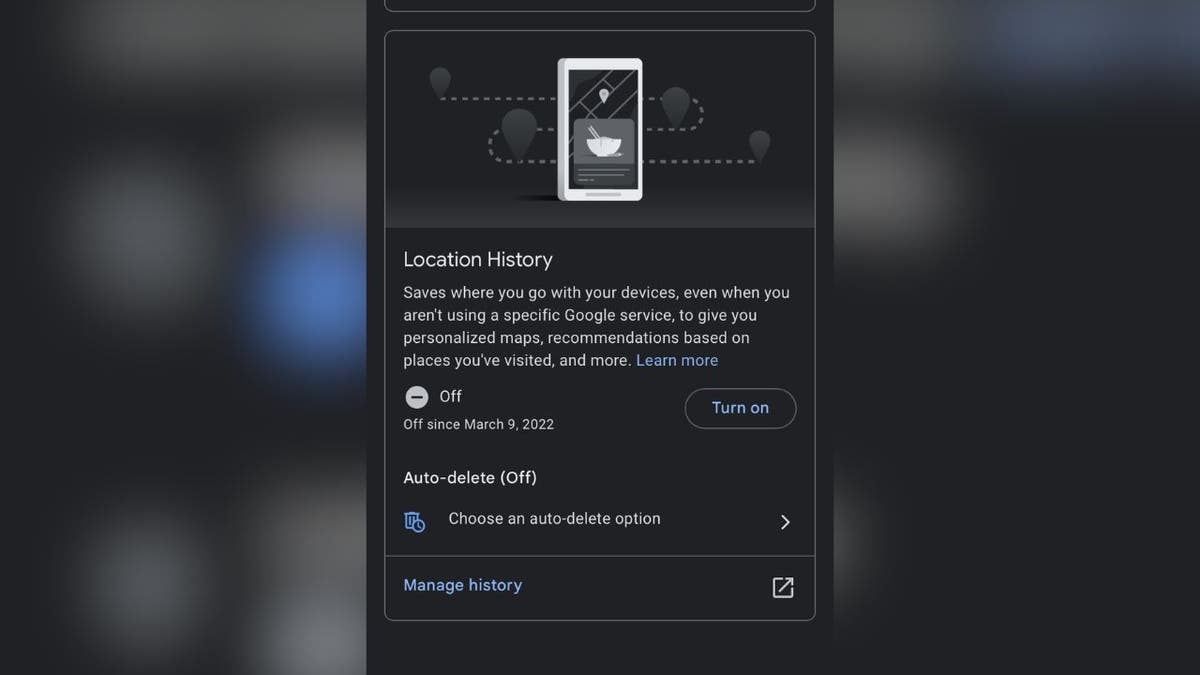
Google Location History setting. (Google)
- Click on the box that says Turn off
- Select Turn off again and then Got it
How to turn off Location History on Android
Settings may vary depending on your Android phone’s manufacturer.
- On the Google home page, click on your icon in the top right corner
- Select Google Account, or click on this link
- Click on Data & Privacy
- Scroll down and find the box that says History Settings
- Click on the row that says Location History
- Click on the box that says Turn off
- Select Turn off again and then Got it
Stop targeted ads
Google's targeted ads can be a bit too specific for comfort, but there is a way to turn them off:
How to stop targeted ads on Mac
- On the Google Chrome page, click on your icon in the top right corner and select Manage your Google Account, or click on this link
- In the top left, click on Data & Privacy
- Find the box that is titled Personalized ads and click on My Ad Center
- In the top right corner, click on the box that says Personalized ads, and then click on Turn Off in the bottom right of the next box. Then tap Got it
How to stop targeted ads on iPhone
- On the Google home page, click on your icon in the top right corner
- Select Google Account, or click on this link
- Click on Data & Privacy
- Find the box that is titled Personalized Ads and click on My Ad Center
- In the top right corner, click where it says On
- Then on the bottom right, click where it says Turn Off
- Then tap Got it
How to stop targeted ads on Android
- On the Google home page, click on your icon in the top right corner
- Select Google Account, or click on this link
- Click on Data & Privacy
- Find the box that is titled Personalized ads and click on My Ad Center
- In the top right corner, click where it says ON next to Personalized ads
- Scroll down and click Turn Off in the bottom right
- Then click Got it
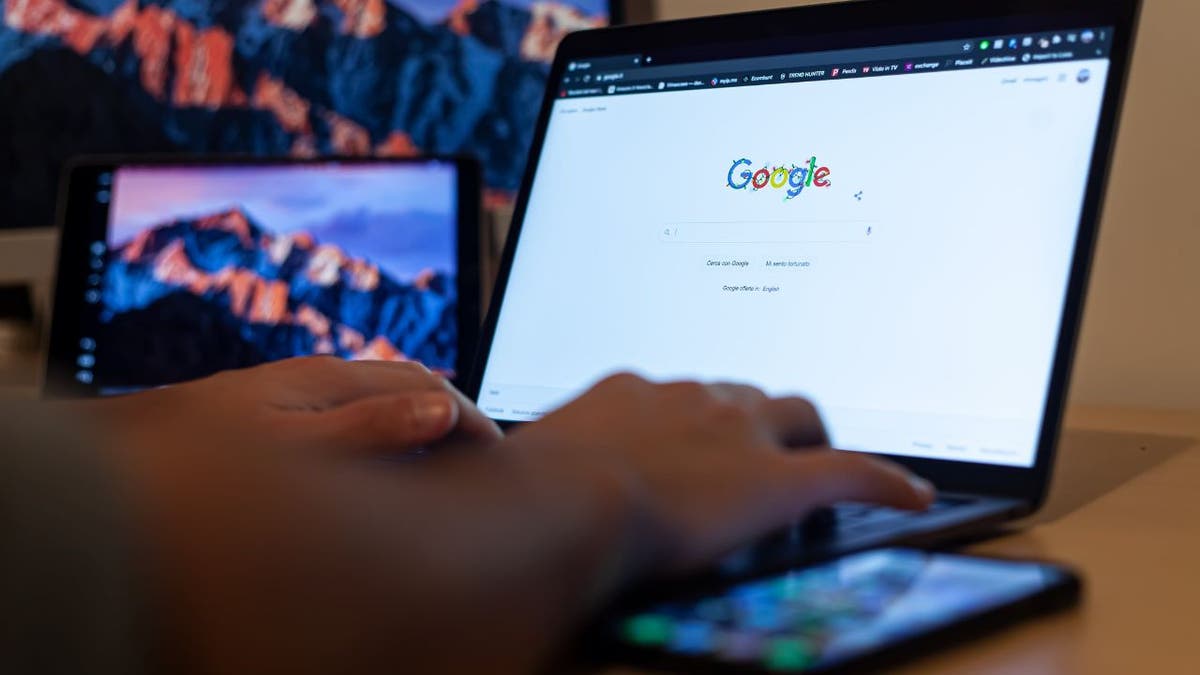
Person on Google home page. (Kurt "CyberGuy" Knutsson)
MORE: WAS YOUR PRIVATE DATA BEING SOLD ON THIS DARK WEB MARKETPLACE
Use a VPN for better privacy
Consider using a VPN to protect against being tracked and to identify your potential location on websites that you visit. Many sites can read your IP address and, depending on their privacy settings, may display the city from which you are corresponding. A VPN will disguise your IP address to show an alternate location. See my expert review of the best VPNs for browsing the web privately on your Windows, Mac, Android & iOS devices.
CLICK HERE TO GET THE FOX NEWS APP
Kurt's key takeaways
While it can be exhausting taking so many precautions to protect your data, it really pays off at the end of the day. Taking a few steps can make all the difference. But by not protecting yourself, you are leaving yourself susceptible to data collection, targeted ads and even worse. At the end of the day, protecting your privacy is your responsibility.
How do you protect yourself from data collection? Are you worried about Google collecting your data? Let us know by writing us at Cyberguy.com/Contact
For more of my tech tips & security alerts, subscribe to my free CyberGuy Report Newsletter by heading to Cyberguy.com/Newsletter
Ask Kurt a question or let us know what stories you'd like us to cover.
Answers to the most-asked CyberGuy questions:
- What is the best way to protect your Mac, Windows, iPhone and Android devices from getting hacked?
- What is the best way to stay private, secure and anonymous while browsing the web?
- How can I get rid of robocalls with apps and data removal services?
Copyright 2024 CyberGuy.com. All rights reserved.