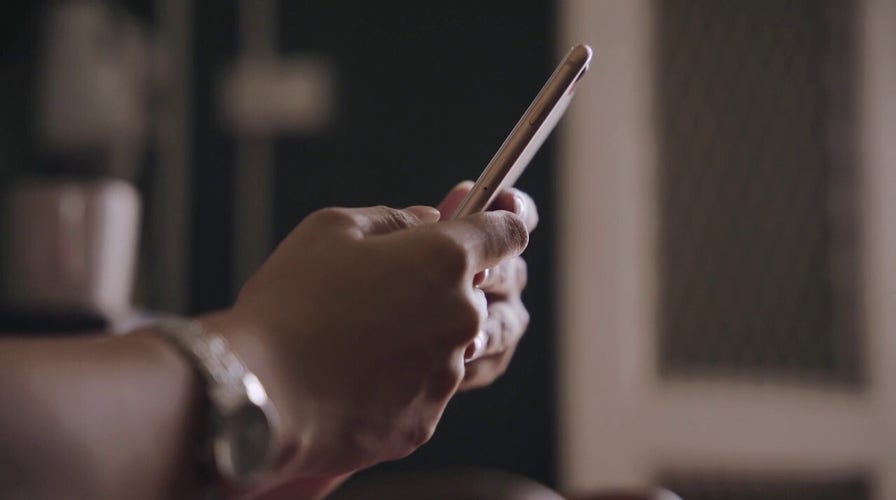Kurt "CyberGuy" Knutsson explains the alarming rise of smishing and how to avoid falling victim
Scammers are texting victims and stealing their information by posing as legitimate businesses or agencies. CyberGuy explains how to stay safe.
One of the biggest issues that comes with having a smartphone is maintaining storage space. It's easy to lose track of all the pictures and videos you take, the apps you download, and the games you play regularly. However, an updated version of the Files by Google app for Android users is now making it much easier to clear up some storage space.
What is Files by Google?
Files by Google is a popular Android app that allows you to free up space on your phone by giving cleaning recommendations. In the past, there have been complaints about this app being difficult to navigate. However, the app has recently received some much-needed updates and can now be a major asset for people with little to no storage left on their Androids. At the time of publishing, the Files by Google app had 4.6 stars.
HOW TO PROPERLY DISPOSE OF YOUR NON-FUNCTIONAL IPHONE
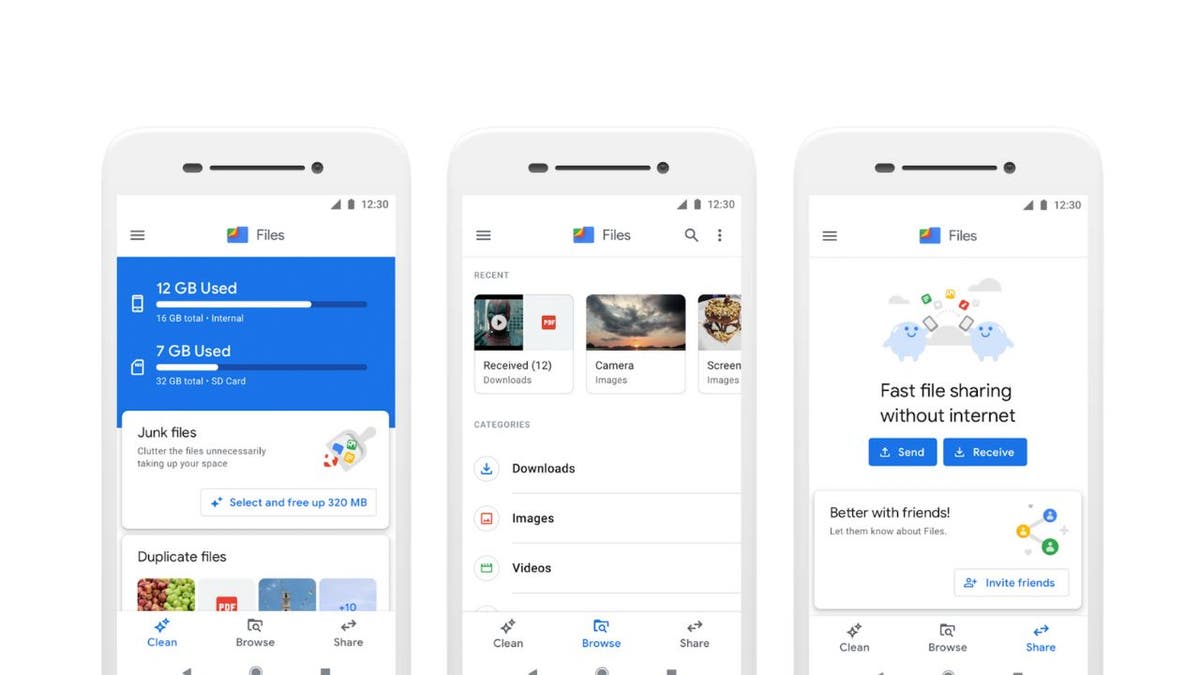
Files by Google is an app that allows you to move your content from your phone so that you have more space. (CyberGuy.com)
Credit: Google
These are some of the best features of the app that you can use to help clear up storage space.
The apps category
This area within the app allows you to see which apps you haven't used in a while and which ones are taking up the most space on your device. Here's how to fnd it:
Open up your Files app
DON'T WAIT UNTIL IT'S TOO LATE: SAFEGUARD YOUR MEDICARE NUMBER NOW
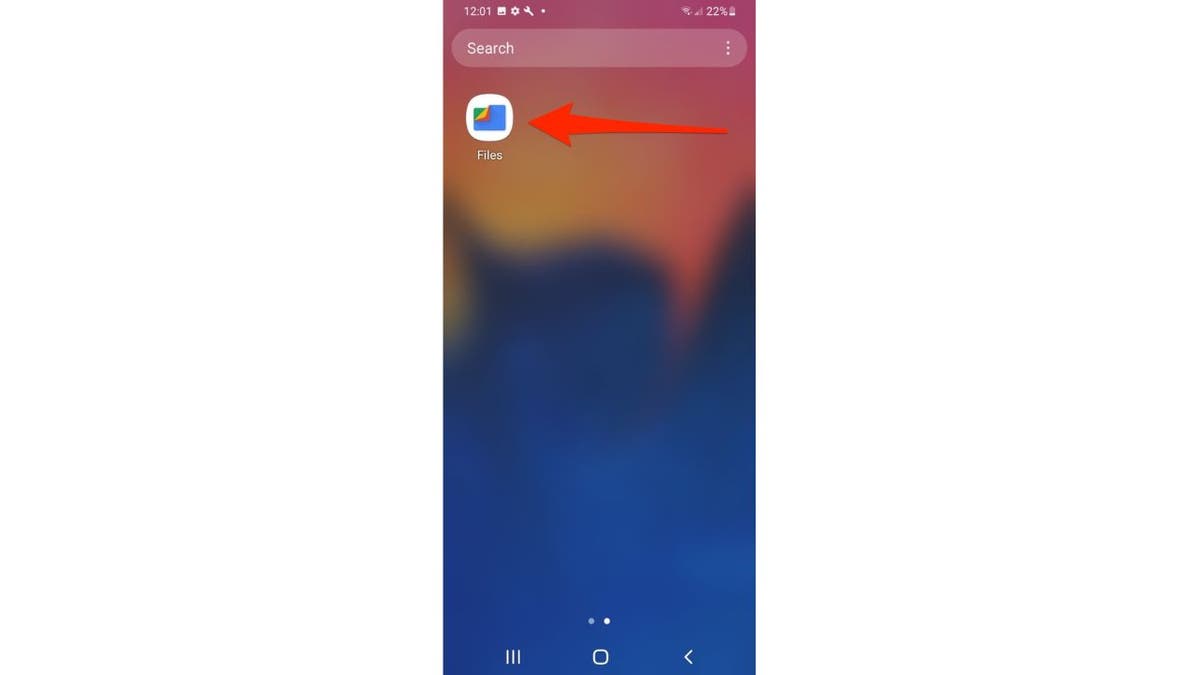
Screenshot instructions on how to open up the files app on an Android. (CyberGuy.com)
Then go to the Browse tab and tap Apps
TALKING TO ANIMALS? SEE WHAT AI IS MAKING POSSIBLE
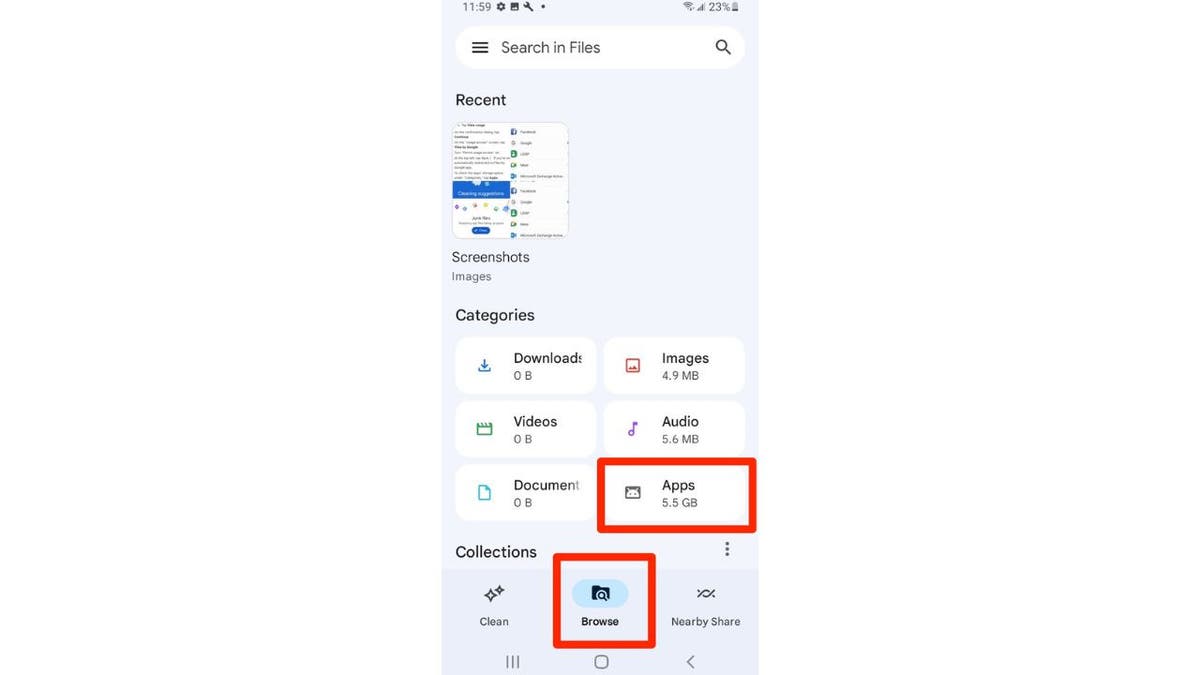
Instructions on how to select apps on the Files by Google app. (CyberGuy.com)
You'll notice that 3 new filters have been added for Large apps, Unused apps, and Games at the top of the list
DON'T FALL FOR GEEK SQUAD, PAYPAL SCAM ALERT
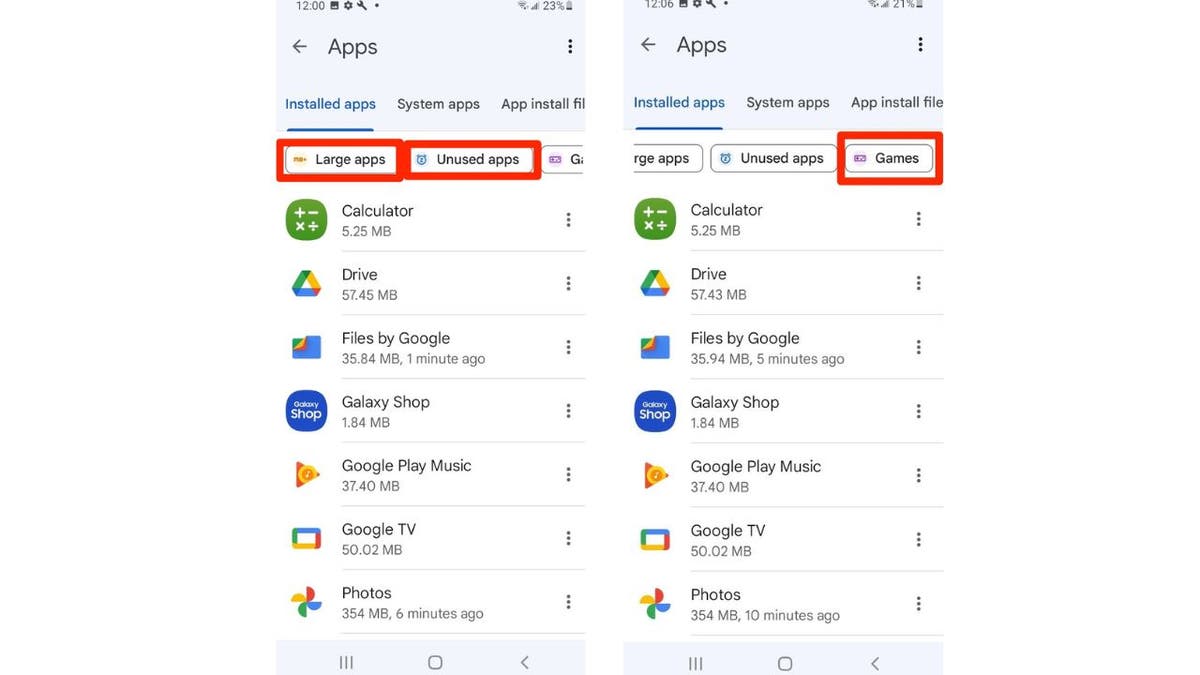
Screenshot of the different type of apps on the Files by Google screen. (CyberGuy.com)
Note: Settings may vary depending on your Android phone's manufacturer
- The Large apps will show you a list of apps that take up large amounts of storage on your Android
- The Unused Apps filter will show you the apps that you haven't used in a while
- The Games filter will just show you the games that you play on your phone. If you turn all 3 filters on, you will be shown a list of large, unplayed games so that you have an idea of what you can get rid of
Tapping each will filter out apps by Large apps, Unused apps, and Games with the option to select and delete multiple applications from within Files by Google rather than needing to open Settings and proceed one by one.
To delete an app, tap the 3 small vertical circles to the right of the app you want to delete and then hit uninstall in the popup window that appears.
HOW THIS SAFE BROWSING FEATURE IS USING AI TO STAY AHEAD OF SCAMMERS
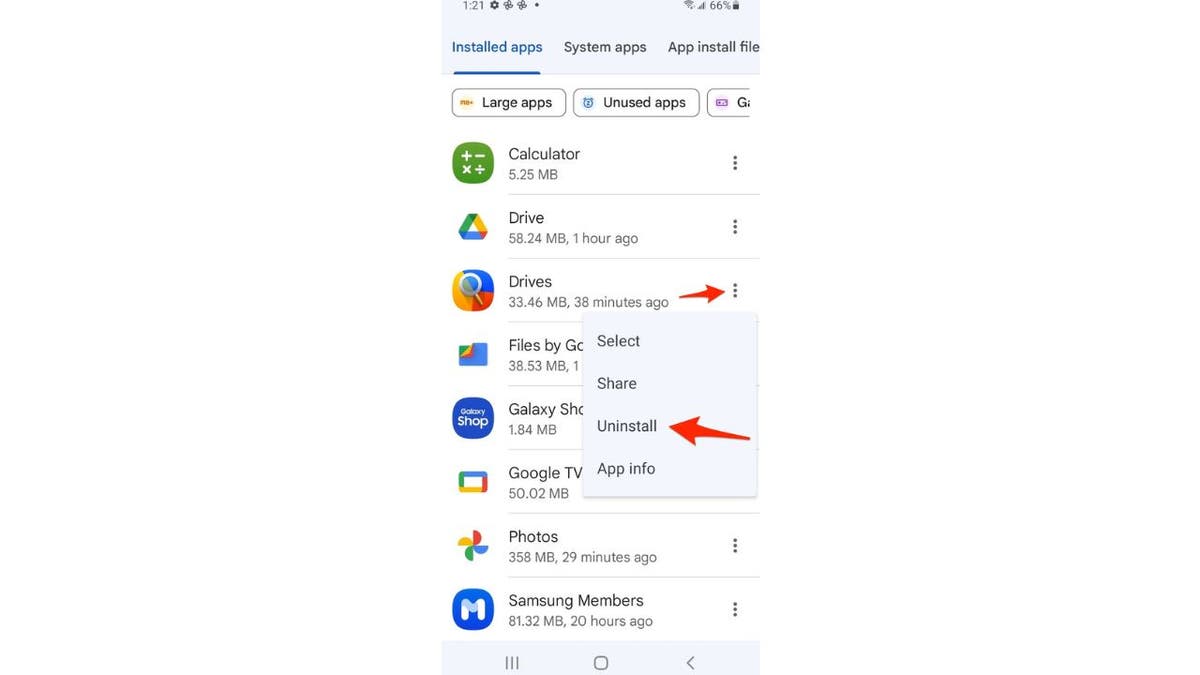
Instructions on how to delete apps. (CyberGuy.com)
Note: You may need to allow Usage Access for Files by Google to access this feature and begin deleting all those unused apps on your device.
FOR MORE OF MY ANDROID TIPS, SUBSCRIBE TO MY FREE CYBERGUY REPORT NEWSLETTER BY HEADING TO CYBERGUY.COM/NEWSLETTER
Favorites folder
If you have a file that you do not want to accidentally delete, then you can add it to your Favorites folder. This is a folder that will keep all your favorite documents, including pictures and videos, and these documents will not be suggested by the Files by Google app for deletion unless you remove the document from the Favorites folder. This will ensure that you don't accidentally delete something important.
Here's how to add something to your Favorites folder
- Long-press on the file
- Click the 3 vertical dots in the top right corner
- Select Add to Favorites
HOW TO STOP UNWANTED DISTRACTIONS WITH IPHONE FOCUS MODES
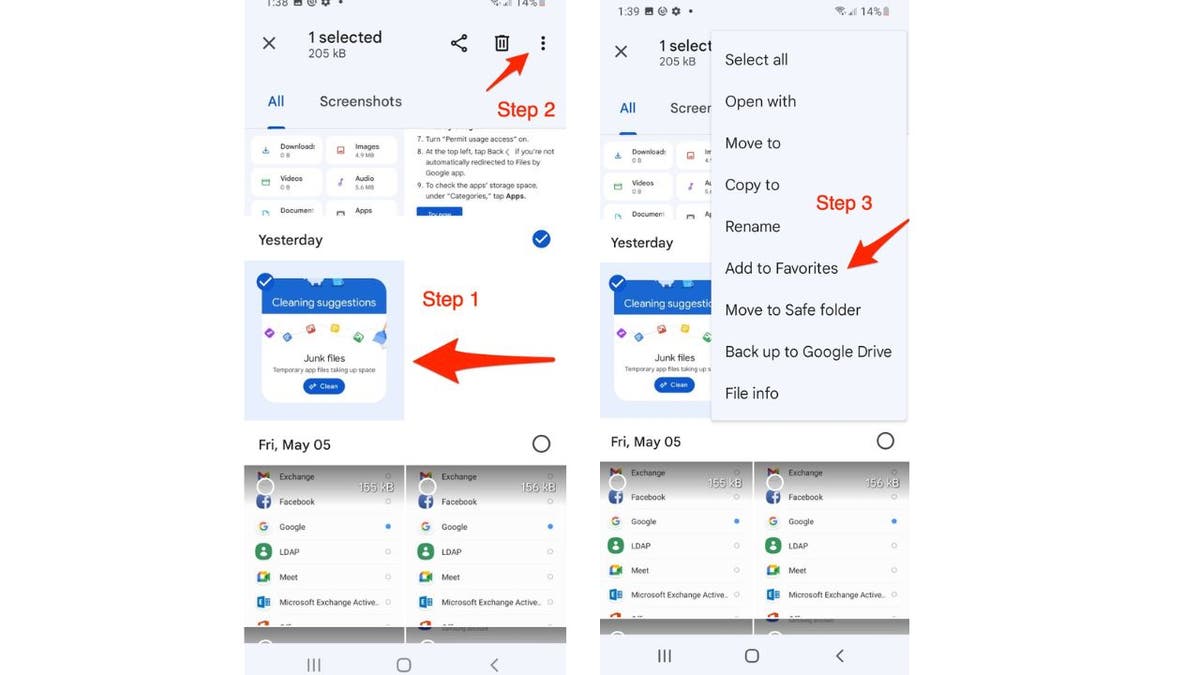
Instructions on how to add to favorites in Files by Google. (CyberGuy.com)
Note: If you uninstall and reinstall the app, you need to mark your files as "favorite" again
MORE: HOW TO CLEAR CACHE ON AN ANDROID FOR IMPROVED PERFORMANCE
Final thoughts
The updated version of the Files by Google app for Android users now allows you to clear up storage space by filtering large apps, unused apps, and games and creating a Favorites folder for important documents.
Have you tried this app or do you use another app that helps you clear up storage space on your Android? Let us know by writing us at CyberGuy.com/Contact
For more of my tips, subscribe to my free CyberGuy Report Newsletter by heading to CyberGuy.com/Newsletter
Copyright 2023 CyberGuy.com. All rights reserved.