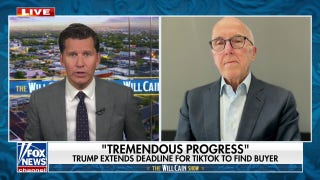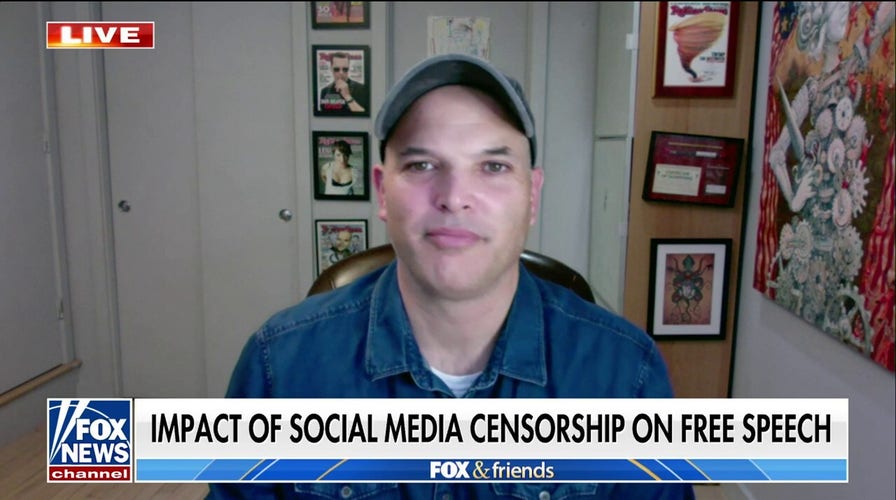Social media censorship on free speech is not just an ‘American phenomenon’: Matt Taibbi
Journalist Matti Taibbi joins ‘Fox & Friends Weekend’ to discuss the impact social media censorship can have on free speech following Ireland’s new anti-hate law.
Instagram Reels is a feature that lets you create and share fun videos with music, filters and other effects.
You might think that Reels shows you videos that match your interests and preferences, based on what Meta, the parent company of Instagram, claims.
Meta says it uses artificial intelligence to find videos, guess what you like and display them on your feed.
However, an investigation from The Wall Street Journal reveals a darker side to Instagram Reels.

The Instagram app on a cellphone. (Kurt "CyberGuy" Knutsson)
The investigation
The Wall Street Journal found Instagram Reels will recommend adult-themed videos to users who follow children and teen influencers, cheerleaders and other young content creators. But how did they come to that conclusion?
Their team set up test accounts on Instagram, posing as adults, on new devices. Those accounts would then follow preteen and teen influencers. They then began testing, and the results are startling.
In one test, following young girls would then cause recommendations to steer toward adult-themed content — some of which included accounts that promoted adult content.
WHAT IS ARTIFICIAL INTELLIGENCE (AI)?
They then had their test accounts follow users who followed those same preteen and teen influencers and content creators. It gets even more disturbing from there. According to the report, "the platform served a mix of adult pornography and child-sexualizing material."
When experts on algorithms reviewed the tests, Meta's AI tracking learned certain users who view those content creators would also want to engage with content sexualizing children and would actually direct them toward it.

A person tapping the Instagram app.
MORE: HOW TO CHANGE YOUR PRIVACY SETTINGS ON INSTAGRAM
How to protect your child
The biggest thing you can do to protect your child is to not let them use Instagram. Meta actually requires you to be at least 13 years old in order to sign up for an account.
Instagram has an in-app tool that allows parents to supervise their teens. It's aptly named "Supervision on Instagram." On top of monitoring screen time and which accounts they're interacting with, you can also see who your teen interacts with and view their sensitivity settings. Here's how you can set it up on your phone or computer:
How to set up Parent Supervision on your phone
- Log onto Instagram on your phone.
- Tap your profile picture at the bottom right.
- Click the three horizontal lines in the upper right corner.
- Tap Settings and privacy.
- Scroll down and then tap Supervision and then select Get started.
- Invite your teen by clicking invite.
- Then tap on their profile or type their name/user name in the search window, then click on their profile when it appears below your search. A white check mark should appear in a blue circle next to their profile.
- Then click Invite at the bottom of the screen. It will confirm you've seen an invite with a pop window appearing on your screen.
MORE: TOP 4 CHILD MONITORING PROGRAMS
How to set up Parent Supervision on your computer
- Log onto Instagram from your computer.
- Click the three horizontal lines next to the word More in the bottom left.
- Then click Settings.
- Scroll down and click Supervision.
- Click Create invite.
- Review the information on the screen, then click Create Invite.
- Click Copy invite or the invite link to copy it to your clipboard, then paste it into your chosen app to share with your teen or click Send invite and choose the way you want to send it to your teen.
WALMART STOPS ADVERTISING ON X, ADDING TO GROWING LIST OF COMPANIES
All your teen has to do is accept the invite. As mentioned, you can view their sensitivity settings. Here's how:
- Click Profile in the left menu.
- Click Settings in the top right.
- Click Supervision.
- In the left menu, under Accounts, click on your teen’s account.
- Under Account info, some of your teen’s settings will be visible.
MORE: HOW YOUR IPHONE OR ANDROID CAN PROTECT YOUR CHILDREN 24/7

Social media apps on a cellphone. (Kurt "CyberGuy" Knutsson)
MORE: 6 WAYS TO REMOVE CREEPY CLICKBAIT ADS FROM YOUR INSTAGRAM FEED
Deleting your child's Instagram account
Parents do not have the ability to delete their children's Instagram accounts. They always have the ability to delete their own account, however.
Here's how you can delete your Instagram account using the Instagram app on your iPhone:
- Tap on your profile picture at the bottom right to go to your profile.
- Tap three horizontal lines in the top right, then tap Settings and privacy.
- Search deactivation or delete in the search box.
- Select your Instagram account and then tap Delete.
- Select an option from the menu below Deleting your Instagram account and tap continue, then re-enter your password. The option to permanently delete your account will only appear after you've selected a reason from the menu and entered your password.
- Tap Delete account to confirm.
MORE: OUR TOP RECOMMENDATIONS FOR KIDS' SMARTWATCHES AND TRACKING TOOLS
Here's how you can delete your account on your computer:
- Go to the Delete Your Account page. If you're not logged into Instagram on the web, you'll be asked to log in first.
- Select an option from the dropdown menu below Why do you want to delete [account name]? and re-enter your password. The option to permanently delete your account will only appear after you've selected a reason from the menu and entered your password.
- Click Delete [username].
MORE: DON'T FALL FOR THIS SNEAKY NOTIFICATION THAT'S FOOLING PEOPLE ON FACEBOOK AND INSTAGRAM
CLICK HERE TO GET THE FOX NEWS APP
Kurt's key takeaways
The Wall Street Journal's investigation is yet another reminder of why we should keep children, especially younger children, away from social media. While both apps have content that engages and enriches children, Instagram Reels and TikTok also have a toxic side. As a parent, it's up to you to make sure your children stay safe on the internet.
How do you make sure your children stay safe online? Let us know by writing us at Cyberguy.com/Contact.
For more of my tech tips & security alerts, subscribe to my free CyberGuy Report Newsletter by heading to Cyberguy.com/Newsletter.
Ask Kurt a question or let us know what stories you'd like us to cover.
Answers to the most asked CyberGuy questions:
- What is the best way to protect your Mac, Windows, iPhone and Android devices from getting hacked?
- What is the best way to stay private, secure and anonymous while browsing the web?
- How can I get rid of robocalls with apps and data removal services?
CyberGuy Best Holiday Gift Guide
- Best Holiday Deals EXTENDED
- Best Cyber Week Laptop Deals
- Best gifts for women 2023
- Best gifts for men 2023
- 22 best gifts for kids
- Best gifts for pets
Copyright 2023 CyberGuy.com. All rights reserved.