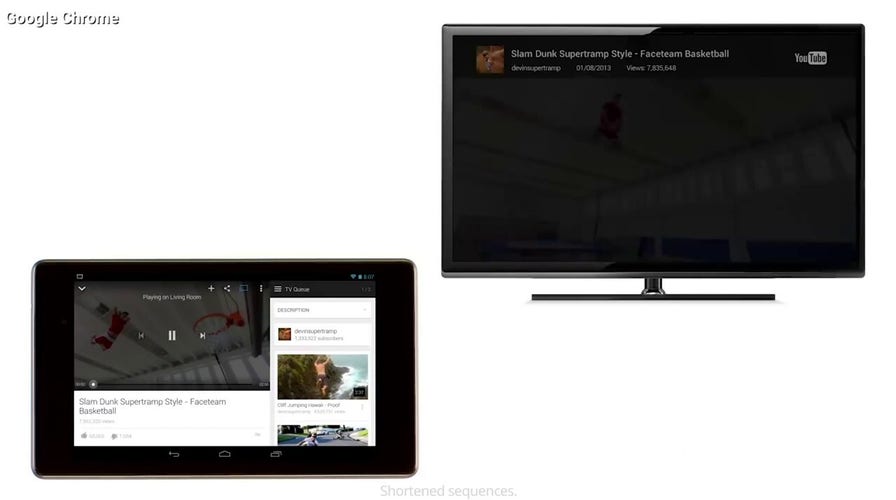Kurt "CyberGuy" Knutsson shows you how to cast your Android screen to a TV
CyberGuy shows you how to screencast on your Android phone so you can display the content from your phone to your TV screen.
Watching video and looking at photos on a small screen like a smartphone or tablet is certainly doable, but there's really nothing like having your content on a nice big TV screen. It's easier on the eyes, and it makes for a better viewing experience overall.
Did you know that you can get what's on your phone to match your TV screen and still be able to use your phone at the same time? Well, I'm here to show you how easy it is to cast your Android screen to your bigger Smart TV.
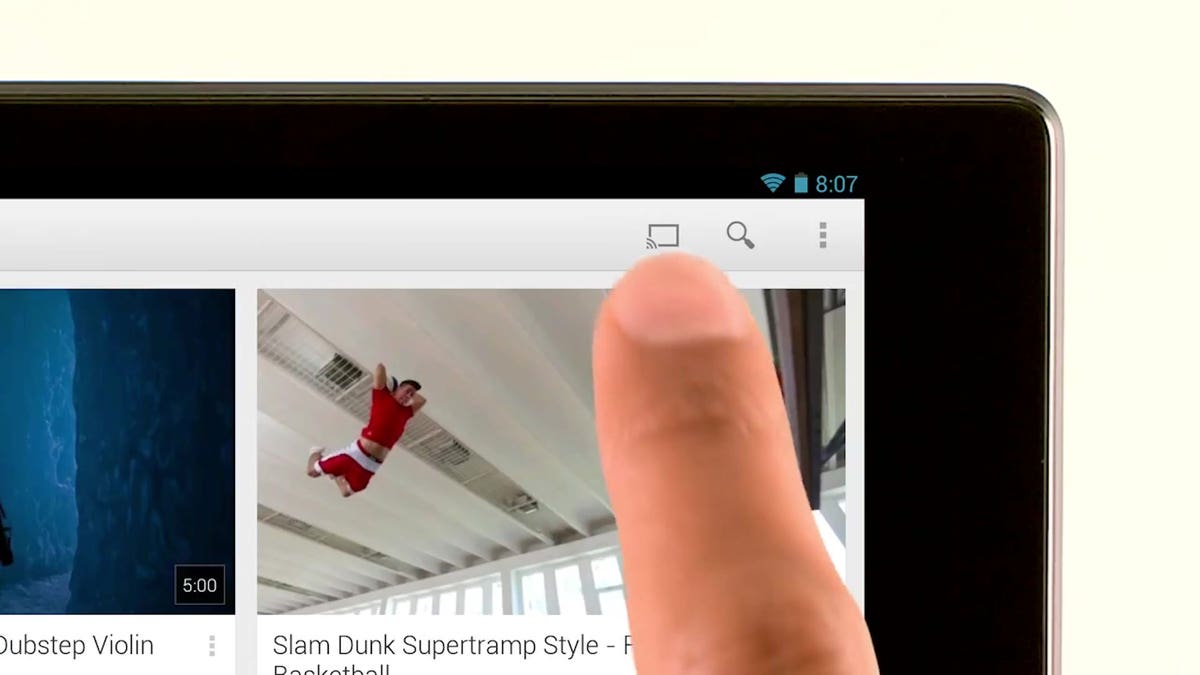
Photo demonstrating how to select a screencasting option on an Android. (Fox News)
HOW TO SEND SPAM CALLS DIRECTLY TO VOICEMAIL ON YOUR PHONE
What is screencasting?
Screencasting is an option that allows you to play music, videos, or any other type of content from one device onto another. The Android phone allows users to screencast by using Chromecast, a popular dongle device introduced back in 2013 that connects to your Smart TV and then allows you to control it from your Android.
What are the benefits of screencasting?
- Screencasting allows you to enjoy high-quality streaming on a larger screen
- You can continue using your Android device while you're screencasting other content
- Screencasting is battery and Wi-Fi-friendly and doesn't drain your phone
HOW TO INCREASE THE FONT SIZE ON ANDROID
How do I set up screencasting on my Android device?
There are two different ways to set up screencasting for better viewership on your Android. Please note that settings may vary depending on your Android phone's manufacturer.
1. Set up a shortcut on your Android
- Go to your Quick Settings pane by dragging down from the top of your Android screen with two fingers
HOW TO TELL IF SOMEONE IS SNOOPING ON YOUR ANDROID
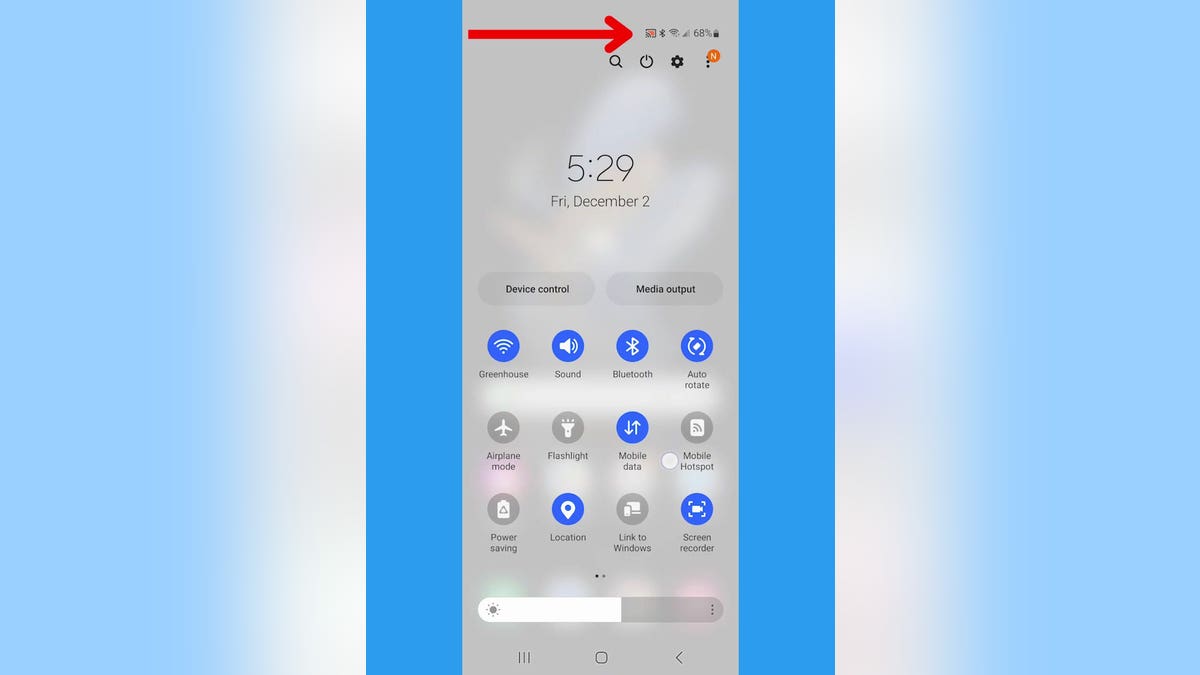
Screenshot of an Android showing how to set up a shortcut for a screencasting button. (Fox News)
- Select the Screen Cast option in the menu
- If there is no Screen Cast option, swipe left for more options or tap the pencil icon to add a shortcut
FAKE ANDROID APP SPARKS PERSONAL PRIVACY WARNING
2. Use the Google Home App
- Open your Google Home App that you use for your Chromecast
- Choose your Chromecast
- Wait for Android display to appear on your big screen
- On your Android, tap Media and choose what you want to start streaming
HOW TO CHANGE YOUR PRIVACY SETTINGS ON YOUR ANDROID DEVICES
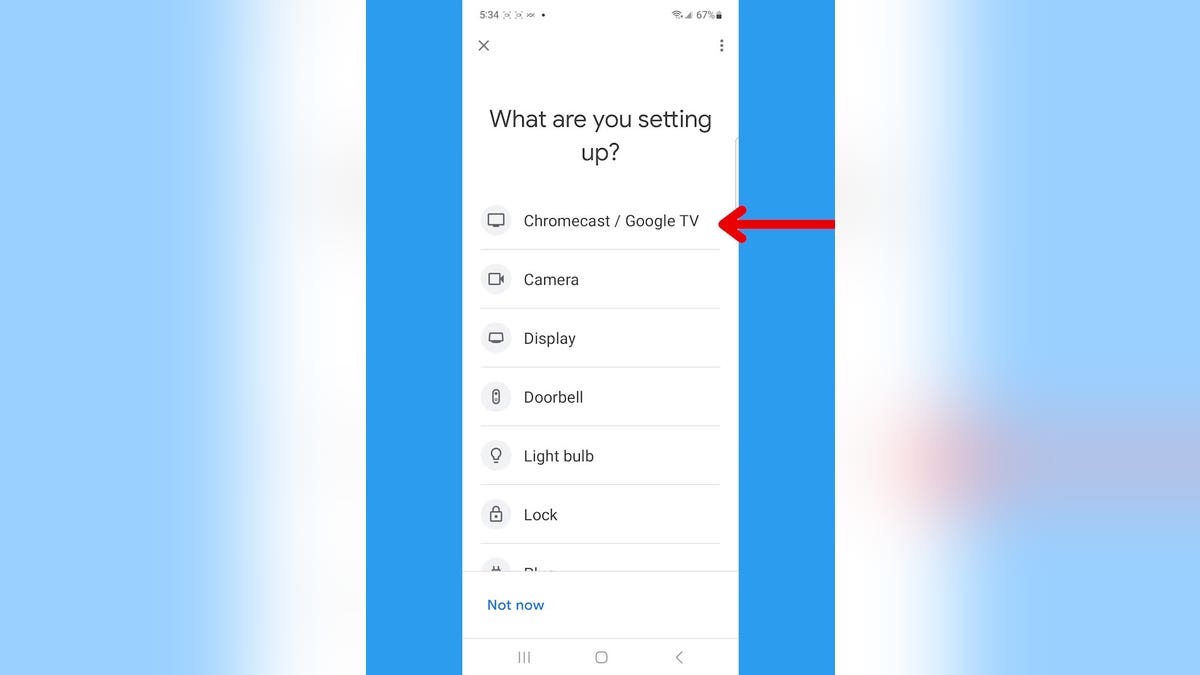
Screenshot of the Google Home screen. (Fox News)
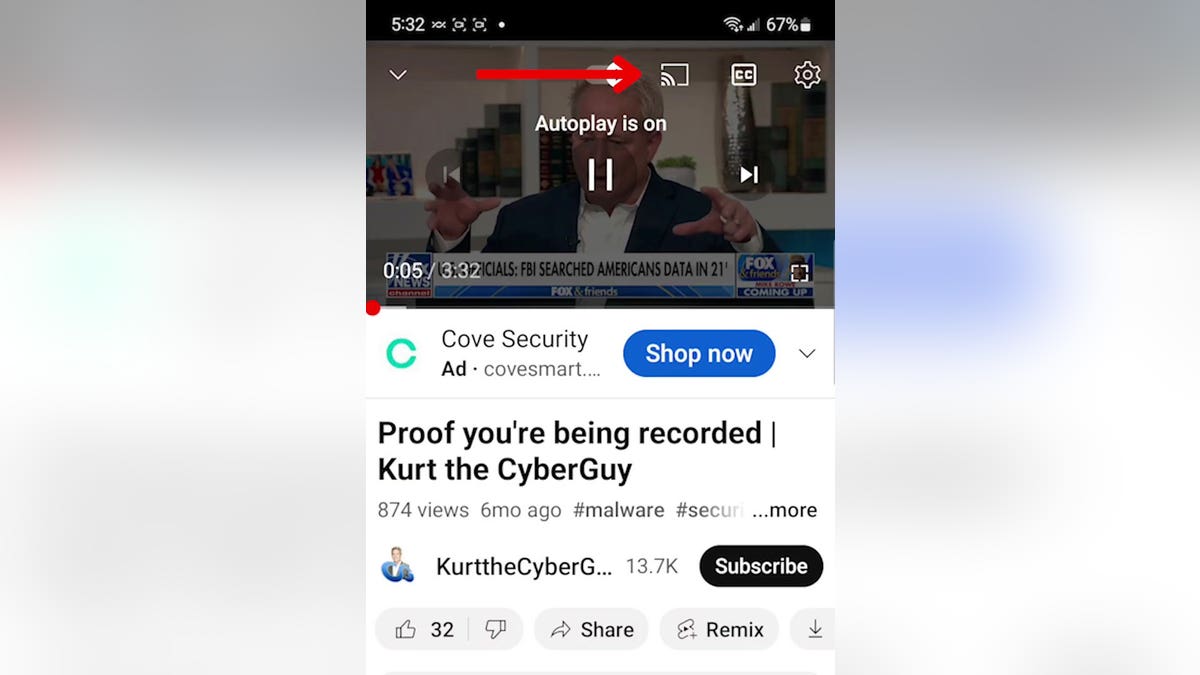
Screenshot demonstrating how to select the screencasting button for media. (Fox News)
For more Android tips, head over to CyberGuy.com and search "Android" and be sure to subscribe to my free CyberGuy Report Newsletter at CyberGuy.com/Newsletter.
CLICK HERE TO GET THE FOX NEWS APP
Copyright 2023 CyberGuy.com. All rights reserved. CyberGuy.com articles and content may contain affiliate links that earn a commission when purchases are made.