How to fix a super slow browser
Kurt "The CyberGuy" Knutsson explains how to fix a slow browser.
If your desktop, laptop or mobile device is still running Internet Explorer, you should know that last month, Microsoft officially decided to end what was once its most popular browser.
This means that the company will no longer provide technical support or security updates for the browser. Before you freak out, there are other internet browsing alternatives you can use, and it is likely you might like them even more.

Microsoft decided to no longer provide technical support or security updates for Internet Explorer. (CyberGuy.com)
Why is Microsoft removing its Internet Explorer browser?
Internet Explorer has been around for 27 years, and when it first came out, people were all about it. However, more advanced browsers have been introduced since then, and to put it simply, Internet Explorer just can't keep up anymore.
With its performance and security issues becoming a more consistent nightmare for Microsoft, the company has decided to fully switch to its Microsoft Edge browser, which is available for Windows 10, Windows 11, macOS, iOS and Android.
MICROSOFT IMPOSES LIMITS ON BING CHATBOT AFTER MULTIPLE INCIDENTS OF INAPPROPRIATE BEHAVIOR
Microsoft Edge is designed to be faster, more secure and more compatible with modern web standards than Internet Explorer. Internet Explorer will no longer be available on any Microsoft device. As a result, Microsoft is sending a software update to users of Internet Explorer 11 that will permanently disable the browser on any Windows computer that still has it installed.
MORE: MY BROWSER IS SUPER SLOW, HOW DO I FIX IT?
What browsers can I use instead?
As mentioned before, Microsoft is fully pushing its users to use Microsoft Edge, which is a pretty reputable browser. Although, there are plenty of alternatives for you to use as well if you do not wish to use Microsoft Edge. Here's a list of four alternatives.
Google Chrome
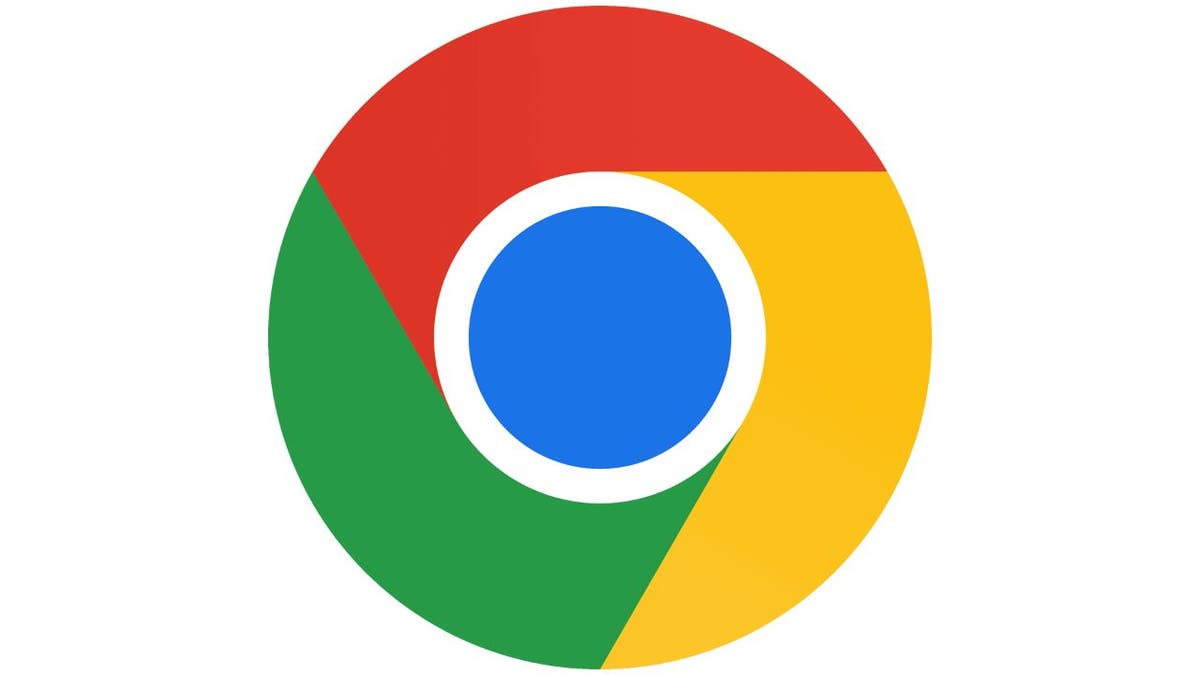
Google Chrome is a convenient browser for users who have a Google account. (CyberGuy.com)
Chrome is one of the best browsers out there with an endless library of resources and knowledge. It is also convenient because you can log in to your Google account if you have one and have your Chrome be a little more personalized with autofill and sync features.
Mozilla Firefox

Mozilla Firefox blocks notification pop-ups, it alerts you if your email is part of a data breach, and it's customizable. (CyberGuy.com)
Mozilla Firefox is another great web browser to use. It can block notification pop-ups, alert you when your email has been involved in a data breach, and is super customizable so you can make your browsing experience more personal to you.
HOW HACKERS FIND OUT IF YOU'RE A HIGH-VALUE TARGET BEFORE STEALING
Safari
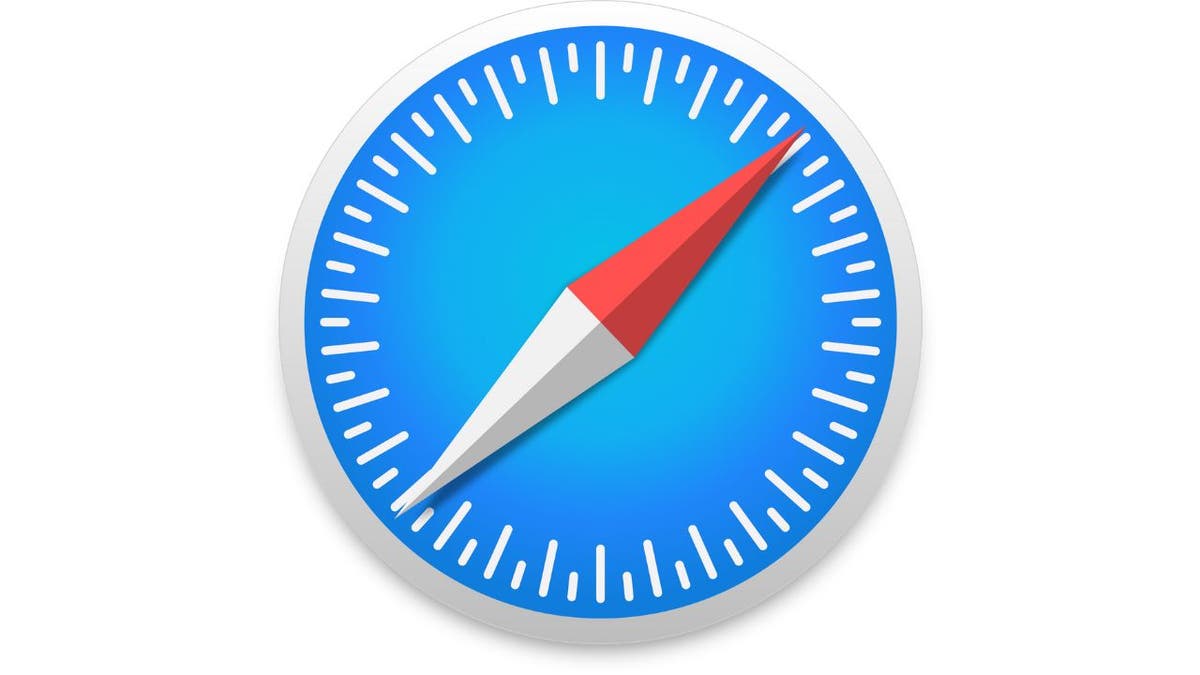
Safari is a fast browser that was created by Apple to be used for Apple devices. (CyberGuy.com)
Safari is a web browser developed by Apple for Apple devices. It is easy to use, works superfast and has some of the best privacy features of any web browser in the game. Plus, it has great syncing features to make your browsing experience easier for you.
Opera
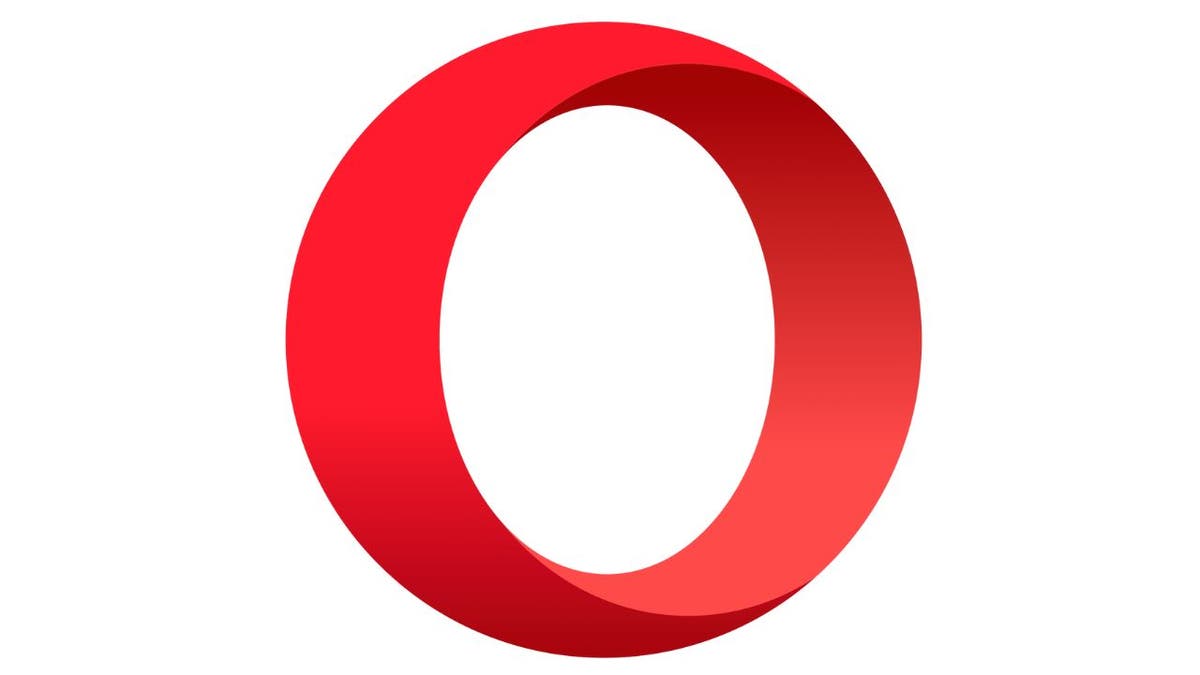
Opera is a superfast browser that has a built-in ad blocker and VPN. (CyberGuy.com)
While Opera is not as well-known, it is widely adopted because of its superfast performance and ability to use add-ons from the Chrome library. It also has a built-in ad blocker and VPN, as well as in-browser messaging.
Brave
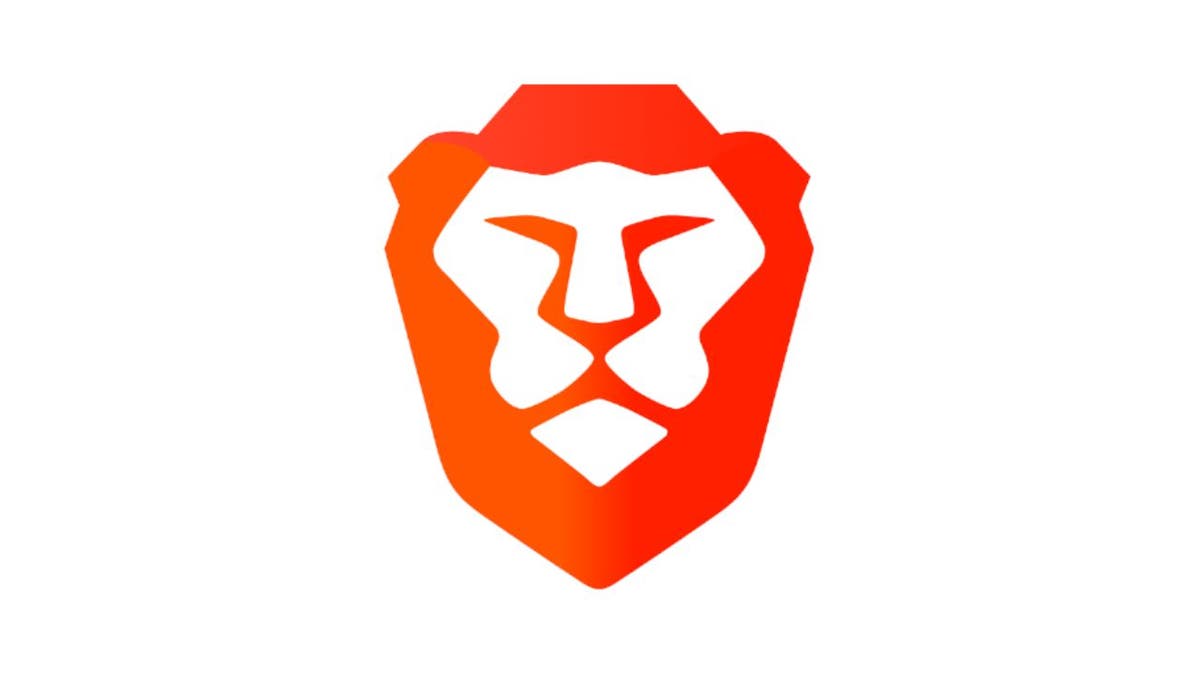
Brave is another superfast browser that blocks ads and online trackers. (CyberGuy.com)
Brave is quickly picking up steam and proving to be an excellent browser for all. It will automatically block ads and other online trackers. It also works superfast, allows you to customize your privacy controls, has a free video conference tool built within it.
HOW YOUR BROWSER COULD BE EXPOSED TO A SECURITY RISK
How do I change the default browser on my Windows PC?
Note: On Windows 11, the computer’s default state is "S" mode which is meant to lock down the Windows operating system to keep it safe. If you want to install apps outside the Microsoft Store, you will first have to turn off S mode to get a non-Microsoft app like Google Chrome to download. Follow these steps:
- Open Settings
- Go to System
- Click Activation
- In the Switch to Windows 11 Pro section, click Go to the Store
- On the Switch out of S mode page, select Get.
Then follow these steps.
- Select the Start button
- Type Default Apps in the search bar and select Default Apps
- Scroll to the app or type in the one you want to make your browser, such as Google Chrome
- Select the app
- Click Set Default and that will make it your default browser.
How do I change the default browser on my Android?
- On your Android device, open Settings
- Scroll down and tap Apps
- Under "General," tap Default apps
- Tap Browser app and select the browser you wish to use.
Settings may vary depending on your Android phone's manufacturer.
MY VPN KEEPS ME PRIVATE AND SECURE, SHOULD I EVER TURN IT OFF?
How do I change the default web browser on my iPhone or iPad
- Download the app that you want to use as your browser (Chrome, Firefox, etc.)
- Go to Settings
- Scroll down and select the browser app you want your default to be
- Click Default Browser App
- Check off the app you want as your default.
How do I change the default browser on my Mac?
- From the Apple menu in the top left corner of your screen, choose System Settings (or System Preferences depending on your operating system)
- Click Desktop & Dock in the sidebar (or General depending on your operating system)
- Scroll down and choose a web browser from the "Default web browser" menu.
Bonus: 5 important settings to change on your Google Chrome browser
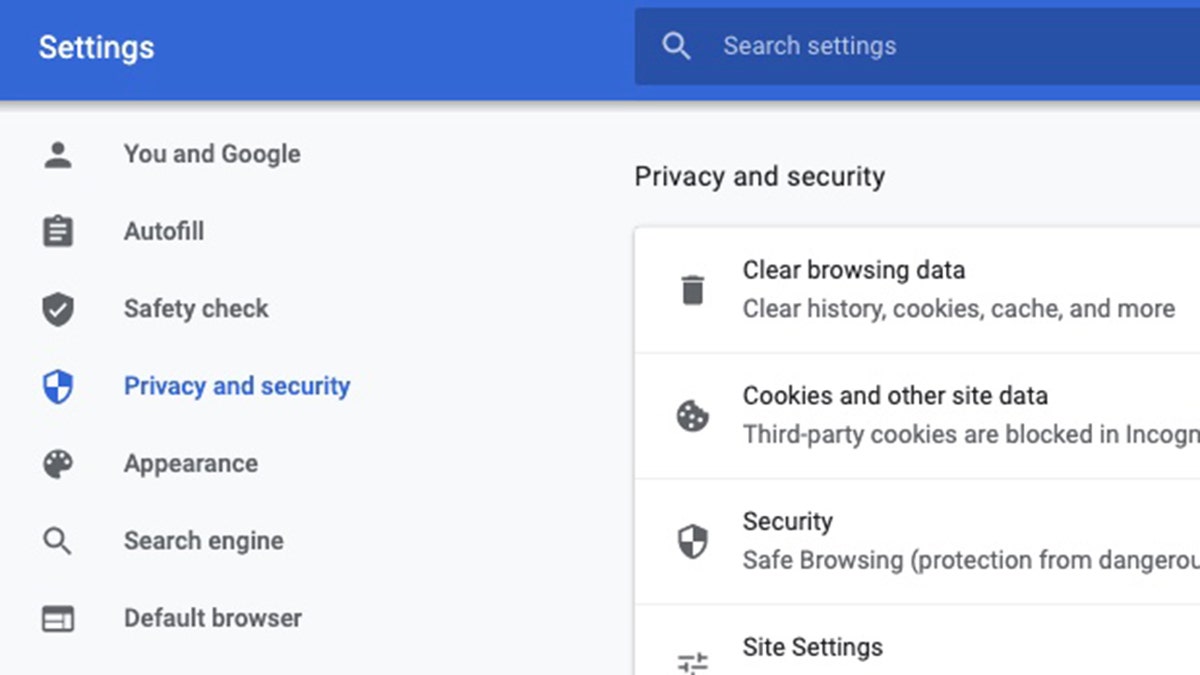
Layout of the Privacy and Security tab under Settings on Google Chrome. (CyberGuy.com)
YOU WON’T BELIEVE HOW MUCH MONEY HACKERS GET FROM STEALING YOUR DATA
1. Unlink browser from your Google account
- Click Preferences from the Chrome menu > Settings > Privacy and security > Sync and Google services > from Allow Chrome sign-in > switch toggle to Off so that it does not automatically log in your browser to your Google account.
2. Turn off sending usage data to Google
- From same section turn off toggle from Help improve Chrome’s features and performance.
3. Turn off URLs you visit being sent to Google
- From same section turn off from Make searching and browsing better.
4. Turn off sites asking to send notifications
- Click Preferences from the Chrome menu > Settings > Privacy and security > Site Settings > click Notifications in the Permissions section > turn off Sites can ask to send notifications.
5. Set new default search engine from your computer’s web browser
- Click Preferences from the Chrome menu > Settings > Privacy and security > scroll down to Search engine section and make selections to alternative search engine instead of Google.
Which internet browser do you find to be the best? Let us know your thoughts.
CLICK HERE TO GET THE FOX NEWS APP
For more of my tips, subscribe to my free CyberGuy Report Newsletter by clicking the "Free newsletter" link at the top of my website.
Copyright 2023 CyberGuy.com. All rights reserved.





















