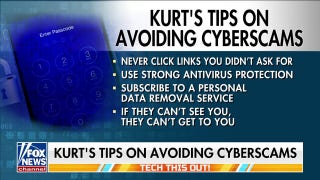File photo: Apple AirPods are displayed during a media event in San Francisco, California, U.S. September 7, 2016. (REUTERS/Beck Diefenbach)
AirPods were a holiday season top seller, and if you haven't already cut the cord on your earbuds, you can expect to do so soon. Small, sleek, and Bluetooth-enabled, AirPods have turned regular old earphones into dynamic devices in their own right, and they have only improved with each generation.
Yet, many people are concerned that AirPods may cause cancer since they are embedded within one's ear canal, directly exposing the inner ear to EMF radiation. The proximity to the brain is also alarming to many scientists. Tap or click here to read the research 250 scientists presented to the United Nations and World Health Organization.
The earbuds are pricey, retailing from $159 to $259 on Apple’s site. But one clever Redditor built his own Airpods using parts purchased on eBay. Tap or click here to learn how he made AirPods for $4.
If you’re new to AirPods, here are 9 helpful tips that will enhance your auditory experience. I bet you’ll find more than one on this list you’ll use time and time again.
1. Use only one pod when in a pinch
Although you can expect your AirPods to last several hours on a single charge, here's a clever, quick fix for when you're in a battery pinch. Leave one AirPod in the charging case while you use the other. Swap them when necessary.
2. Put Siri to work for you
If you installed the latest operating system, Siri can read your incoming messages via your AirPods, using nothing but your voice. After listening to your messages, you also have the option to reply to texts with a voice command.
The latest models of AirPods let you summon Siri with the simple “Hey Siri” command. You can request Siri to help with any number of additional tasks, such as change songs, turn up the volume or get the weather forecast.
Do proceed with caution, though. Apple gives you the option to disable Siri’s audio collection. Tap or click here to learn which privacy setting you must change to keep Siri from spying on you.
3. Easily connect your AirPods to your various devices
Users routinely connect their AirPods to their iPhone, Macbook, iPad, and Apple Watch simultaneously. AirPods automatically switch audio between the two devices. But there may be occasions you want to put down your iPhone and use your AirPods to listen to the audio from your Mac or iPad.
The transition requires little effort if you pair your AirPods with your iPhone first. That’s the trick. This process connects the headset to your Apple account, which will allow the buds to work across all of your Apple devices.
To switch up devices open Control Center (swipe down the home screen on iPhone X or newer and swipe up on an iPhone 8 or older). Press down on the audio card in the upper right corner of Music and tap on the device you want to use.
Get tech know-how and breaking news on the go. Click here to download the free Komando.com App.
4. Share the AirPod love
Because AirPods are wireless, you can opt to share the earbuds with someone else when listening to music or watching a movie. Even if you receive a phone call while sharing your earbuds, you both can hear the phone conversation. Do keep in mind because only one mic is active at a time; only one person can speak to the caller.
5. Find your lost AirPod
AirPods are super easy to lose. If you need to replace one AirPod, a 2nd gen is $69 each, and an individual AirPod Pro is $89. Make it routine that when you are done using your AirPods, you drop them directly back into its charging case. Knowing that might not always happen, it's essential to take precautionary steps now.
If you have the “Find my iPhone” feature activated on your portable device and have paired it with your AirPods, you can also use this feature to locate your lost earbuds. When you need to find missing AirPods, go into your iPhone Settings, and tap your name. Click Find My and enable Find My iPhone and Send Last Location.
6. Know who’s calling without looking
Thanks to your AirPods and Siri, you can hear who is calling without needing to check your iPhone. To enable this feature, go into your iPhone Settings and tap on Phone, then tap Announce Calls and select Always. Nice.
7. Use your AirPods with non-Apple products
Despite what you may think, AirPods are not exclusive to Apple products. You can use your earbuds with other iOS gear not logged into an iCloud account or with Android devices.
With your AirPods in the closed case, open the lid, press and hold down the pairing button on the back of the case. Launch the Bluetooth settings on your device, the select AirPods to confirm pairing. To re-pair with your iPhone when done, reselect AirPods within your iPhone’s Bluetooth settings.
If you’re wondering how AirPods compare to Bose, Beats, Echo and Sony’s similar products, tap or click here for my complete buying guide.
8. Turn your AirPods into a makeshift hearing aid
If you have ever had difficulty hearing someone during a conversation, AirPods can be your on-demand hearing aid. Apple introduced a feature, starting with iOS 12, called Live Listen. Once set up, you can place your iPhone closer to the person you want to hear, and the AirPods will produce clearer audio for you.
To set up this feature, go into your iPhone Settings and click Control Center. Select Customize Controls and tap the plus sign next to Hearing. When ready, place the AirPods in your ears, and either swipe down your iPhone X (or newer) home screen or up on an iPhone 8 or older and click the ear icon. Tap Live Listen.
9. Customize how you use your AirPods
Although the default double-tap settings on your AirPods are functional as is, you may wish to change them. It’s easy to customize both the double-tap or press-and-hold settings for either earbud.
With your AirPods connected to your iPhone or iPad, go into Settings and select Bluetooth. Click on the “i” icon next to your AirPods and choose the left or right to make changes. Options include play, pause, play genre and skip to next track.
You can get information like this delivered right to your email. Sign up for my free email newsletters now while you’re thinking of it at Komando.com/Subscribe.
What digital lifestyle questions do you have? Call Kim’s national radio show and tap or click here to find it on your local radio station. You can listen to or watch the Kim Komando Show on your phone, tablet, television or computer. Or tap or click here for Kim’s free podcasts.
Copyright 2019, WestStar Multimedia Entertainment. All rights reserved.
Learn about all the latest technology on The Kim Komando Show, the nation's largest weekend radio talk show. Kim takes calls and dispenses advice on today's digital lifestyle, from smartphones and tablets to online privacy and data hacks. For her daily tips, free newsletters and more, visit her website at Komando.com.