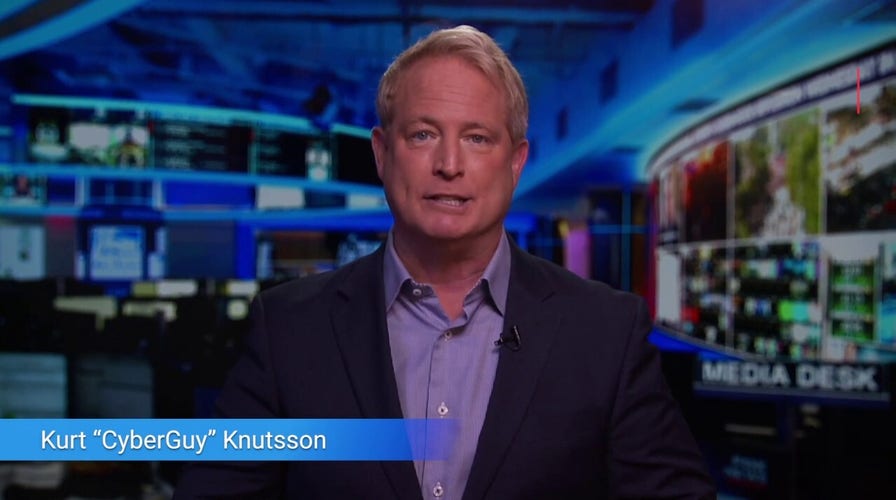Kurt "CyberGuy" Knutsson on MacKeeper malware
Kurt "CyberGuy" Knutsson explains how your Mac computer can be vulnerable to malware and which app might be causing the problem.
Apple is outdoing itself once again with its latest iOS16.2 update for iPhone devices. Not only are new iOS downloads important for security fixes, sometimes they are packed full of amazing new features to make your iPhone come alive in new ways.
They already added a ton of features with the previous iOS16.1 update, including the iCloud Shared Photo Library and support for Apple Fitness+. I'm cutting through all the new stuff to share highlights in the iOS 16.2 update that can make your life better.
Of the multiple unique new tricks, I'm excited about these below on iPhone.
1. Apple Music Sing
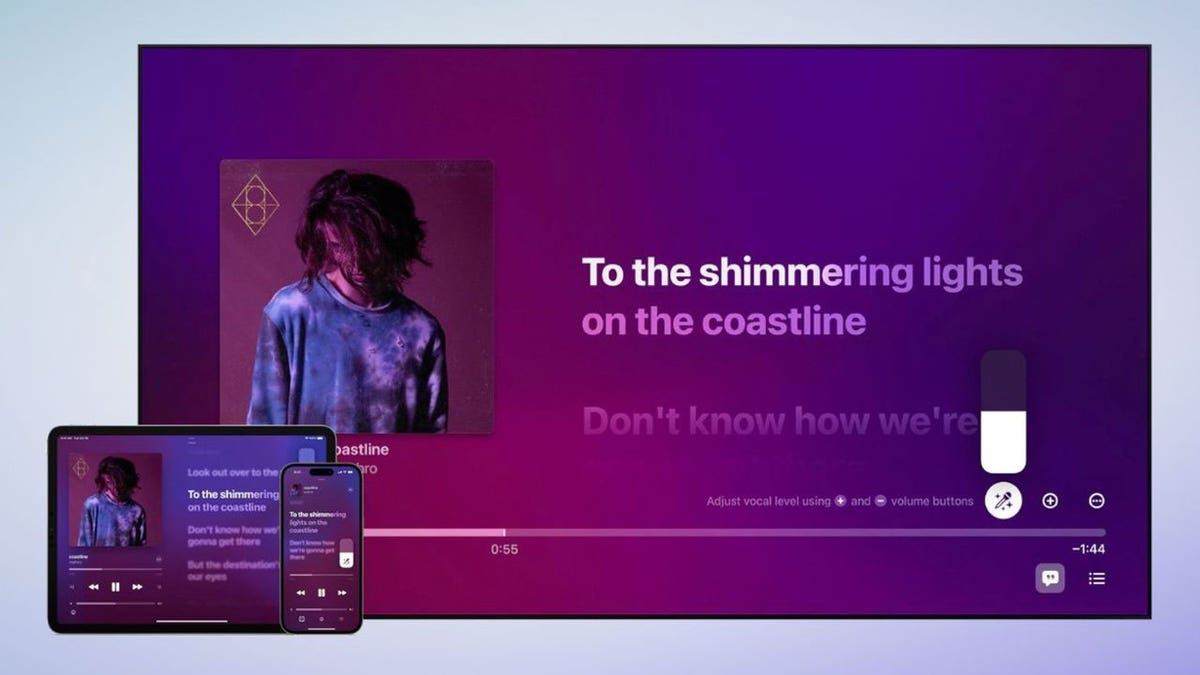
Advertisement for Apple Music Sing. (Credit: Apple)
Perhaps one of the most exciting new tools on the iOS16.2 update is the Apple Music Sing feature. This is a karaoke feature that will be available for Apple Music listeners. It allows you to sing along to millions of songs on the Apple Music streaming platform by giving you the option to lower the volume of the lead vocals and take control as the lead singer.
Music Sing is compatible with any iPhone 11 model or newer, select iPads, and the latest Apple TV 4K.
TAKE BACK YOUR PRIVACY WITH THIS NEW IPHONE SAFETY FEATURE
2. Advanced Data Protection
Advanced Data Protection is an optional feature that comes with the update, and it will allow users to expand end-to-end encryption to various iCloud data categories including iMessage, Notes, and Photos.
This will significantly increase cloud data security and give users the chance to protect the vast majority of their data, allowing people to worry less about their information being stolen or publicized without their permission.
SEND A FUN MESSAGE WITH THESE IPHONE TRICKS
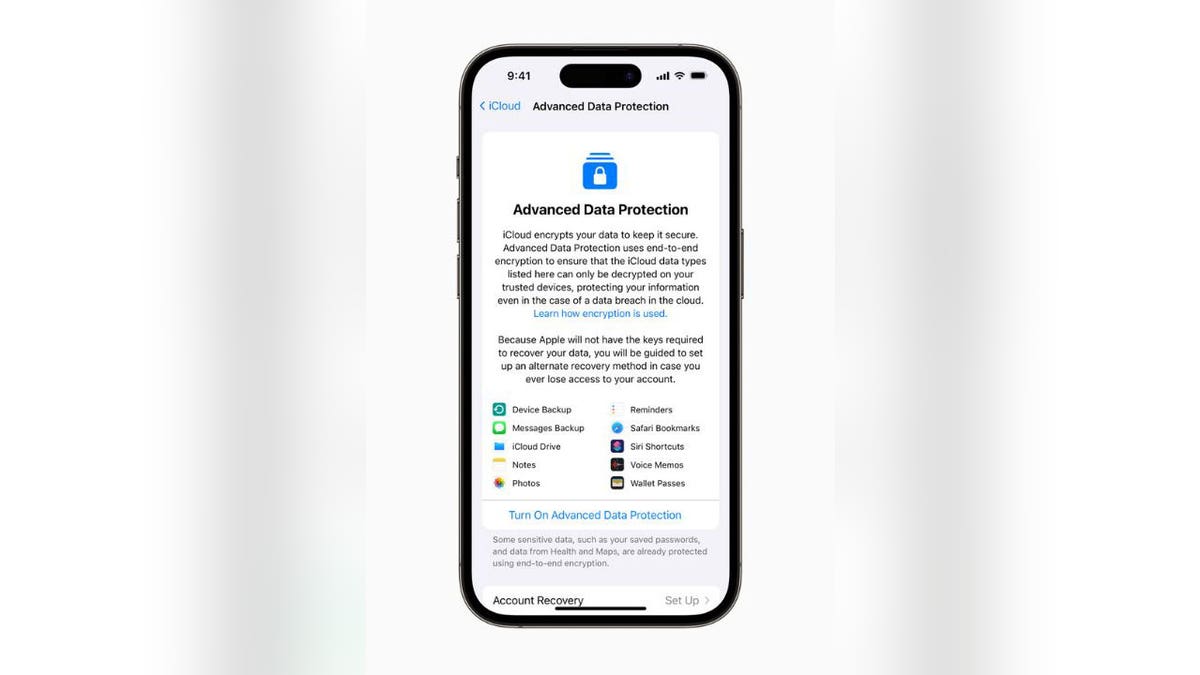
Screenshot of an iPhone with advanced data protection. (Fox News)
3. Freeform App
APPLE’S EMERGENCY SOS VIA SATELLITE FEATURE IS NOW LIVE. HERE’S HOW IT WORKS.
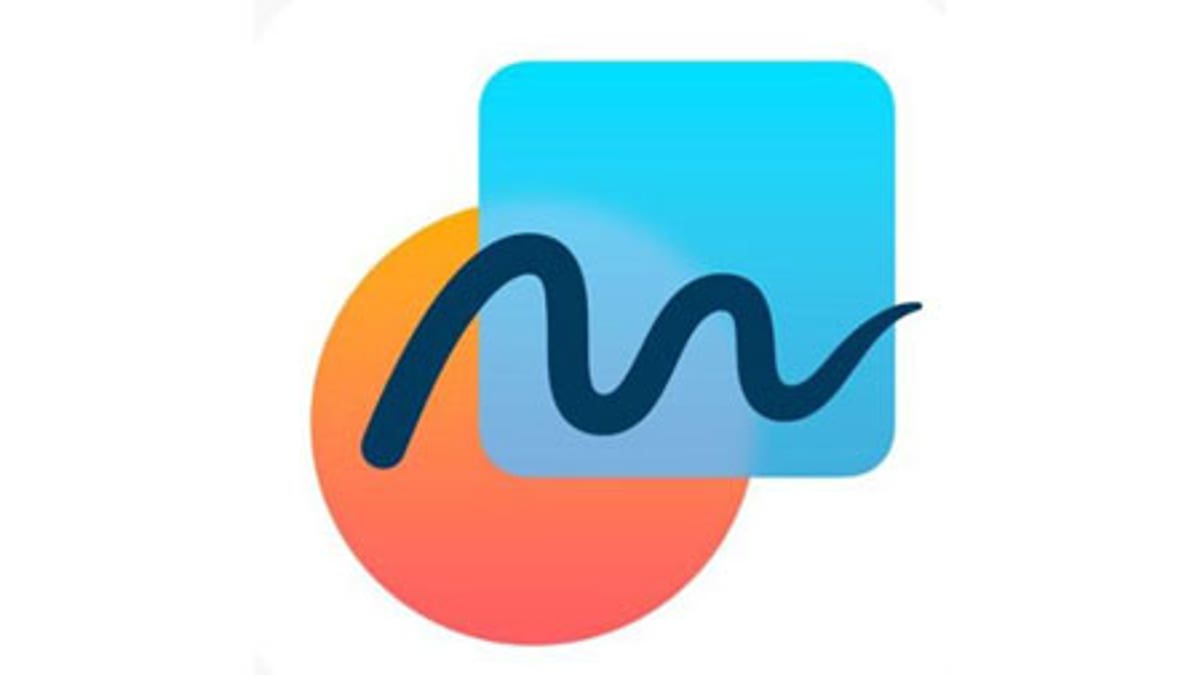
Photo of the Freeform app logo. (Apple)
Another fun feature will be available in the digital whiteboard app called Freeform. The app allows you to draw or insert sticky notes for yourself on an infinite canvas. The app allows you to share a board with up to 100 people, who can make their own additions and comments.
All collaborators need to be using an Apple device in order to access the creation. You can also drop in text boxes, shapes, photos, videos, links, PDFs, and more. The app will also be available for iPad and Mac devices in case users want a larger space to create than their smaller iPhone screens.
4. Lock Screen Widgets
HOW TO KNOW IF YOUR IPHONE IS LISTENING TO YOU
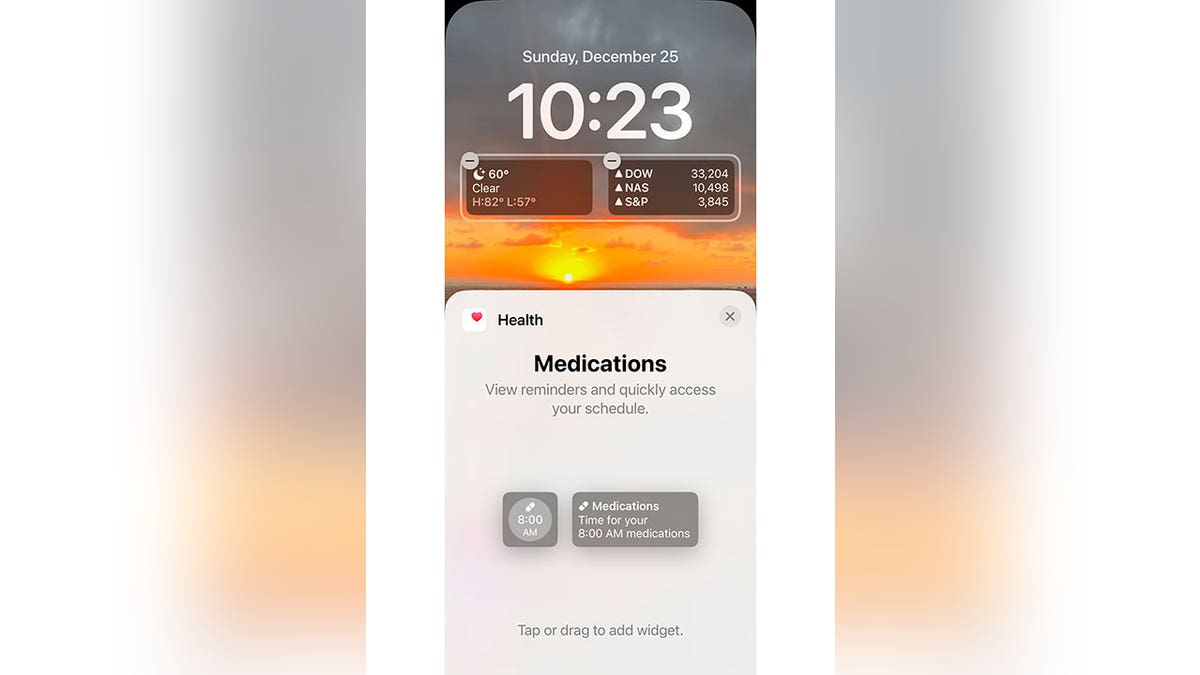
Screenshot of lock screen widgets for an iPhone. (Fox News)
Two new Lock Screen widgets will be available with the iOS 16.2 update. One will be for the Sleep app and the other for the Health app. The Sleep app widget will allow you to view all your most recent sleep schedules and stages, while the Health app will give you a quick look at your medication schedule when you need it.
These widgets will allow people to take better control of their physical health and keep track of their habits. Learn how to customize your lock screen widgets by heading over to CyberGuy.com and searching "lock screen."
5. Always on Display
4 SIMPLE AND POWERFUL TIPS FOR MASTERING YOUR IPHONE CALCULATOR
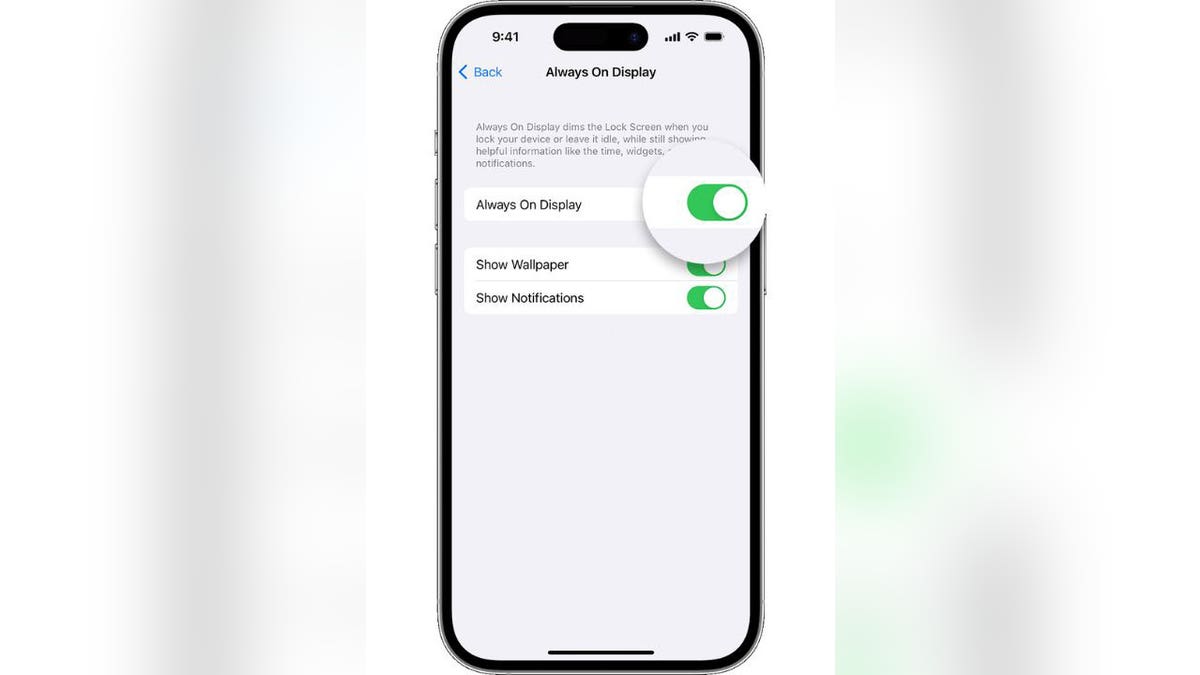
Screenshot of instructions on how to select "Always on display." (Apple)
This feature will only be available on the iPhone 14 Pro and iPhone 14 Pro Max models, yet it will allow you to hide your wallpaper and notifications when the Always On Display mode is turned on.
When you want more privacy, the Always on Display mode will turn lock screens solid black so no one can see what pops up on your screen. You can also modify this slightly by toggling on the Show Wallpaper or Show Notifications options as well.
6. AirDrop Setting
APPLE’S REPLACEMENT FOR THE PASSWORD
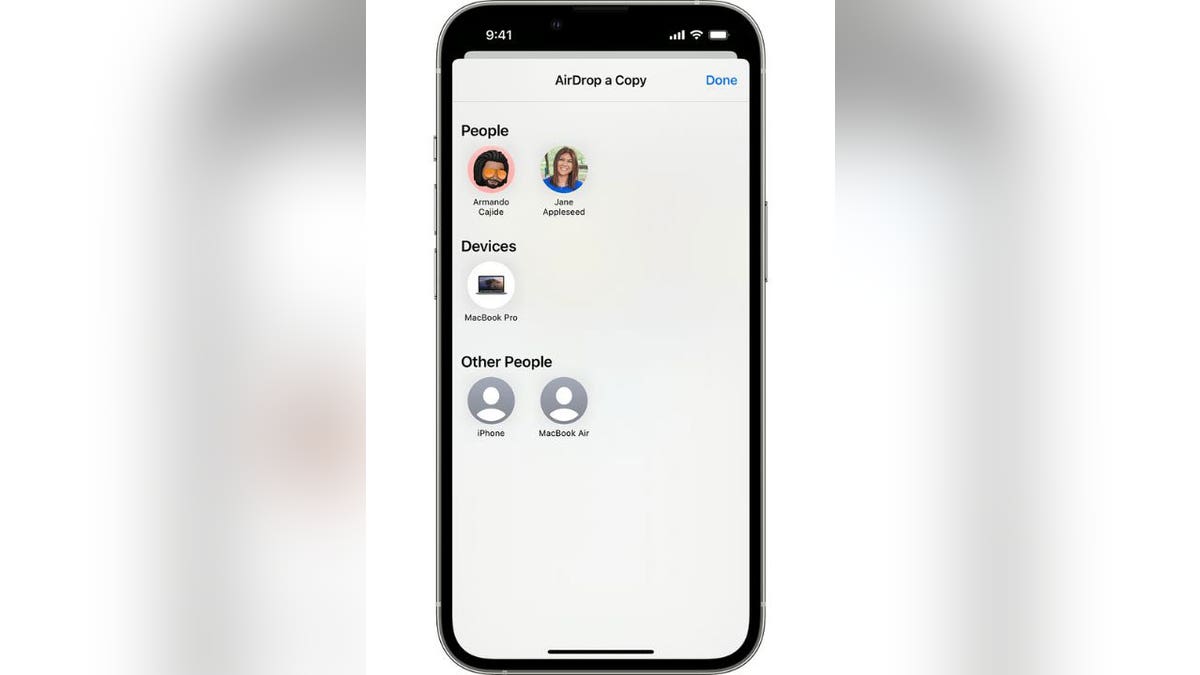
Screenshot of how to airdrop on an iPhone. (Apple)
AirDrop is a super convenient feature for when you want to quickly send or receive pictures and videos. Watch out though, cause it can be bad news if those pictures and videos get to the wrong person.
That's why iOS16.2 is limiting AirDrop's previous 'Everyone' setting. The option will now only have a more protective "Everyone for 10 Minutes" feature instead so that unwanted content from strangers can be limited.
Once the 10 minutes is up, people may only AirDrop pictures and videos to their contacts.
When did the iOS 16.2 update drop?
Apple dropped the latest update on Tuesday, Dec. 13. iPhone users should have received a notification within their Settings app as soon as the update was available to install, or you can go to Settings > Software Update to download and install manually.
For more Apple tips, head over to CyberGuy.com and search "Apple" and be sure to subscribe to my free CyberGuy Report Newsletter at CyberGuy.com/Newsletter.
Copyright 2023 CyberGuy.com. All rights reserved. CyberGuy.com articles and content may contain affiliate links that earn a commission when purchases are made.