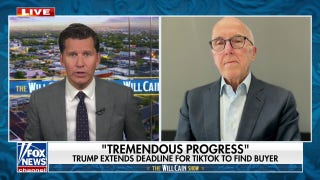These five items that you're downloading are destroying your PC, according to Kim Komando. (iStock)
There’s no doubting the benefits of keeping your important files stored digitally on your computer, as opposed to papers scattered throughout the house. But that added convenience doesn’t necessarily make those files any safer — even if you have them password-protected.
Not protecting your files is just one way you’re putting your computer at risk. Tap or click for 8 mistakes you’re making that are wrecking your PC.
There are actually a number of ways what you’re downloading could harm your computer, without you even knowing it. And you’ll probably be surprised to find out what’s causing all the trouble.
Need some more help navigating the digital world? I've got pro tips to help you get the most out of all your favorite tech. Tap or click for 10 digital life hacks you’ll use time and time again.
1. When trying to clean up only makes things worse
Maybe you get pop-ups and ads about cleaning out your computer’s hard drive. You’re told your hard drive gets overfilled with needless documents and data, and there’s some conveniently free software you can download that will help you clean up your PC.
You do need to occasionally clean your computer, but these “helpful” advertisements aren’t what you should turn to when you're ready to clean up. In most cases, these free PC cleaning utilities come with adware, viruses or other bits of software that ultimately lag your PC and make it incapable of doing basic tasks.
RELATED: Your computer isn’t the only device that needs some attention now and again. Tap or click for 6 ways to keep your iPhone battery at peak performance.
Even downloading an extra program to tidy up your PC adds an extra program to your computer you don’t need. Windows has a built-in feature called Disk Cleanup that will get rid of unnecessary files for you. Tap or click here to learn how it works.
Use Disk Cleanup to keep your PC clean, not the free cleaners you have to download. Just remember to do regular computer backups prior to your cleaning sessions, so you never lose your most important documents.
2. Saving a few bucks could end up costing you even more
You get a real sense of accomplishment when you finally find a way to stream or download a movie you want to watch but couldn’t find on Netflix or Amazon. (Or if you did find it on Amazon, it was only as a used DVD for $20.). But try not to get lost in the moment of victory.
If you’re downloading from a questionable source, you might be downloading viruses along with your sought-after cinema. One clue you should find a new source? The site you’re on has an incredibly long or unusually-ending URL.
This can apply to streaming devices as well as your PC. If you download free apps or channels for illegal movie streaming or downloading, you can absolutely corrupt your viewing device to the point where it will no longer work.
A cloud backup service like IDrive can help you recover any files lost if your streaming device is corrupted, but if your PC or Roku stops working, you'll be out of luck.
Try to stick to the ever-growing list of legitimate streaming sites for your movie and TV downloads to keep you and your devices safe from hard drive-destroying malware. If cost is part of the reason you go to illicit sites, there’s a better way. Tap or click here for 10 legitimate places to stream movies for free. These will play ads, but at least they won't freeze your computer.
3. Don’t download something you weren’t even looking for
Freeware — software that's available at no cost — can be a wonderful thing. They can be amazing alternatives to expensive programs like Photoshop and Microsoft Office, but if you weren’t actively looking for a particular program, do NOT download freeware you find on the internet.
It might come to you in an email offer, or in an ad box on a site you’re visiting. Some might end up being perfectly legitimate, but a majority of unsolicited freeware will clog your computer with junk files, give you malware or provide entryways into your computer hackers can take advantage of.
Basically, if you weren’t searching for a program, don’t trust it when it presents itself to you. Try reading reviews or recommendations from sites like ours before you download any freeware at all, and keep your eyes peeled for any unusual activity on your computer after you’ve downloaded something new.
Before you download any free programs, always make a computer backup just in case you need to reformat your device.
4. Kick the clutter to the curb
We’re moving away from malware-risk with the rest of this list, and refocusing on clutter. Your computer can be stuffed full of pictures carelessly downloaded from your phone or tablet, but do you really need to save those memes and bad photos you just never got around to deleting?
Clutter on your computer is made of things like installers, super small files you never use, trial versions of software and photos or videos that take up several GB of space. Don't download a ton of photos and videos you'll never even look at again! Clear your devices of the things you don't want to save before downloading them to your hard drive.
When a computer has a full enough memory, it can begin to lag or overheat. Overheating is very dangerous for electronics, as it can cause parts like the motherboard to be damaged. In some devices, overheating can lead to explosions or fires.
Check how much free space your computer’s hard drive has every month, and clean house when it’s starting to get especially high. Keep some things online — don’t download every photo or file you like — to help keep that number down initially, and find places for large files that aren’t right on your hard drive.
Don’t be a digital hoarder. Find other places to put your important files so your PC doesn’t have to carry the load.
The best way to clear out space is to back up your computer, which you can do with an external hard drive or a cloud service. I like cloud services, as they can be accessed anywhere and you can set things up so files like your photos can automatically go to the cloud instead of clogging up space on your PC.
5. Ditch the trial versions you’ve forgotten about
As said above, trial versions of software often amount to junk on your PC. Trial versions often install as a separate entity from the full version. This is so it's easy to remove later if you don’t enjoy the product.
But installing the full version does not automatically remove the trial version, so it stays on your computer, taking up space in your computer memory.
Since trial versions just clutter your computer, skip them — particularly if you know you’ll be buying the software in the end anyway. You can just uninstall the trial version once you have the full one, but uninstalling can still leave junk files behind, so make sure you run Disk Cleanup afterward if you insist on using the trial.
Also remember to not include trial versions in your software backups on when you back up your computer — it'll save you space in the long run.
Keeping your PC healthy and happy keeps you and your files safe. So watch out for the 5 downloads I described above to keep your computer’s health in good standing, and remember to back up regularly, just in case the worst happens.
BONUS: The right way to physically clean your laptop, phone, tablet
It happens to the best of us. Sometimes, our favorite electronic devices get downright nasty. Our screens get smudged, our keyboards somehow become filled with crud, and we have essentially no idea how to fix it all other than grabbing a dry cloth and dabbing away at the problem areas.
There's actually more to cleaning your electronics and hardware than rubbing a soft cloth on each item and hoping for the best.
The good news is cleaning items like your laptop, for example, can be very easy, but it's a multi-step process that you'll have to follow if you want the best results.
Click or tap here for simple tips to clean your keyboard, mouse, screen, tablet and or smartphone.
What digital lifestyle questions do you have? Call Kim’s national radio show and tap or click here to find it on your local radio station. You can listen to or watch the Kim Komando Show on your phone, tablet, television or computer. Or tap or click here for Kim’s free podcasts.
Copyright 2019, WestStar Multimedia Entertainment. All rights reserved.
Learn about all the latest technology on The Kim Komando Show, the nation's largest weekend radio talk show. Kim takes calls and dispenses advice on today's digital lifestyle, from smartphones and tablets to online privacy and data hacks. For her daily tips, free newsletters and more, visit her website at Komando.com.