5 amazing Siri hacks you'll want to use all the time
Secret Siri shortcuts you never knew to ask until now.
Many times, I think Siri just doesn't understand me. That may be true and not her fault.
It turns out I may not have been asking Siri the right questions to make my life easier – until I learned these shortcuts. Putting these five Siri tricks into play will have you wishing you had known these secret Siri commands a long time ago.
Let's start with an obvious one that simply never occurred to me to ask Siri. Now keep in mind what I am about to share will require that you've updated your iPhone and iPad to the latest iOS software to work effectively.
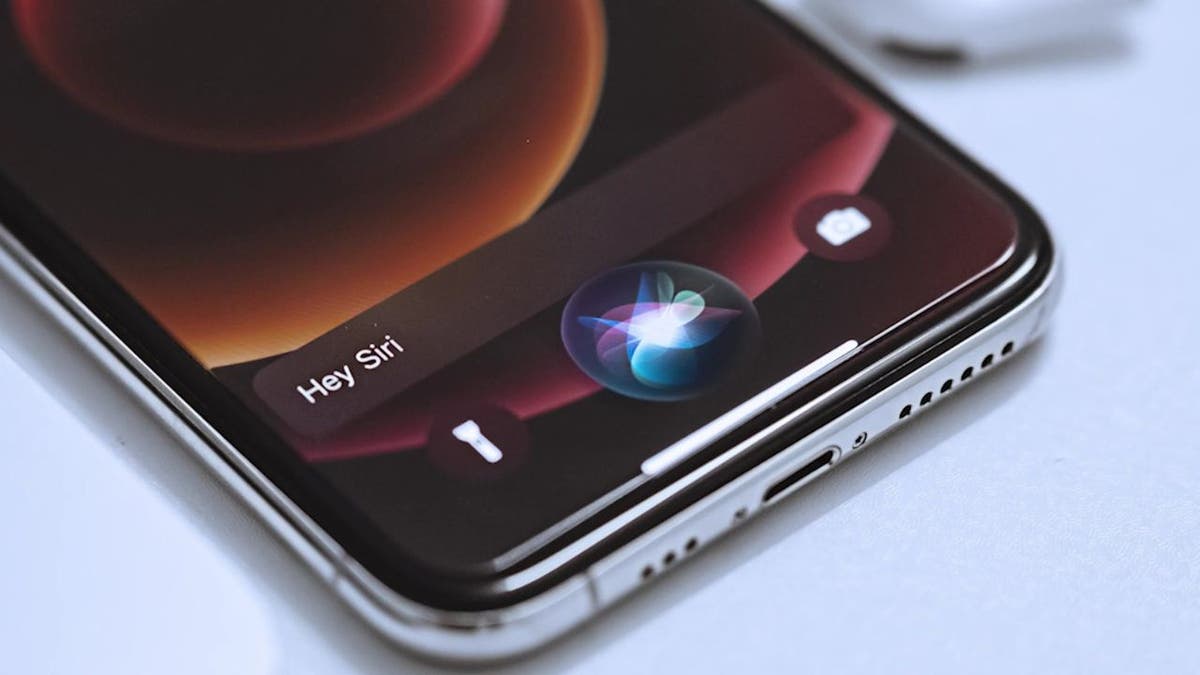
Try these hacks to get the most from Siri on your iPhone or iPad. (Kurt Knutsson)
5. Hey Siri, Find emails from [insert name]
Searching for email messages is never easy unless it just arrived in the last hour. Now, it's super simple to leave your fingers out of the search and ask the following of your iPhone or iPad. "Hey Siri, find emails from ___." You may be pleasantly surprised how quickly this voice search suddenly pins down exactly which email you want to find in a jiffy.
CHANGE THIS HIDDEN SETTING, OR ANYONE CAN GET INTO YOUR IPHONE
4. Hey Siri, restart my iPhone
You say to me that your iPhone is having trouble with _____. I answer to you by asking if you've tried adjusting this or that. You say yes, you've tried this and that both. My next line is predictable. The next thing you need to do is restart your phone to see if it fixes the trouble. Before this Siri command, you would have to go deep into long pressing different buttons, often together, depending on your iPhone model. Now, give your fingers a rest and simply say, "Hey Siri, restart my iPhone." Chances are good that everything turns out just fine on restarting your iPhone.
3. Hey Siri, share this picture with [insert name]
You just took a magical photo like this one of the historic Brooklyn Bridge at night. The moon glistening in the shot compels you to want to share how cool it is with someone else. Now, all you have to do when looking at the photo on your iPhone is say, "Hey Siri, share this picture with _____." This same Siri trick will work with sharing other things like songs, videos, locations on a map, and web pages.
HOW TO ADD YOUR CREDIT CARDS AND LOYALTY PASSES TO YOUR IPHONE
2. Hey Siri, turn on the flashlight
What better Siri command to know in the dark. Say this to have your iPhone light up the area nearby. The similar command "Hey Siri, turn off the flashlight" works too. For Harry Potter fans, the similar magic of wizardry works by saying, "Hey Siri, Lumos," which is the same spell to get a magic wand to light up. To reverse the spell, simply say "Hey Siri, Nox" to turn the flashlight off.
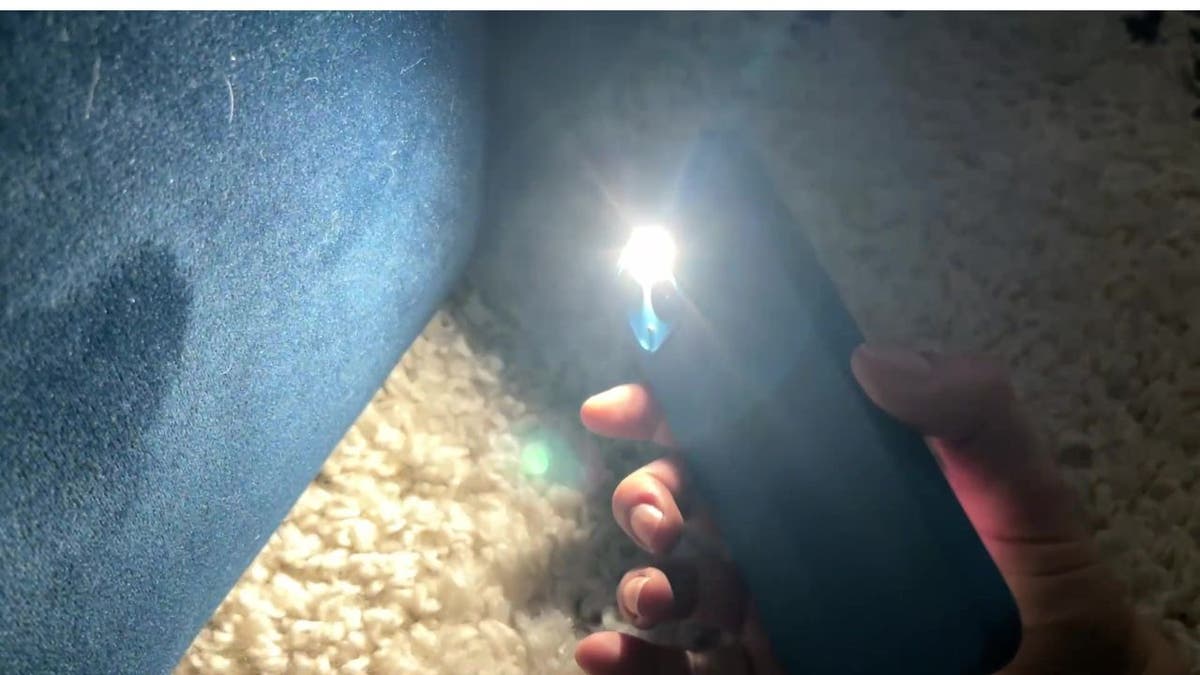
You can use Siri to turn on your iPhone's flashlight. (Kurt Knutsson)
1. Hey Siri add a stop to Dairy Queen
When following directions on Apple Maps, this is how to ask how to interject a quick stop along the way. Let's say it's ice cream, a fast food restaurant or a gas station. All you do while on your journey is say, "Hey Siri, add a stop to ______." Instead of canceling your current navigation, Siri will add a stop to get to your next desired stop. And why wouldn't you want a quick stop for my mom's favorite way to quench her sweet tooth in a DQ Blizzard?!
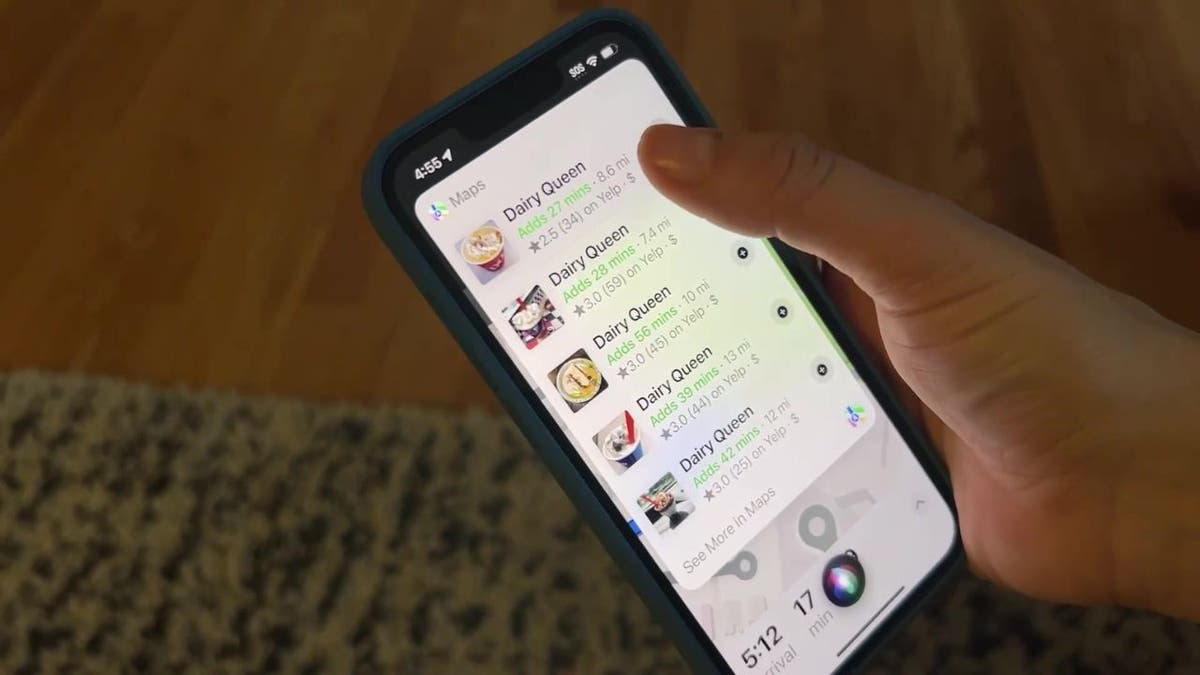
Siri can be especially helpful when using Apple Maps. (Kurt Knutsson)
Which Siri shortcut did you find the most helpful? Let us know. We'd love to hear from you.
CLICK HERE TO GET THE FOX NEWS APP
For more of my tips, subscribe to my free CyberGuy Report Newsletter by clicking the "Free newsletter" link at the top of my website.
Copyright 2023 CyberGuy.com. All rights reserved. CyberGuy.com articles and content may contain affiliate links that earn a commission when purchases are made.





















