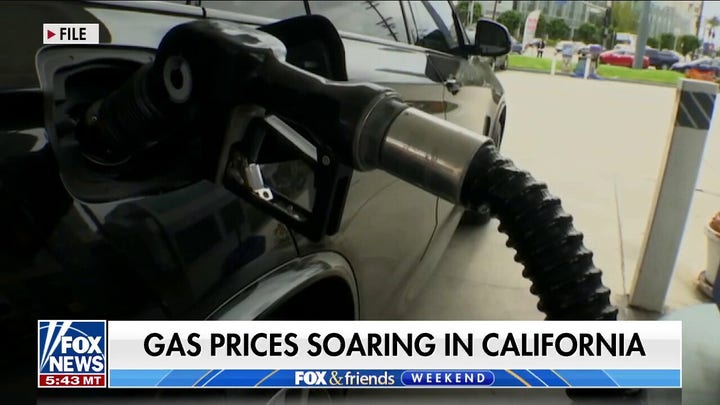An elderly couple dance in their kitchen. (iStock)
I know — it’s a grim topic. But in today’s digital age, we have to plan for what happens to all our online accounts, data, notes, photos, videos, websites, playlists, blogs, and subscriptions once we’re gone.
Speaking of subscriptions, more families are dropping streaming services. Money is tight, and you may want to consider canceling the ones you use least. Tap or click here for proven ways to lower your streaming, cable, and internet bills.
I'm not just talking about business documents or tax forms on the data side. Everyone should have a plan to protect their precious photos and videos. I hear from too many people on my national radio show who have lost everything.
Take these steps now to ensure your accounts are in the right hands after you pass away.
Your Apple account
Apple’s Legacy Contact finally debuted with iOS 15.2 as a safe and secure option to give someone access to data stored in your Apple account after you die. This includes photos, messages, notes, files, apps, and device backups.
Some information — such as movies, music, books, or subscriptions you purchased with your Apple ID and data stored in Keychain (payment information and passwords) — can’t be accessed by a Legacy Contact.
You can add more than one Legacy Contact, and all of them will be able to access the account to make decisions. The person must be 13 or older and will receive an access key when you designate them as your Legacy Contact.
Here’s how to set it up on your iPhone:
- Open Settings and tap your name.
- Go to Password & Security > Legacy Contact.
- Tap Add Legacy Contact. You may have to use Face ID, Touch ID, or your passcode to authenticate.
- If you're in a Family Sharing group, you can choose a group member. Or you can tap Choose Someone Else to add someone from your Contacts.
- Select the person from your Contacts. Tap Continue.
- You’ll be asked how you want to share your access key. Select Print Access Key or Send Access Key.
- If you choose to send the key digitally, Apple will create a message letting your contact know you’ve added them as your legacy contact. Tap Send.
Want to be prepared? Don’t miss this Tech How-to: Automatically alert your loved ones in an emergency.

You can add more than one Legacy Contact to your Apple account. (AP Photo/Jeff Chiu)
Do the same for Facebook
- On Facebook, you can name a legacy contact who can write posts, update your profile photo, and get a copy of everything you did on Facebook after you pass.
- On desktop: When you’re signed into Facebook, go to Settings & Privacy > Settings and look for Memorialization Settings.
On mobile: Select the three-lined menu option in the bottom right. Scroll down to Settings & Privacy. Tap to open that, then select Settings. From the Account menu at the top of the next screen, select Personal and Account Information > Account Ownership and Control. You’ll see Memorialization Settings. Click to select your legacy contact and notify your contact they’re now in that role.
Once you have your legacy contact set, go to the Memorialization Settings. You can decide whether the person you chose can download a copy of what you’ve shared on your feed, including posts, photos, videos, and profile information.
Once a year, you will receive a reminder of your chosen person as your legacy contact. If you're sure your person won't change or that you'll remember to change them if need be, you can click "stop annual reminders" in the Annual Reminder section.
If you’d rather have your account deleted after you pass away, get to the Memorialization Settings page, and scroll down. Right above the Close button, there is an option you can click that says, "Request that your account be deleted after you pass away."
Don’t have a copy of all the photos and videos you’ve uploaded to Facebook? Here’s how to get them.

A smartphone with Facebook's logo.
Automatically wipe your search history and location data
Let's focus on protecting your privacy even after you're gone when it comes to Google. You probably have a few things in your search, watch, and location history that you'd prefer to stay private. Anyone with access to your account will only see what you want them to see by setting up auto-delete.
Google auto-deletes account records after 18 months by default. If you want to shorten that window, you can in a few steps.
- Go to your Google Activity controls and log in with your Google account.
- Under Web & App Activity, you’ll see Auto-delete. Be sure this is turned On.
- Click the arrow to choose your preferred timeframe: 3 months, 18 months, or 36 months.
You can take more steps, including creating a digital checklist that acts as a rundown of all your accounts, passwords, and online assets. Tap or click here for steps to creating and sharing your own.
Start your day with breaking tech news.
Bonus Tip: Save your texts, where to put the router, protect nude photos
I've got a lot of great advice in this episode of Kim Komando Today. First, you'll learn how never to lose a text message again. I'll also tell you how to protect your nude photos from hackers. (This was based on a real listener question!) Plus, where to put your router for the best Wi-Fi, how to find spyware, and a few other tech tips that will make your digital life easier.
Check out my podcast "Kim Komando Today" on Apple, Google Podcasts, Spotify, or your favorite podcast player.
Listen to the podcast here or wherever you get your podcasts. Just search for my last name, "Komando."
What digital lifestyle questions do you have? Call Kim's national radio show and tap or click here to find it on your local radio station. You can listen to or watch The Kim Komando Show on your phone, tablet, television, or computer. Or tap or click here for Kim's free podcasts.
Copyright 2022, WestStar Multimedia Entertainment. All rights reserved. By clicking the shopping links, you’re supporting my research. As an Amazon Associate, I earn a small commission from qualifying purchases. I only recommend products I believe in.
Learn about all the latest technology on The Kim Komando Show, the nation's largest weekend radio talk show. Kim takes calls and dispenses advice on today's digital lifestyle, from smartphones and tablets to online privacy and data hacks. For her daily tips, free newsletters, and more, visit her website at Komando.com.