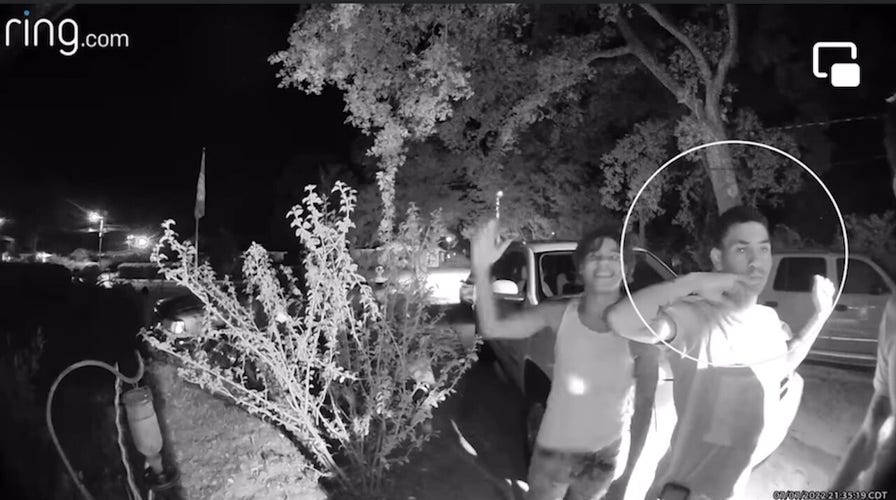Home invasion caught on Ring camera in Florida
A Ring camera captured the three males knocking on a home's front door and forcing their way inside. The homeowner fired back at the group.
Security cameras give us peace of mind that our homes and valuables are safe when we're away. A doorbell camera can be a big deterrent for sneaky thieves. With the holidays right around the corner, tap or click here for my best advice to keep your packages safe.
They aren't failsafe, though. Crooks can jam Wi-Fi-connected video doorbells and rob you before you realize what happened. It’s rare but possible. Tap or click for smart ways to stop them in their tracks.
The good news is there are steps you can take to protect the devices that protect you.

1. You cheaped out.
We all want to save a buck, but going for the cheapest option is never smart regarding tech. I don't just mean you'll miss out on essential features, either. Cheap brands are more likely to cut corners when it comes to security, too.
Here are the features I think are important:
Audio recording and HD video (you’ll wish you had this in case something happens and you need the footage)
A privacy shutter that covers the lens when you don’t want the camera filming
At least seven days of storage
Regular security and firmware updates
Tucker Carlson: This is a clear violation of the First Amendment by Amazon
My pick is SimpliSafe, a sponsor of my show. I prefer DIY options that allow you to order what you need online and set it all up yourself without paying for installation or a costly annual contract.
Speaking of saving money, these five mistakes are like flushing cash down the toilet.
2. You just plugged it in to get it to work.
Repeat after me: Default passwords must be changed. This step is vital when it comes to your security system or even just a standalone camera.
There’s no excuse for using a weak password, either. Even if you don’t pay for a password manager, the major browsers have built-in tools that generate and store unique passwords for you.
If you use a password manager, be sure it uses 256-bit encryption and two-factor authentication, at the very least.
Another option is to use an online password generator to create something virtually unguessable. You can note this down digitally (not on your desktop!) or even in a paper notebook. Keep this away from your computer.
Tap or click for one of the best free password-generating sites out there.

Home security system (iStock)
3. You ignore the updates.
You’re used to updating your smartphone and your computer. You need to do the same for the rest of your connected devices.
Updates improve features and usability but, more importantly, often beef up a device's security. Automatic updates are usually turned on by default, but you should pop in and check now and then to ensure you're protected.
You can check up on your software version through your device's app. For example, open the app and go to Account > Firmware Update if you have a Wyze system. Here you can make sure you have the newest software for each device. Otherwise, there's an Upgrade All option at the bottom.
I get a lot of questions about security cams, but even more about what to do if you suspect someone is spying on your phone. Tap or click for signs a hacker can see everything you do.
Bonus Mistake: You forgot about your router.
HUGE HALLOWEEN SKELETON SNATCHED FROM TEXAS YARD IN BROAD DAYLIGHT CAUGHT ON CAMERA
Your router settings affect everything connected to your Wi-Fi, including your security cameras. Make sure yours is locked down.
Here are some helpful tips:
Keep your router updated just as you would any device in your home.
A good router should have strong encryption. The old standard is Wi-Fi Protected Access 2 (WPA2). Newer devices use the superior WPA3. If it’s been years since you updated your route, take my quick quiz to find the right model for your home.
A built-in firewall is standard in most routers manufactured in the last decade. You can tweak settings to customize what data goes in and out of your router, but be careful, as you can make things worse. The default setting is good enough for most situations.
Go into your router settings and disable remote access. It’s not worth leaving it on if you need a tech to look through it. You’ll usually find this setting under Remote Administration.

Person plugging in cable to wireless router. Close up. (iStock)
Keep your tech-know going
My popular podcast is called "Kim Komando Today." It’s a solid 30 minutes of tech news, tips, and callers with tech questions like you from all over the country. Search for it wherever you get your podcasts. For your convenience, hit the link below for a recent episode.
PODCAST PICK: Best iOS 16 features, email tracking, WhatsApp privacy update
Here are all the new iOS 16 features you didn't know. Plus, how to make strangers read your emails, secret AR setting in Google Maps, WhatsApp may soon let you hide your online status, what happens to your Google account when you die and how to stop email tracking.
Check out my podcast "Kim Komando Today" on Apple, Google Podcasts, Spotify, or your favorite podcast player.
Listen to the podcast here or wherever you get your podcasts. Just search for my last name, "Komando."
What digital lifestyle questions do you have? Call Kim's national radio show and tap or click here to find it on your local radio station. You can listen to or watch The Kim Komando Show on your phone, tablet, television, or computer. Or tap or click here for Kim's free podcasts.
Copyright 2023, WestStar Multimedia Entertainment. All rights reserved. By clicking the shopping links, you’re supporting my research. As an Amazon Associate, I earn a small commission from qualifying purchases. I only recommend products I believe in.
Learn about all the latest technology on The Kim Komando Show, the nation's largest weekend radio talk show. Kim takes calls and dispenses advice on today's digital lifestyle, from smartphones and tablets to online privacy and data hacks. For her daily tips, free newsletters, and more, visit her website at Komando.com.