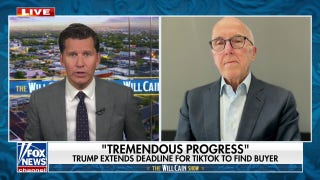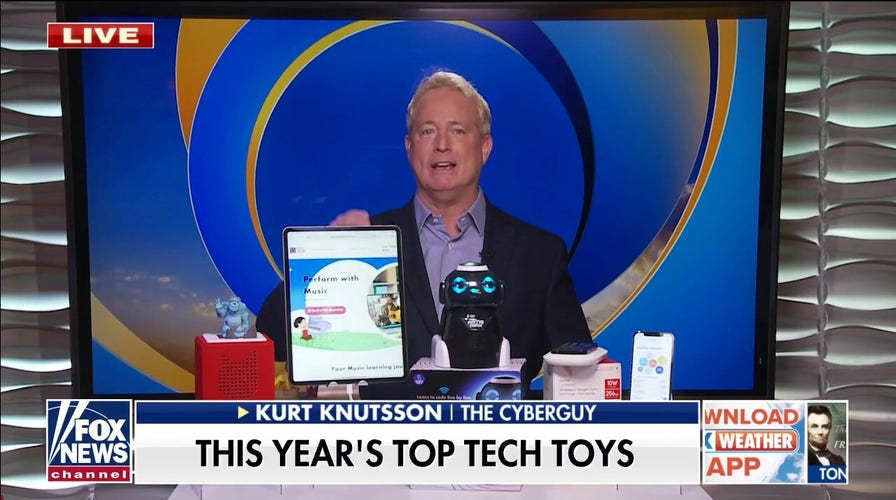Top tech toys for children this holiday season
The CyberGuy Kurt Knutsson presents tech toys that could be great gifts for children this holiday season.
How often do you turn to Google? Every day? Multiple times a day?
If you’re focused on privacy, there are better options. Tap or click for alternatives to Google that work well without gathering so much of your data.
You shouldn't turn to Google, or any other search site, to diagnose symptoms. Tap or click for reasons you should ditch Dr. Google.
When it comes to finding what you want, some tricks make the job easy. Here are 10 Google tips to try.
1. Filter search results by date
Let’s say you’re researching, and you only want to find results from the past five years. If you filter by date, you can make sure old links aren’t clogging your search results.
Here’s what to do. First, type in your phrase. Then, tap on Tools, click on Any Time, and click on Custom range.
Then, a little box called Custom date range will pop up, along with a calendar. You can insert the start and end dates. This way, you're filtering results to ensure you don't get a single search result outside these time boundaries. From there, just hit Go.
Related: This creepy map shows everywhere you've been down to the route
2. Exclude keywords you don’t need
It's annoying when you're looking for one thing, and results for another keep coming up. With this trick, you can exclude keywords you don't need.
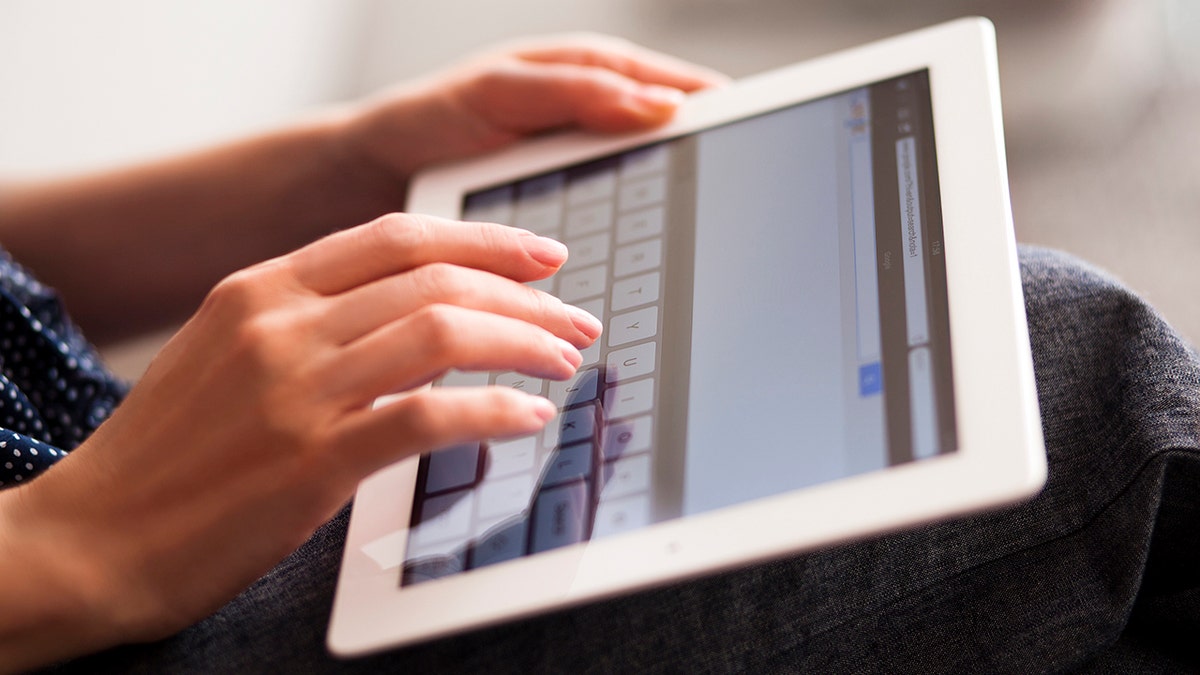
Woman hands printing on iPad keyboard in Google search. (iStock)
Do you need to exclude a word? Place a minus sign (-) in front of the word you don't want.
Throw a plus sign (+) in front of any word you want to stress as important.
3. Search for files
Here’s another secret that could save you time. Type filetype: at the beginning of your search if you're looking for a spreadsheet, PDF, or another document. For example, if you want PDFs, write filetype:pdf in the search, along with your keyword.
This tip is helpful if you're looking for other file types, too. Need an Excel spreadsheet? Just type filetype:xlsx along with your keyword into the search engine. Now, anything publicly available is just a few clicks away.
TECH TIP: GET MORE LIFE OUT OF YOUR DYING PHONE BATTERY
Join over 50,000 people. Get tech news straight to your inbox and be up to date in five minutes or less. Tap or click here to try The Current, my new ad-free newsletter.
4. Try Advanced Search
Everybody knows how to do a regular search on Google. But skilled researchers prefer the advanced search function, which helps you refine your results. You can find websites with specific words, precise phrases, numbers, languages, and regions, among other parameters.
During your first search attempt, click Settings just below and to the right of the main text field and look for Advanced Search. You’ll see multiple search fields. There, you can filter your searches in any number of ways.
If you can’t find something on a specific website because their search function is lacking, there’s a field in Google’s Advanced Search where you can search by site or domain. For media, you can search by image size or aspect ratio, color, search by site or even filter results by usage rights.
Google Drive tricks: 15 ways to get more out of this free office software
5. Quick and easy search methods
If you don't need all the filters with Advanced Search, you can use several shortcuts for regular searches. For example, if you're looking for something exact, add quotation marks to the word or phrase (e.g., "The Last Dance").
You can also search a site directly by placing site: directly in front of the URL, then follow it with your search term. So it would look like this: site:komando.com "google" You can use the same method to search for related content (related:).

(iStock)
Put @ in front of a word to search social media, or add # in front to search hashtags. Use * in place of an unknown word or as a placeholder. You can even search within a range of numbers like this: 2002..2018.
10 INCREDIBLY USEFUL TECH TIPS YOU’LL USE OVER AND OVER
While we’re talking social media, you’re the only one who can control what others learn about you via the web. Tap or click for 10 Facebook settings you really should double-check.
6. Stay up to date, the easy way
Do you want a quick look at today’s weather? Presuming your device knows where you are, Google the word "weather" and you’ll get a detailed daily forecast along with outlooks for the coming days. You can also type "weather in Atlanta," or any other point on the map, and you’ll receive a detailed meteorological update.
Sure, Google can tell you the forecast, but I rely on a site the pros use to predict storms, plan flights and more. Tap or click to try Windy.
7. The final countdown
This skill is shockingly useful, especially in the kitchen. Just Google "timer" and it’ll bring up a default countdown clock of five minutes; you can quickly change it to your needed duration. Click or tap the upper tab, and it becomes a stopwatch.

FILE - In this Oct. 20, 2015 file photo, signage sits outside Google headquarters in Mountain View, Calif. (AP Photo/Marcio Jose Sanchez, File) (AP Photo/Marcio Jose Sanchez, File)
8. Find the origins of a word
Many people use Google as a dictionary, typing a word and then "definition" into the search engine. But more than a simple entry, Google also serves up synonyms, antonyms, and (often) the word's etymology – that is, the word's origins.
So, if you love to know that "night" comes from Old English "neaht," you could play this lingual game all day.
9. A handy translator
Select the language you need to translate, then search for any word or phrase. Google Translate works for more than 100 languages across the globe. While you can convert the search engine to Klingon, though, there’s still no translation support.
15 TECH TIPS YOU WON’T FIND IN A USER MANUAL
Want to learn another language? Today’s smart AI-powered apps can help. Tap or click for the best options out there.
10. Run two searches at the same time
Most of us have only ever thought to look for one search term at a time; first, we look for "Paris," then we look for "History of Aviation."
If you’re not quite sure what you’re looking for, Google can combine searches. All you need to do is add your search terms and separate them by "and" or "or."
Like what you’re reading? Get more info like this delivered to your inbox. Sign-up here on my site.
Bonus Tip: Self-driving cars: Are they actually safe to drive?
Self-driving cars aren’t some crazy future tech … They’re here now. That raises some questions. Does it actually work? Is it safe? Is it work shelling out $8,000 for Tesla’s "full self-driving" option? To find out, I sat down with Consumer Report’s Head of Connected and Automated Vehicle Testing. Hop in and buckle up.
Check out my podcast "Kim Komando Explains" on Apple, Google Podcasts, or your favorite podcast player.
Listen to the podcast here or wherever you get your podcasts. Just search for my last name, "Komando."
What digital lifestyle questions do you have? Call Kim's national radio show and tap or click here to find it on your local radio station. You can listen to or watch The Kim Komando Show on your phone, tablet, television, or computer. Or tap or click here for Kim's free podcasts.
Copyright 2022, WestStar Multimedia Entertainment. All rights reserved. By clicking the shopping links, you’re supporting my research. As an Amazon Associate, I earn a small commission from qualifying purchases. I only recommend products I believe in.
Learn about all the latest technology on The Kim Komando Show, the nation's largest weekend radio talk show. Kim takes calls and dispenses advice on today's digital lifestyle, from smartphones and tablets to online privacy and data hacks. For her daily tips, free newsletters, and more, visit her website at Komando.com.