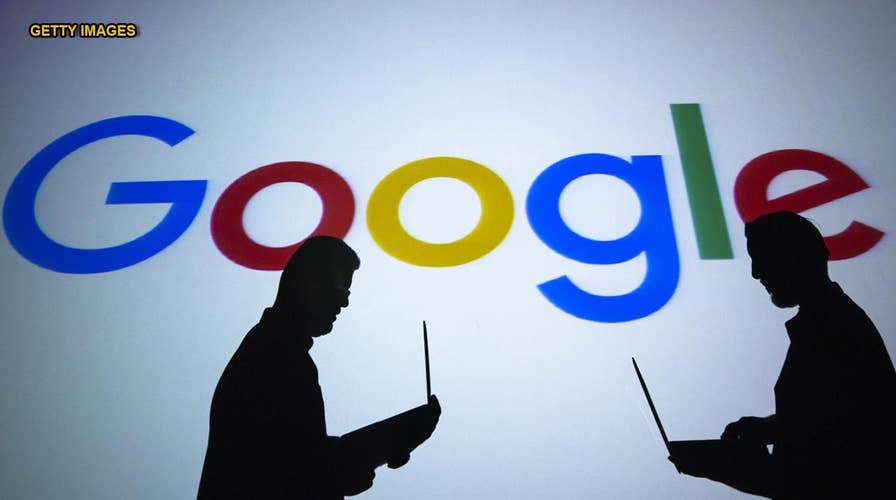Google Search's secret strategy
Take a look inside Google's hidden process, powered by people and algorithms, working to make sure the answers to the billions of questions typed into its search bar are correct and serves what the user wants.
Google is way more powerful than most people realize. Regular searches are helpful, but they don’t even scratch the surface of Google’s abilities. Sometimes, your basic search inquiries may not be enough, or you need a tip to get the best results.
Fair warning: You can't mention Google without also mentioning tracking. Fortunately, a slew of sites and services compete with Google and don't track you. Tap or click here for Google alternatives for Gmail, YouTube, and Chrome.
But if you'd like to distant yourself from Google Search itself, tap or click here for search sites that don’t track you.
That said, there is a range of cool Google tricks you can use to narrow your results even further. It's high time you learned what your search bar could do.
1. Get more options on your Google search results page
With rare exception, Google will spit up thousands of links for any search. This is great, in theory, but most relevant information shows up on the first couple of pages. So what happens if you don’t find what you’re looking for in the first few seconds? You get annoyed, and you wonder what the issue is – bad search, or Google being weird?
One way to mitigate this feeling is to expand the number of results on the first page, so you don’t have to click through as many individual pages to find what you’re looking for.
Simply click Settings underneath the right-hand side of the search bar on your results page, and you're taken to a page where you can adjust the number of results you see. Move the slider in the direction you want, but note that the more results you select per page, the slower Google will appear to run.
2. Search verbatim for more refined results
Sometimes Google doesn't exactly "get it" when it comes to your search terms. The search engine tends to rely on context, after all. If you want more literal search results, all you'll need to do is activate Verbatim searches.
This makes it that all search results must have your search terms included exactly as they appear. To activate Verbatim searches, click Tools on your results page, then hover over All results and click to select the Verbatim option. Alternatively, you can also type your search terms in quotation marks for the same effect ("like this").
3. Remove old searches from your search history
I have covered how to remove your Google search history many times, but the company has made it easier to remove specific searches from your history (so you don't end up with weird advertisements or irrelevant results on future searches).
To make the change, click or tap this link to visit Google's Delete activity page. When you follow Google's instructions and click the Try it link, you'll be able to search for specific topics and delete them by clicking the three dots symbol.
Now you'll have cleaner results and more relevant ads when you browse.
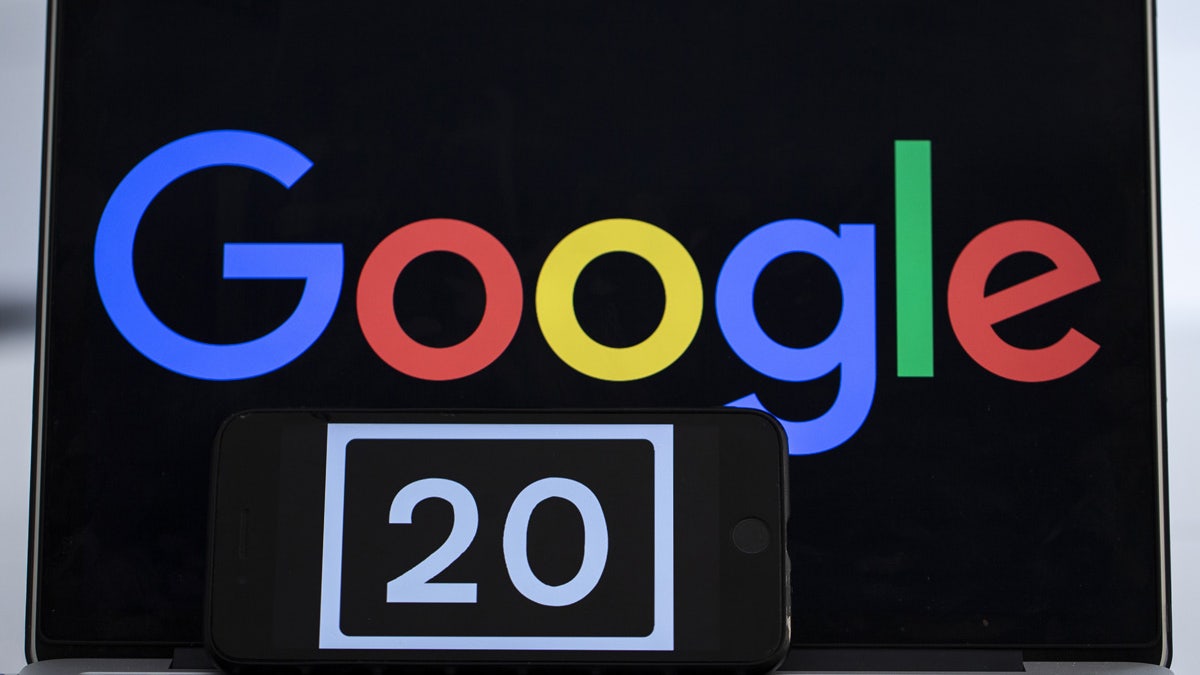
(Getty Images)
4. Search for books, news, and movies
Most people know how to find images and videos, using the tabs at the top. But Google knows how much the internet loves different kinds of media, so the search engine has curated specific topics to bring you more relevant results about what you're looking up.
Take Books and News, for example. Right under the search bar (if you don't already see Books), you can click the menu item that says more to search among books and news articles specifically – much like you would with an image search. This prevents you from seeing results that aren't related to what you're looking for.
RELATED: GET A COPY OF ALL THE DATA THAT GOOGLE HAS ON YOU
As for movies, Google handles its searches without any extra work on your part. Simply type in the name of a movie, and you'll be greeted with cast info, links to Wikipedia, and even showtimes and tickets if it's a movie that's still in theaters.
5. Plot directions right from your Google search bar
You're probably already familiar with Google Maps, but did you know you can get directions without even needing to open Maps itself? All you need to do is type in "directions to [destination] from [location]" and the search engine results will take care of the rest.
You can switch between car, public transportation, and walking directions if you choose to.
6. Instantly translate in your search bar
Google is fluent in multiple languages, and its abilities improve every day. You can quickly convert text from one language to another – and with astonishing accuracy – by adding one word to your search: type Translate [phrase] into [language of choice].
This is extremely handy in case you come across an unfamiliar bit of language on social media, or want to send a greeting to a friend in a foreign language.
7. Search within specific websites
This is one of the handiest features that Google offers. Sometimes, you want to find something specific on a certain website -- but let's say it doesn't have a search feature of its own. Wouldn't it be convenient if every website had its own Google search bar?
Well, nearly every website that isn't on the dark web can be searched via site-specific searches (even our very own Komando.com!) add site:[website]to the beginning of the search, and you'll quickly narrow down your results from the world wide web into just what you're looking for. Happy hunting!
What digital lifestyle questions do you have? Call Kim’s national radio show and tap or click here to find it on your local radio station. You can listen to or watch the Kim Komando Show on your phone, tablet, television or computer. Or tap or click here for Kim’s free podcasts.
Copyright 2019, WestStar Multimedia Entertainment. All rights reserved.
Learn about all the latest technology on the Kim Komando Show, the nation's largest weekend radio talk show. Kim takes calls and dispenses advice on today's digital lifestyle, from smartphones and tablets to online privacy and data hacks. For her daily tips, free newsletters and more, visit her website at Komando.com.