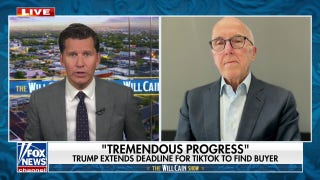Fox News Flash top headlines for September 4
Fox News Flash top headlines are here. Check out what's clicking on Foxnews.com.
Have you given any thought as to what you want to happen to your accounts, files, photos, and the rest of your online life once you’re gone? If the number of calls and requests I am getting for help on my national radio show is any indication, do it now while you’re thinking about it.
In life, it’s hard enough to keep it all secure. That’s why I continually focus on the ever-changing steps to keep you safe. Tap or click for five smartphone security steps to take now to keep hackers and scammers out.
Your phone isn't the only target. A person with the right know-how can break into your router, your social media pages -- you name it. Tap or click for a few quick privacy fixes you can do in about 10 minutes.
Let’s get your digital life in order for those you leave behind. Take a look at this list below. You may want to assign a person to be your "digital executor." Ask your estate attorney about that.
BREAKING UP OR GETTING DIVORCED? HOW TO REMOVE YOUR EX FROM YOUR DIGITAL LIFE
1. Create a digital checklist
A digital checklist isn't a legal document but rather a rundown of all your accounts, passwords, and online assets with instructions on how to find them. Take a look at your saved passwords in your browser so you don’t miss any accounts. Then, think of other accounts, like Venmo or Zelle.
This tech checklist can be as formal or informal as you like. It could be an Excel spreadsheet that includes websites, log-in details, and anything else you want to leave behind. If you go this route, password-protect the file and leave the password in your will. A safer option is to use a regularly updated password manager app or program.
Alternatively, you could go low-tech using pen and paper. I selected this password notebook for my mother because it stores all her passwords, account and website log-in details in one place. Plus, for her super-secret accounts, she writes down only a password hint for herself to keep her online web account information safe. It just works.
2. Take care of Facebook
Facebook lets you name a legacy contact who can handle your account when you die. This person can write posts, update your profile photo, and get a copy of everything you did on Facebook.
- On desktop: When you’re signed into Facebook, go to Settings & Privacy > Settings and look for Memorialization Settings.
- On mobile: Select the three-lined Menu option in the bottom right. Scroll down to "Settings & Privacy" accordion. Tap to open that, then select Settings. From the Account menu at the top of the next screen, select Personal and Account Information > Account Ownership and Control. You'll see "Memorialization Settings." Click to select your legacy contact (and notify your contact they're now in that role).
Once you have your legacy contact set, go to the Memorialization Settings. You can decide whether the person you chose can download a copy of what you’ve shared on your feed, including posts, photos, videos, and profile information.
Once a year, you will receive a reminder of the person you chose as your legacy contact. If you're sure your person won't change or that you'll remember to change them if need be, you can click "stop annual reminders" in the Annual Reminder section.
If you’d rather have your account deleted after you pass away, get to the Memorialization Settings page, and scroll down. Right above the Close button, there is an option you can click that says, "Request that your account be deleted after you pass away."
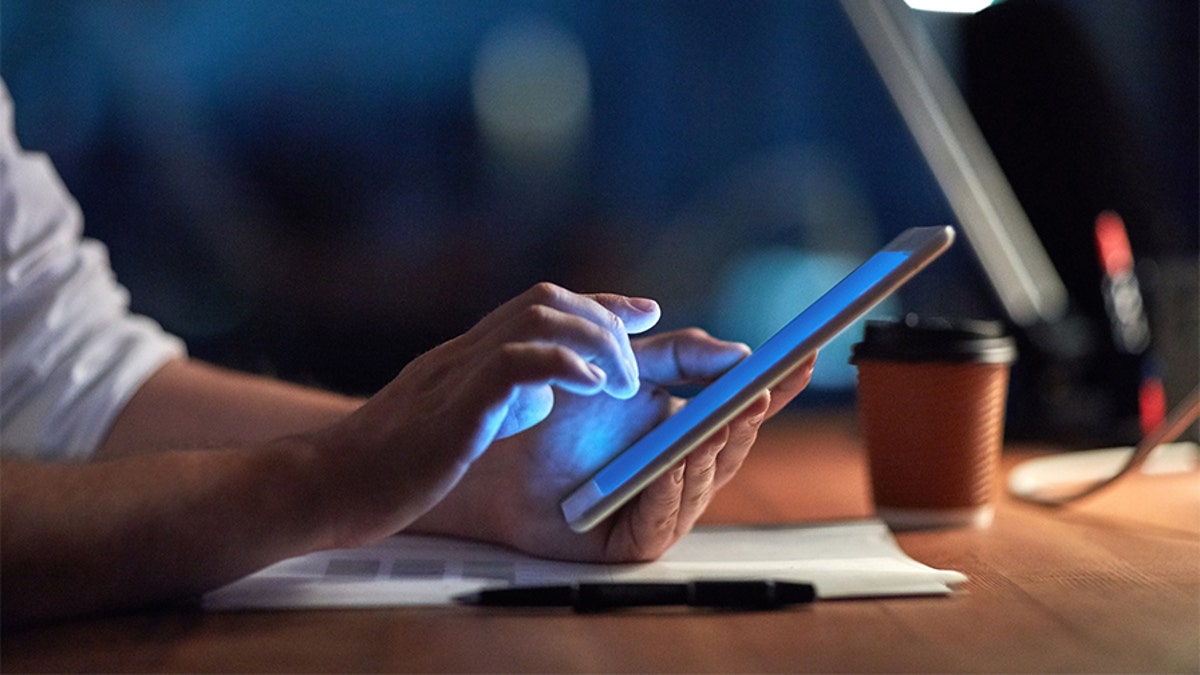
Inmates at New York State prisons will soon be given tablet computers as part of an effort to better prepare convicts for life after imprisonment. (iStock)
AVOID THAT EMBARRASING MOMENT! HIDE YOUR PHONE'S LOCK SCREEN NOTIFICATIONS
FACEBOOK PRIVACY: 10 Facebook privacy and security settings you need to change right now
3. Don’t forget about Twitter
Twitter doesn’t have the same memorial or legacy features, but it will remove an account of someone who has died. Not just anyone can ask, though. Twitter says it will work with a person authorized to act on behalf of the deceased or an immediate family member.
If you want to request an account be deleted, you can submit that here. Twitter will email you instructions. Be prepared with a copy of your ID and the person’s death certificate.
While this is doable, it is a pain. When you’re preparing for your own passing, you’re best off leaving instructions and your password in your digital checklist if you’d like anyone to be able to access your account.
4. There’s Instagram, too
Like its parent company Facebook, your family can request the deletion of your Instagram account or have it memorialized.
Instagram requires proof that the person has passed away to memorialize an account, like an obituary or news article.
If you need to delete an Instagram account for someone who is deceased, tap or click here to fill out the report. If you choose to memorialize an account, it can’t be changed or altered in any way. This includes any previous likes, followers, tags, posts, and comments.
Looking for an old pal on social media? Here are a few tricks to locate anyone.
5. Wipe your Google account
You probably have a few things in your search, watch, and location history that you’d prefer to stay private. By setting up auto-delete, anyone with access to your account after you are gone will have access to what you want them to see.
Here’s the good news: As of June 2020, Google auto-deletes account records after 18 months by default. If you want to shorten that window, you can in a few steps.
- Go to your Google Activity controls and log in with your Google account.
- Under Web & App Activity, you’ll see Auto-delete. Be sure this is turned On.
- Click the arrow to choose your preferred timeframe: 3 months, 18 months, or 36 months.
MORE GOOGLE SMARTS: 7 tricks for expert searches
6. Lock down your phone
Most of us don’t want anyone going through our phones once we’re gone. If you do, share the code in your digital checklist. Otherwise, follow these steps.
On an iPhone, enable Erase data. With this option enabled, everything will be wiped from your device after 10 failed passcode attempts. Sure, 10 is a lot of tries, but there are 10,000 possible combinations if your passcode is four digits.
Go to Settings > Face ID & Passcode > Enter your password. At the bottom of the menu you will see "Clear data". Slide the button to the right to enable this setting.
Warning: If you have children, you must make backups regularly. Otherwise, if a little one gets your phone and tries unsuccessfully to unlock it more than 10 times, you could lose everything.
Sadly, this feature isn’t native to Android phones, so you’ll need a third-party app.

Cooperation with contact tracers is key in helping to interrupt the chain of virus transmission. (iStock)
SPEED UP YOUR PC OR MAC: 5 PRO TRICKS TO QUICKLY FIND AND DELETE JUNK
7. Share your bank and financial details with someone you trust
Here’s another major headache for the loved ones that you leave behind. Trying to access financial sites and bank accounts after someone passes is a big undertaking.
When you're compiling your digital checklist, be sure to include any accounts a trusted family member or friend may need access to. Include your bank, 401K or any other retirement accounts, investment accounts, and any other place you have funds stored.
Be sure they are all locked down in the meantime. Tap or click for 5 critical settings so hackers can’t access your bank accounts.
8. Share or download your photos
While the idea of someone swiping through your search history and text messages is a bit unsettling, there is one thing you might want to pass along: Your photos.
All the pictures you’ve taken over the years can paint a beautiful picture of your life. You can do this in a few ways.
If you only want to share specific photos, start gathering them up now and add them to a folder in your photo or cloud service of choice. Share them now or wait until later, but you will need to do this while you're still able.
You can also download a copy of all your photos or select images and store them on your computer or an external drive. Make sure, of course, the password to your computer is in your digital checklist.
If you’re an Apple user, it’s simple to download all your iCloud photos to a Mac. Open the Photos app, then click Photos > Preferences. A menu will pop up. Choose iCloud at the top, and click the box next to "Download originals to this Mac."
If you use Google Photos, easily archive all your photos outside of Google’s cloud storage using Google Takeout. Select only Photos and you can even choose which albums to include in the download. This download could be huge if you have years of photos stored.
Bonus Tip: Cybersecurity 101: Go inside the mind of a black hat hacker
Check out my podcast "Kim Komando Explains" on Apple, Google Podcasts, or your favorite podcast player.
Online scams reach new heights just about every month. How can you protect yourself? You need to get in the head of a criminal. That's why Kim sat down with IBM social engineer Stephanie Carruthers, aka _sn0ww, about the surge in spam that preys on fears and confusion. Listen now to stay safe out there.
CLICK HERE TO GET THE FOX NEWS APP
Listen to the podcast here or wherever you get your podcasts. Just search for my last name, "Komando."
What digital lifestyle questions do you have? Call Kim's national radio show and tap or click here to find it on your local radio station. You can listen to or watch The Kim Komando Show on your phone, tablet, television, or computer. Or tap or click here for Kim's free podcasts.
Copyright 2021, WestStar Multimedia Entertainment. All rights reserved. By clicking the shopping links, you’re supporting my research. As an Amazon Associate, I earn a small commission from qualifying purchases. I only recommend products I believe in.
Learn about all the latest technology on The Kim Komando Show, the nation's largest weekend radio talk show. Kim takes calls and dispenses advice on today's digital lifestyle, from smartphones and tablets to online privacy and data hacks. For her daily tips, free newsletters, and more, visit her website at Komando.com.