Apple’s replacement for the password
Use these crucial iPhone privacy settings to keep your data and passwords out of the wrong hands, and protect against major cyberattacks.
Apple has always put security at the forefront of its product design, which is why the company is so much harder to hack than other tech brands.
Now Apple is also making it easier for you to protect yourself against threatening people who may have your information, whether you know them or not. It’s thanks to new security features that come with the latest version of iOS.
If you don't yet have iOS 16, be sure to install the latest operating system for iPhone and iPad and read on to see why iOS 16 has more important features you didn't even know about.
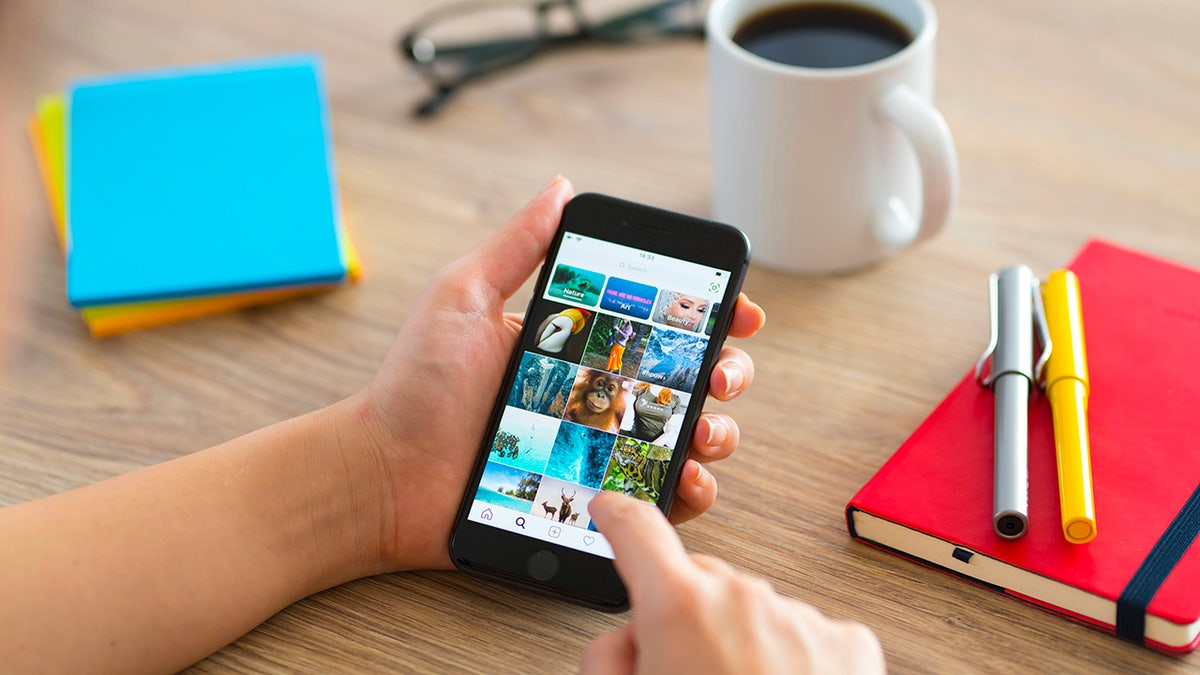
Woman using smart phone on a wooden desk. The smart phone is an iPhone 8. iPhone is a touchscreen smartphone developed by Apple Inc. (iStock)
What exactly is a passkey?
Say goodbye to the password and hello to the passkey. Apple created the cryptographic feature as a replacement for passwords because they're more secure, so hackers aren't guessing combinations to try and get into your account.
GOT AN IPHONE? DON’T WAIT ANOTHER SECOND TO UPDATE CRITICAL PRIVACY SETTINGS
This feature allows users to unlock their devices with just their face or fingerprint, making it easier and more convenient to access their devices. With Passkey, your device is unlocked by simply looking at your device using facial recognition.
As a person's face or fingerprint is unique, it will be beyond difficult for any hacker to be able to unlock a device. With this feature, Apple Passkey will allow you to access services such as banking or shopping apps that require authentication.
How to set up a passkey
Passkeys can work across devices with iOS 16 by using iCloud Keychain.
- Go to Settings
- Tap your name at the top
- Tap iCloud
- Tap Passwords and Keychain
- Make sure the option is toggled on
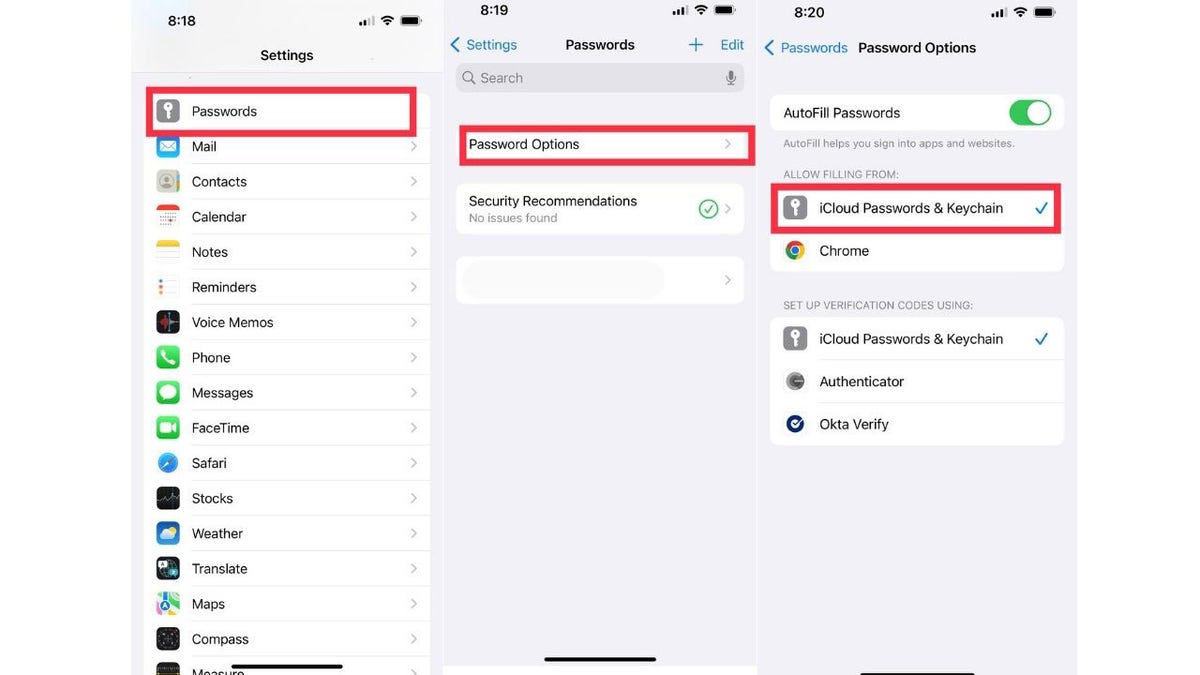
Now Apple is also making it easier for you to protect yourself against threatening people who may have your information, whether you know them or not. (Kurt Knutsson)
How to use passkeys
After setting up passkeys, then, when you enter a password onto any new website while using your iPhone or iPad, you'll be given the option to save that password to the key. It creates a key that works on the website and is encrypted from end-to-end, so only you have that password.
HOW TO FLIP YOUR CAMERA AND ZOOM IN USING FACETIME
Note that for this to work, the sites you visit also need to support this option. Without this feature, you will need to type in your password the old fashion way.

Now Apple is also making it easier for you to protect yourself against threatening people who may have your information, whether you know them or not. (Kurt Knutsson)
Which sites support Passkeys?
While it doesn't yet seem to be universally used, some sites you can find this on at the time of publishing include
- AOL
- Best Buy
- Dropbox
- Microsoft
- Yahoo
- eBay
- GoDaddy
- PayPal
- Safari
How to set up a passkey on a supported app
To set up a passkey on a supported App that you don't already have an account with
- Enter Your Email address
- Hit Create your account
- A notification will come up asking if you would like to set up a passkey
- Hit continue, and a passkey will be created
HOW TO SEND SPAM CALLS DIRECTLY TO VOICEMAIL ON YOUR PHONE
The steps might differ from app to app. In some cases, you might need to set up an account, and then set up the passkey afterward by:
- Going to profile
- Clicking account
- Clicking set up a passkey
- A notification will come up asking if you want to set up a passkey
- Hit continue and a passkey will be created.
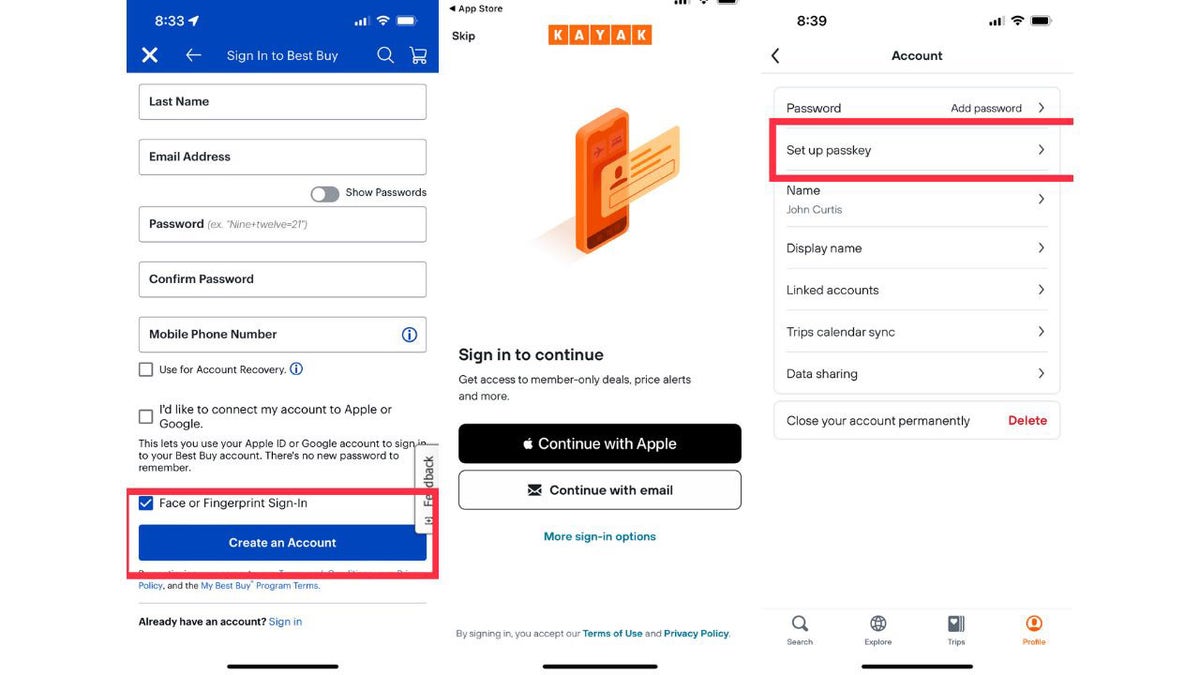
Say goodbye to the password and hello to the passkey. Apple created the cryptographic feature as a replacement for passwords because they're more secure, so hackers aren't guessing combinations to try and get into your account. (Kurt Knutsson)
These are also the steps you would take if you wanted to set up a passkey on an app or website on which you already have an account. Once again though, this could differ between apps and websites.
5 IPHONE SECURITY SETTINGS YOU NEED TO CHANGE NOW
How to Manage your Passkeys
Once you have set up passkeys on various apps, you'll be able to view and manage them by:
- Going to settings
- Tapping on passwords
- Tap on the app where you wish to manage the passkey
- You'll be able to see your username and when the passkey was created
- You'll have the ability to add a note and remove old passwords
- Click Edit to change certain information
- You can remove a passkey by tapping "Delete Passkey"
With the majority of websites not using Passkeys, it will still be some time before we won't need to use and remember any passwords. Until then, the most effective way to manage our passwords is with one of our recommended password managers.
For more of my Apple tips, head over to CyberGuy.com and search "Apple" and be sure to sign up for my free newsletter.
Will you be using this feature? Comment below.
Copyright 2023 CyberGuy.com. All rights reserved. CyberGuy.com articles and content may contain affiliate links that earn a commission when purchases are made.





















