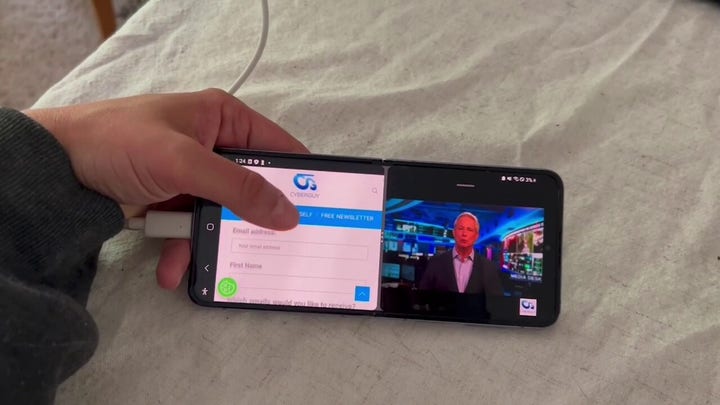Accessibility tips to make life easier using your Android
Kurt "The Cyberguy" Knutsson gives suggestions and tips on optimizing the use of your Android.
You don't have a disability to benefit from some helpful accessibility features on Android. If you're someone with visual or hearing impairments, making your smartphone more accessible is important.
The good news is that Android devices offer a number of features and settings to enhance your experience. Whether you struggle with reading small text or need help with sound recognition, these tips will help you personalize your smartphone to fit your unique needs and make it even more user-friendly.
8 accessibility tips for Android users
Settings may vary, depending on your Android phone’s manufacturer
1. Make the text size larger
Smartphones typically have super-small text by default. However, if you're someone who has trouble seeing the text, you can always make it larger.
To enlarge the text on an Android:
- Open your Settings app
- Select Accessibility
- Select Visibility enhancements
- Tap Font Size and Style
- Use the slider at the bottom to adjust the size of your text
5 BEST TIPS TO IMPROVE YOUR CELLPHONE SIGNAL
2. Hear what's on your screen
If you're someone with a visual impairment, your smartphone can read what's on your screen aloud to you, so you can use your device without looking at the screen. Note: Allowing Talkback to have full control of your phone is appropriate for apps that help you with accessibility needs but not for most apps.
To turn on TalkBack on your Android:
- Open your Settings app
- Select Accessibility
- Select TalkBack
- Toggle on Use TalkBack and press Allow
HOW TO INCREASE THE FONT SIZE ON ANDROID
3. Use sound recognition
If you're hard of hearing, your smartphone can pick up sounds for you, like alarms and doorbells, and tell you when the sounds are going off.
To turn on Sound Recognition on your Android:
- Open your Settings app
- Select Accessibility
- Select Hearing enhancements
- Select Sound Notifications
- Tap Open Sound Notifications, then OK to accept permissions
- Go back to the Sound Notifications page and select Settings
- Tap Sound Notifications are active, and choose the sounds you want your phone to detect

Here are some Android tips and tricks to get the most from your device. (CyberGuy.com)
4. Connect to your hearing devices
Your smartphones can also connect to hearing devices via Bluetooth settings. Here's how to do it.
To connect to your hearing devices on your Android:
- Open your Settings app
- Tap Accessibility and select Hearing aids
- Tap Continue
- Select Pair new device
- Choose your hearing aid from the list of available devices. Make sure hearing aids are in pairing mode
If you have more than one hearing aid, wait for the first hearing aid to connect, and then tap the other hearing aid in the list of available devices. After both are paired, the status displays a message like "Active, left and right."
ARE APPLE AIRPODS PRO AN ALTERNATIVE TO PRICEY HEARING AIDS?
5. Turn on real-time captions
Your smartphone can also automatically caption your music, videos, podcasts, phone calls and more in real-time, which is especially helpful for those who are hard of hearing.
To turn on real-time captions on your Android:
- Open your Settings app
- Select Accessibility
- Select Hearing enhancements
- Tap Caption preferences or Google Subtitles (CC)
- Select Show captions
6. Use invert colors
Smartphones typically have bright white screens, which tend to bother some people's eyes. You can invert colors for apps that don’t have the option.
To use invert colors on an Android:
- Open your Settings app
- Select Accessibility
- Select Visibility enhancements
- Tap Color inversion
- Toggle on Use color inversion
FOR MORE OF MY SECURITY ALERTS, SUBSCRIBE TO MY FREE CYBERGUY REPORT NEWSLETTER BY HEADING TO CYBERGUY.COM/NEWSLETTER
A NEW MALICIOUS MALWARE IS SPECIFICALLY TARGETING IPHONES
7. Add accessibility shortcuts
You can add shortcuts to your smartphone to help you access its accessibility features much faster.
To add accessibility shortcuts on an Android:
- Open the Settings app
- Tap Accessibility
- Select the app that you want to use with a shortcut
- Select the shortcut setting, like TalkBack shortcut or Magnification shortcut
- Choose the shortcut you want and press Save
8. Make answering and ending calls easy
You can answer, and end calls much quicker on your smartphone with these easy steps.
To set this up on an Android:
- Open your Phone app
- Tap three vertical dots on the top right, and select Settings
- Select Answering and ending calls
- Toggle on Press volume up to answer calls
- Toggle on Press Power key to end
CLICK HERE TO GET THE FOX NEWS APP
Kurt's key takeaways
My goal is to always help you find ways to make tech easier and more understandable in your everyday lives. These accessibility tips are sure to enhance your ability to navigate your smartphone, including adjusting text size, utilizing voiceover and sound-recognition features, connecting to hearing devices, enabling real-time captions and adding accessibility shortcuts.
Are there any accessibility features you wish could be added to your smartphone in the future? Let us know how they work for you by writing us at Cyberguy.com/Contact.
For more of my security alerts, subscribe to my free CyberGuy Report Newsletter by heading to CyberGuy.com/Newsletter.
Copyright 2023 CyberGuy.com. All rights reserved.