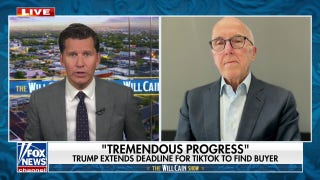Fox News Flash top headlines for June 15
Fox News Flash top headlines are here. Check out what's clicking on Foxnews.com.
Most of us rely on navigation apps to get where we need to go. There are countless options out there, but Google Maps remains the most popular.
Does your smartphone or computer default to an app you don’t want to use when you click an address? Tap or click to see how to change this annoyance on your Android, PC or Mac. Sorry, iPhone users — you’re stuck with what you’ve got for now.
While you’re swapping out apps, take a minute to consider safety once you’re out there on the roads. Tap or click for a list of safety apps everyone needs, plus easy ways to contact 911 in an emergency.
If you haven’t explored Google Maps Street View lately, you’re missing out. Keep reading for 10 fun, useful things you can do.
1. Enabling Street View via Pegman
You can access Street View by either searching for an address in Google Maps or Google Search or by dragging the little yellow man to a destination on the map on your computer.
You can do the same on mobile by searching for a place or dropping a pin, then tapping on a place marker. Quick and easy! This takes the guesswork out of looking for a link that prompts you to enter Street View, which can be frustrating to find as it’s not always available.
FREE STUFF ALERT: 5 free Windows 10 downloads you’ll love
2. Go time traveling
Using Street View, you can see what a landmark looked like over the years as part of a digital timeline.
Look for the clock icon in the upper left-hand portion of any Street View image. Click on it and move the slider that pops up left and right to see images of a structure in the past and in present. There are various thumbnails you can look through to see how your chosen area looked.
This is done in the same way on your iOS or Android phone. Just look for the clock and use your finger on the slider. Where you’re going, you don’t need roads.
LISTEN UP: You can time travel the internet, too. Tap or click to hear my podcast with Internet Archive founder Brewster Kahle.
3. Use Street View at eye level
You can pretend to be anywhere you want to be by using Google Street View at eye level with your phone.
This is a phone-only feature, but it’s a fun one to try. Search on your phone using Google Maps for a location you want to explore. Then tap the image of the location that you see in the lower-left corner of your screen to visit that area.
You’ll be amazed when you bring up the photo and then tap the compass icon in the upper-right corner. If you hold your phone out in front of you and move it around, it’ll be like you have a 360-degree view of the location.
4. Use Live View to explore the real world
If you prefer to feel like you’re right in the middle of the location you’ve pulled up on Google Maps, you’ll enjoy Live View. The new augmented reality feature is available for mobile devices that utilize ARKit, so you’ll have to use your phone for this one.
Live View lets you use augmented reality to figure out where you’re going while you walk down the street. It will overlay a compass and signs as you make your way to your next destination
and even offer translations.
To use Live View, select your destination in Google Maps and then tap the Directions button. Make sure you’ve selected the Walking directions option, and head outside in a well-lit area. Tap the Live View button next to the Start button and get going. You’ll see icons and other information pop up as you move around in the real world.
Augmented reality apps are going from experimental to actually useful. Tap or click here for five great AR apps you’ll want to try.
5. Create your own Street View stories
You don’t have to rely solely on Street View images for your own immersive experience. You can actually shoot your very own 360 stories. To do this, however, you need a 360-degree camera capable of creating these scenes.
Purchase a compatible camera to get started, keep in mind this can be a pricey venture.
Cameras and equipment start around $200 and can go up to $5,000 for a high-quality professional piece of equipment for creating some truly awesome 360 tours.
You can create stories in Google Earth, too. Tap or click here to find out how.
6. Look around indoors with Indoor Street View
You don’t have to be outside to use Google Maps Street Maps. You can look around inside buildings as well, but this heavily relies on content creators and businesses having opted into creating maps of their facilities on the inside.
Indoor Google Maps let you zoom in to navigate, tap to switch floors and offer improved location accuracy to know where you’re looking. You can look around the area you’re in, such as a mall, stadium, or airport the same way you would with regular Street View, though this won’t be available with every location.
7. Take a special Street View trek
Not sure where you want to explore with the freedom of Google Maps Street View? Google has already created a variety of trips for you to take online to see some of the coolest areas around the world with Google Treks.
Head over to the official Google Treks website and select the trip you want to take. Click on the area and you’ll be taken to a landing page. Click on the “Discover” button to launch a specially-curated trip you can take from your favorite device.
8. Check out Street View photos
While exploring locations from around the world, you don’t have to stop at choosing what’s available officially from Google. You can rifle through a selection of photos from around the world instead.
Head to the Street View gallery to do this, and you can also look at more 360-degree photos by selecting them in the collection of user-submitted photos. Now you have even more to look at!
9. Explore Google Maps with a keyboard
Did you know you don’t have to rely solely on your mouse or finger to navigate through Google Maps? You can use your keyboard if you’re on a device with one to look around the map.
Use your arrow keys to move around the map, zoom in or out with the plus and minus keys, and press a number associated with the location you want to see to learn more. This won’t work with a mobile device unless you have it connected to a Bluetooth keyboard, but it’s useful on a PC. Here’s a full list of shortcuts.
Using a Mac? Go beyond copy and paste with these helpful shortcuts. Tap or click here for shortcuts you’ll use all the time.
10. Turn your Pegman into an alien
You don’t have to use a small little yellow man in Street View. There’s a fun Easter egg that lets you turn your Pegman into a UFO.
Head to the Area 51 Alien Center in Google Maps and drag your Pegman to the location. It’ll turn into a flying saucer, which is absolutely adorable — and a fun nod to Area 51’s secretive activities.
You can also download a separate Google Street View app in addition to what already comes pre-loaded in the default Google Maps app. This way, you don’t have to switch between modes if you use Street View more often than not. It’s available for both iOS and Android.
While you’re checking out all these cool ways to utilize Google Maps Street View, keep an eye out for interesting finds. You never know when the next thing you see may very well make your day.
READ THIS FOR EXTRA KNOW-HOW: 20 legitimate ways to make money online, #13 is for pet lovers
Technology has opened up a lot of job opportunities, even amid the pandemic. Specialized apps and websites make second jobs more accessible and more flexible than ever — and some people are making serious bank.
Here are 20 jobs that are in regular demand, thanks to advances in consumer tech.
Tap or click here for ways you can make money from home.
What digital lifestyle questions do you have? Call Kim’s national radio show and tap or click here to find it on your local radio station. You can listen to or watch the Kim Komando Show on your phone, tablet, television or computer. Or tap or click here for Kim’s free podcasts.
Copyright 2020, WestStar Multimedia Entertainment. All rights reserved.
Learn about all the latest technology on The Kim Komando Show, the nation's largest weekend radio talk show. Kim takes calls and dispenses advice on today's digital lifestyle, from smartphones and tablets to online privacy and data hacks. For her daily tips, free newsletters and more, visit her website at Komando.com.