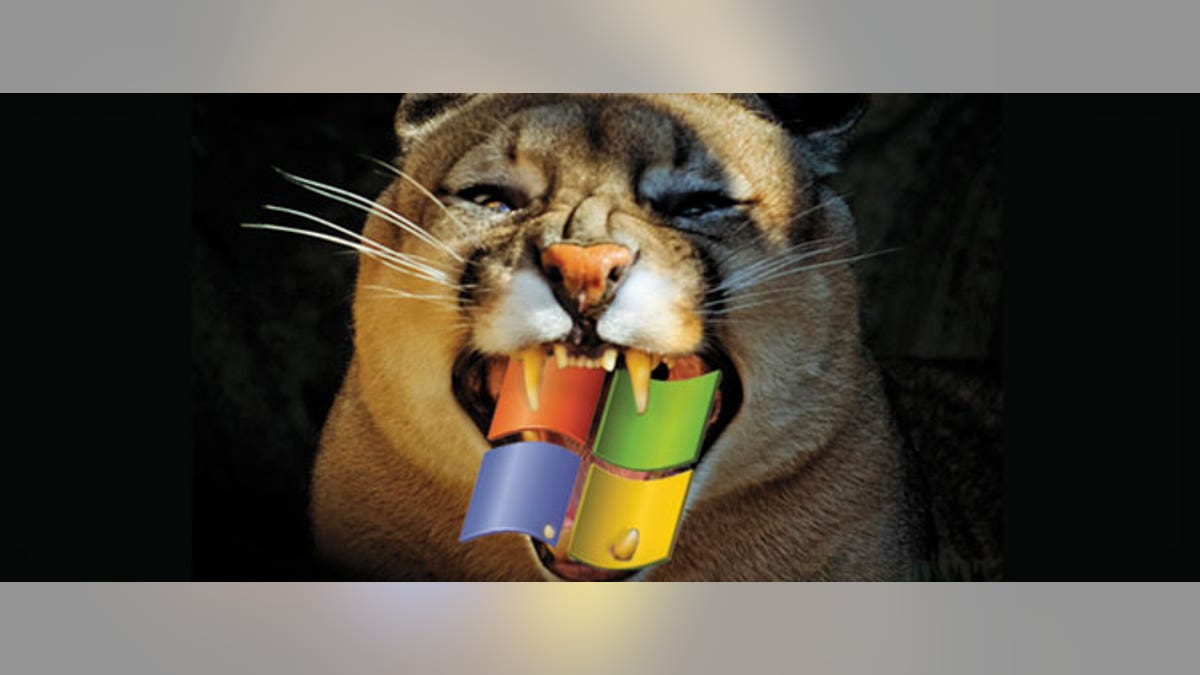
I guess you could say I started cheating on Windows back in October of 2010.
That’s when Apple debuted the revamped MacBook Air. For the first time, I could resume working almost as soon as I flipped the lid on a laptop, thanks to the way the notebook leveraged its flash memory. (Intel and Ultrabook makers wouldn’t offer a similar instant-on experience until a year later.)
The Air was a work of art, but it didn’t feel complete until OS X Lion arrived last year. With key time-saving features like Auto Save and Mission Control for faster multitasking, I started leaving behind my Windows notebook more and more. Now that Mountain Lion is here, I may never look back. Here are 10 reasons why you might want to do the same.
iCloud Keeps Devices, Files in Sync
Make a change on a Pages document in Mountain Lion and iCloud will automatically update it on your iPad. It doesn't get any easier than that if you happen to own Apple's slate. You don't even have to think about whether to bring your MacBook or iPad with you when you leave the house, because everything is already in sync.
iCloud also keeps your Numbers and Keynote files up to date, and neatly presents all of your recent documents when you open any of the above apps. I just wish Apple's iWork suite could automatically save docs as Office-friendly versions by default for sharing with Windows users; instead, you have to check off a box every time.
Reminders App Uses Your Location
What's the point of putting together a to-do list if you're not going to follow through? The Reminders app in Mountain Lion vastly increases the chances you're going to cross more stuff off by the end of the day.
For starters, you can pin any list to your desktop just by double-clicking it, so you'll be less likely to ignore those tasks. Second — and this is a biggie for me — you can add a location to specific reminders. For example, just this morning I set a reminder to pick up my TransitChek chard for when I arrived at work, and my iPhone buzzed as I emerged from the subway. I have no excuses now.
AirPlay Mirroring Transforms TV
Usually when I pull out my laptop out at home the kids moan and groan that daddy is about to do work again. But Mountain Lion's AirPlay Mirroring feature instantly changed their minds. With a single click I started streaming photos I took at a nearby park to an Apple TV. Then I streamed a trailer for "Ice Age 4" from YouTube.
Even better, I could mirror a game of “RC Mini Racers” from the Mac to my HDTV, and within seconds the kids wanted to take over. AirPlay Mirroring is so simple to set up compared to Intel's WiDi and any DLNA solution on the Windows side, I can easily see Apple TVs popping up in classrooms and conference rooms.
Speak to Type
Take this down, Microsoft. Mountain Lion converts your words into text anywhere you can type. This is a great way to compose memos, emails or even tweet when your hands are full. It couldn’t be easier to start dictating. Just double tap the Function key to bring up a little microphone, then tap it again to finish. While we wish dictation worked offline, it has proved accurate in our testing, including punctuation.
Send and Receive Texts from the Desktop
When I’m at work I find texts on my iPhone pretty distracting, so I welcome the new Messages application for Mountain Lion. It integrates iMessages and all of your favorite IM clients (AIM, Google Talk, Yahoo, Jabber, etc.) into a single app. This way I can communicate with my wife when she’s on her iPhone right from the desktop. And if she sends me a photo I can double-click it to make it bigger and then share it on Facebook.
Game Center: Take That, Xbox
There’s no question that Windows still trumps the Mac when it comes to the number of games available, but Mountain Lion brings a secret weapon. With Game Center your Mac can tap into a community that has grown to 130 million iOS gamers, enabling you to compare scores and achievements across both Mac and iOS games. Plus, a growing number of titles let you challenge your buddies
Faster, Smarter Browsing With Safari
As someone who constantly has too many tabs open, the new Tab View is a godsend for me. Just pinch to zoom out, and you’ll see large thumbnails of all of your open tabs, making it easier to see what’s what and decide what to close.
Safari is smarter than Windows’ Internet Explorer in other ways. The new unified address bar is another huge time-saver, which presents Top Sites, recommended Google Search results and bookmarks and your surfing history as you type.
Notifications All In One Place
While I like the way Windows 8 shows your notifications within its Live Tiles for apps, Mountain Lion’s Notification Center makes it easier to see all of your alerts at a glance. Notification Center is also highly customizable. You can choose how many alerts you want to display from each app and the order of how they appear. Plus, you can turn all of the notifications off with a click when you need to be heads down. Bonus: you can post right to Twitter and Facebook from this menu.
Mail VIPs: Never Miss an Email from Your Boss
This unsung feature of Mountain Lion makes it easy to set up an instant folder of messages for very important people, whether it’s your boss, spouse or anyone else whose emails you simply cannot miss.
All you have to do is star that person’s name from within a message and you’ll have a VIP folder. You can even tweak the settings so that you’ll only get Notifications when new messages from VIPs arrive.
It’s More Like Windows Than Windows 8
Recently Current Analysis analyst Avi Greengart issued this tweet: “OS X Mountain Lion is a more natural upgrade from Windows 7 than moving to Windows 8.” There’s actually some truth to this comment because Windows 8 represents a radical user interface change for the world’s most popular desktop OS. Mountain Lion may borrow plenty of elements from iOS, from Launchpad to apps like Notes, but it’s still very much a traditional operating system. In Windows 8, the desktop is its own app, which may prove jarring to a lot of users. Mountain Lion could very well be that more familiar alternative.
