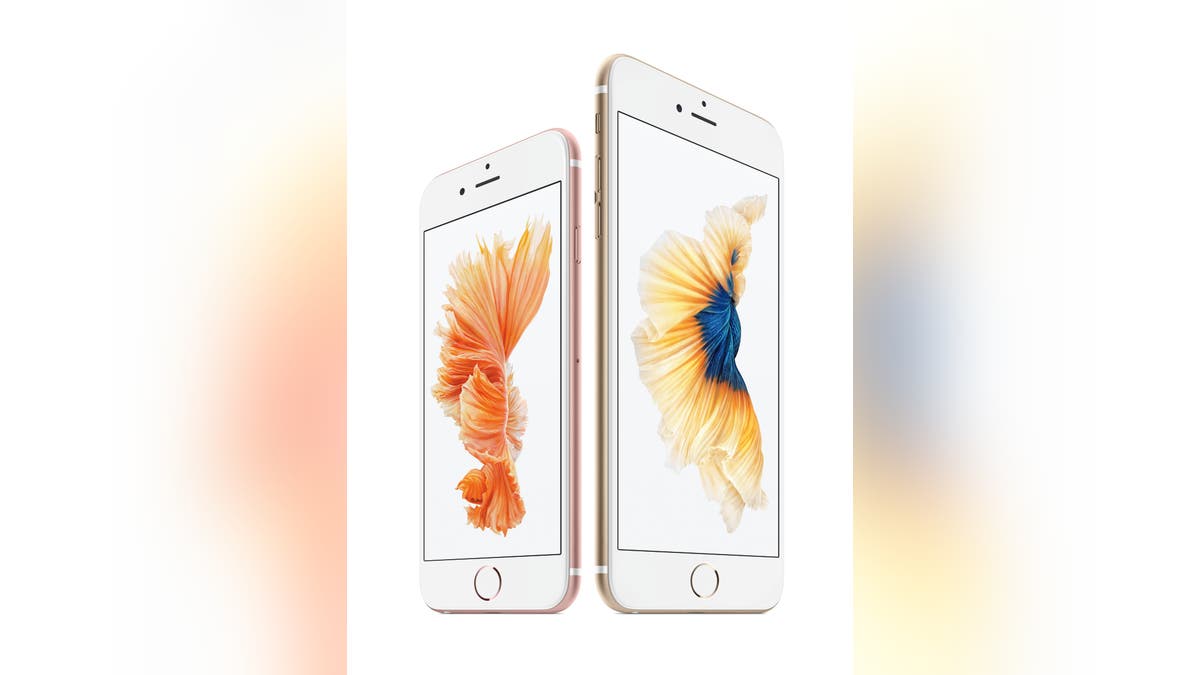
(Apple)
Most iPhone and iPad users know that their gadgets will recharge about 25 percent faster if they put them in Airplane Mode and plug them into a wall outlet. But many don’t know the simple way to snap a photo: From the lock screen, swipe up on the camera icon in the lower right-hand corner, and the camera is ready to take the shot.
That’s the thing about gadgets. You need to play around to learn how to truly use them and to personalize them to your liking. Here are seven clever settings that will make using your iPhone or iPad more enjoyable. (If you’re an Android user, click here for 5 Android tricks you will love.)
1. Make text bigger and bolder
Despite the iPhone’s large screen size and the iPad's larger displays, it's not always easy to read the tiny print on websites and menus. Fortunately, you can make your Apple display easier to read.
If you'd like to make your text bigger, and bolder, go to Settings >> General >> Accessibility.
To bold the text, tap on the Bold Text button.
To make the text bigger, tap Larger Text >> Larger Accessibility Sizes and move the slider to adjust the size of the font.
2. Zoom in for bigger text
There's another trick for making text bigger. Go to Settings >> General >> Accessibility, and turn on Zoom.
Use three fingers to double tap on the screen to zoom in and out of applications like Mail, Safari and your Home and Lock screens. Try it with other apps, too. Do this in Instagram, for example, to zoom in on a photo.
By the way, to zoom in while watching videos, just pinch in and out with two fingers, like you do with photos.
3. Keyboard alternatives
If you'd prefer to use a standard keyboard rather than type directly onto your touch screen, Apple lets you use keyboards made by other companies or by third-party providers, as long as you're using iOS 9.3.2. Go to Settings >> General >> Keyboard >> Keyboards >> Add a New Keyboard.
4. Add button shapes
Another handy feature is Button Shapes. To enable them, go to Settings >> General >> Accessibility, and turn on Button Shapes. This setting will add outlines and shapes to an app’s buttons so you have a better idea of exactly where to press.
5. Enable captioning
Closed captioning is extremely useful if you're hard of hearing, or if you want to enjoy a show or movie while everyone else is trying to sleep.
Captioning, or Subtitles, is available on most Apple devices using iOS 9.3.2. It's easy to set up. Go to Settings >> General >> Accessibility, and turn on Subtitles & Captioning. You can also customize the caption's font, size, type and color.
6. Have your gadget read to you
VoiceOver reads the words on your Apple device out loud. It will read each letter as you're typing a text or email. It will tell you which app button you're touching, who's calling you, how much battery life is left, and more.
VoiceOver will also read directions to you in maps, have your camera tell you how many people are in your shot and get spoken photo descriptions. You can write notes and letters on the screen and have VoiceOver translate your messages into text for email and other apps.
To turn it on, go to Settings >> General >> Accessibility, and turn on VoiceOver. You have the option to practice with VoiceOver, including setting a speaking rate. Once enabled, to use VoiceOver from your iOS device, press the Home button three times.
7. Get better alerts
Do you miss calls or texts? There are ways to get your attention, especially if you have trouble hearing.
Try using your iPhone's LED light to alert you. To set up LED flashing lights, go to Settings >> General >> Accessibility, and turn on LED Flash for Alerts.
There's another way to get alerts: You can set custom vibrations for incoming calls and messages. It’s actually quite clever.
Go to Settings >> Sounds >> Ringtone >> Vibration. Or from your contacts list, press Edit and select the Vibration option for each of your contacts. This way, even if your phone is muted for calls, you can know who is calling by the contact’s vibration pattern.
Copyright 2016, WestStar Multimedia Entertainment. All rights reserved.
Kim Komando hosts the nation’s largest weekend radio talk show as she takes calls and dispenses advice on today’s digital lifestyle. Visit Komando.com for free podcasts, videos, product reviews, shows, tips and advice.




















